
What Makes DocBoss Stand Out Above The Rest? (Document Control)
Aside from the important features surrounding security and functionality, a common feedback point we hear is the support aspect DocBoss…
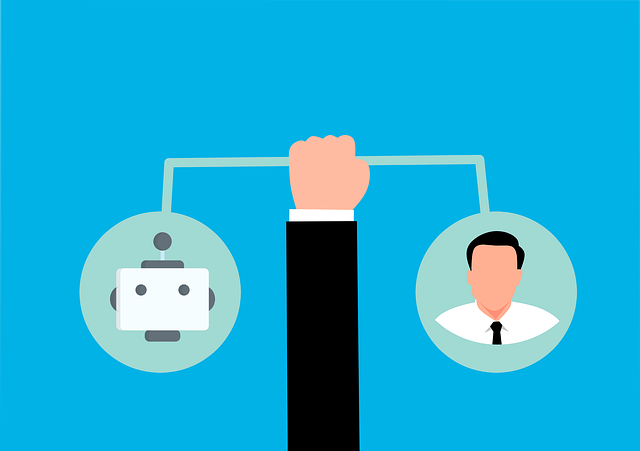
DocBoss users are named users who each login using their personal username and password. This makes it easy for you to track each change to a document and understand who did what.
How can you deal with unlicensed users in your submittal history though?
If employee names need to be displayed in a custom grid with specialized terms like Prepared by, Checked by, Approved by, they can be shown using the user roles from the Main setting screen. But if the review process is outside of DocBoss, unlicensed users should be used in such fields.
In these cases, custom fields with custom lists need to be created on your Cards so that data will be stored for every submittal.
Importantly, signatures might also have to be included in Prepared by, Checked by, Approved by fields and this option is only available for licensed user Profiles. To accomplish this, un-licensed user profiles shall be created for these employees and an admin user will have the ability to populate their data.
The relevant variables look like this:
User name: <Document_CustFieldX.User_Name>
User initials: <Document_CustFieldX.User_Initials>
User signature: <Document_CustFieldX.User_Signature>
If being used in history, the variables should be:
User name: <Document_History.CustFieldX.User_FirstName>, <Document_History.CustFieldX.User_LastName>
User initials: <Document_History.CustFieldX.User_Initials>
User signature: <Document_History.CustFieldX.User_Signature>
There are also variables for address, email and phone if required. The full list of variables can be downloaded from the Output Templates. Click here for more information.
Users lists can be set using custom Doc Code/Card Fields with type “Source from users list”. Click here more information.
NOTE: The non-access user option is not yet available. In the meantime, please contact support and we will provide additional view-only users to make use of this functionality.
This does not enable eSignatures, if you need eSignaures they must be licensed users.
DocBoss is the only true document control system for
suppliers. Book a quick demo to see how we help process
equipment suppliers make more profit with less pain.