
How To Create Manual Cards With DocBoss (Individual)
DocBoss users may now add manual cards to their projects, even when just using the tagged equipment units. First, ensure…
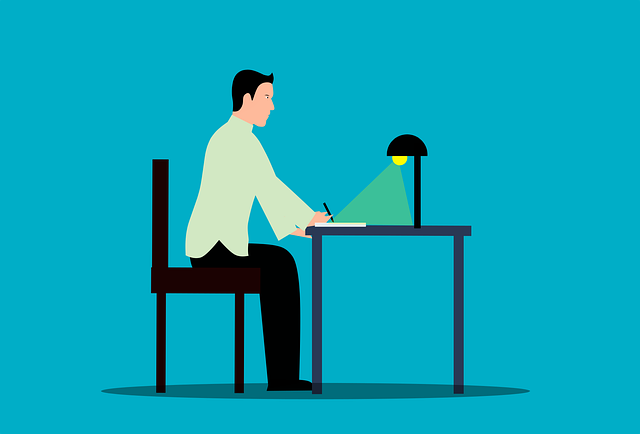
This article will explain how to change the stage list from the assign screen within DocBoss.
The assign slide-in show several pieces of information related to the stage list.
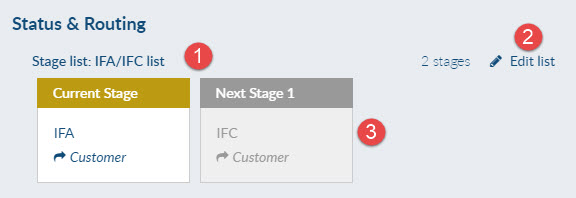
When you click EDIT:
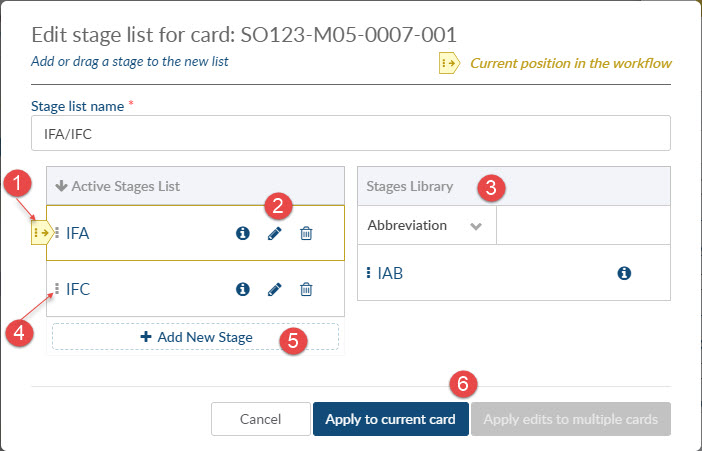
Example after changes:
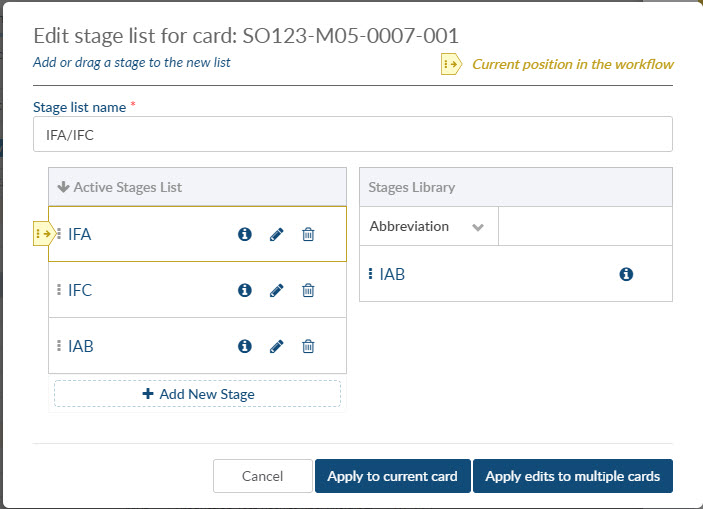
After clicking Apply edit to multiple cards we display all cards to which you can apply the changes.

And on the cards assign interface, the system now shows all three stages:
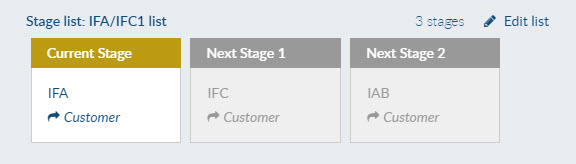
Want to learn more about stages in DocBoss? Check out this article called What Is A Stage In DocBoss? that takes a step back and discusses the concept of stages inside DocBoss
DocBoss is the only true document control system for
suppliers. Book a quick demo to see how we help process
equipment suppliers make more profit with less pain.