
How To Work With A Document Number Pass-Through
In your documentation work, you might use your own numbering system, you might use your sub supplier’s or you might…
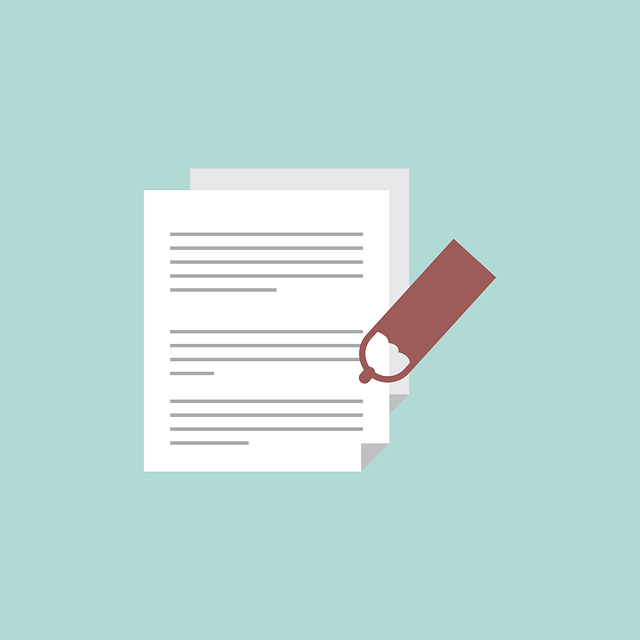
DocBoss now allows eSignatures to be applied to outgoing documents in 2 forms:
1. System applied (Hidden)
This signature is applied to the document without a visible signature block. The intent is to register the current state of the document. If the document is edited, the signature will be broken.
2. User applied (Visible)
To apply user eSignatures, the full submittal is first prepared, complete with cover pages on each document. The submittal is then placed on hold, while the cards are queued for signature by the assigned eSignatories.
Each user has a queue (in the actions area) of cards pending signatures. Each user must open each file in the viewer, and apply the signature block (on cover page, or elsewhere).
Once all cards are signed, the submittal is sent to the recipients.
For additional information and training – please see the following articles:
Generate (or upload) eSignature Certificates
Set eSignature requirements per Doc Code (or Card)
Apply eSignatures to Outgoing Submittal
To avoid having emails marked as spam by recipients, DocBoss has always encouraged the use of SPF records on the custom/user domain. These records are now mandatory to send messages from your own domain in DocBoss.
We have now added a second step in the fight against email validation by enabling the DKIM protocol. Your IT department should now enable both DKIM and SPF, and ensure your customers recognize DocBoss as a legitimate sender of emails on your behalf. This will greatly increase the likelihood of safe email delivery.
Note: DocBoss will check for existence of the SPF and DKIM records on each submittal. If it does not find the records, the user will not be able to send the message. OR – they must send the message using the default docboss.com address (do-not-reply@docboss.com).
For additional detail surrounding the setup of SPF and DKIM records, direct your IT resources to this page.
DocBoss is the only true document control system for
suppliers. Book a quick demo to see how we help process
equipment suppliers make more profit with less pain.