
Set The Expected Date & Due Date (DocBoss Cards)
Definitions – Due Dates are the dates when the documents are scheduled to be submitted to customer (if card is with customer…

Sometimes, you customer gives you a rather generic document code. But in your company, there are several separate documents which correspond to that code, and you want to manage them all separately so you can keep track of the ones you are missing, etc.
A classic example: The customer has a single “Non Destructive Examination (NDE) Tests” code, but you have separate tests for MP, PMI, UT, etc.
So the question is:
Answer: You need separate cards.
*Remember that a card is the smallest component. It contains the metadata for the file. This includes the document numbers, status, the list of linked equipment, and doc codes.
From the CODE LIST:
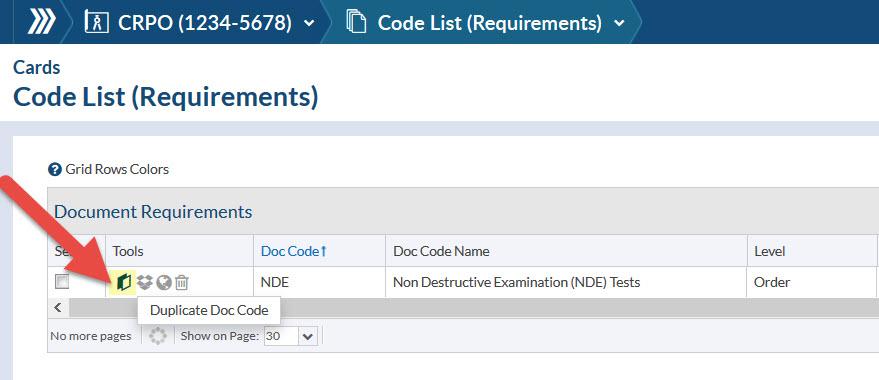
After adding the Doc Code for NDE reports, just DUPLICATE the code. This creates a second line in the Code List with the same Doc Code
Then simply change the names for EACH Code, and set the level to create the cards for each test.
e.g. Magnetic Particle Tests, Positive Material Identity (PMI) Tests.
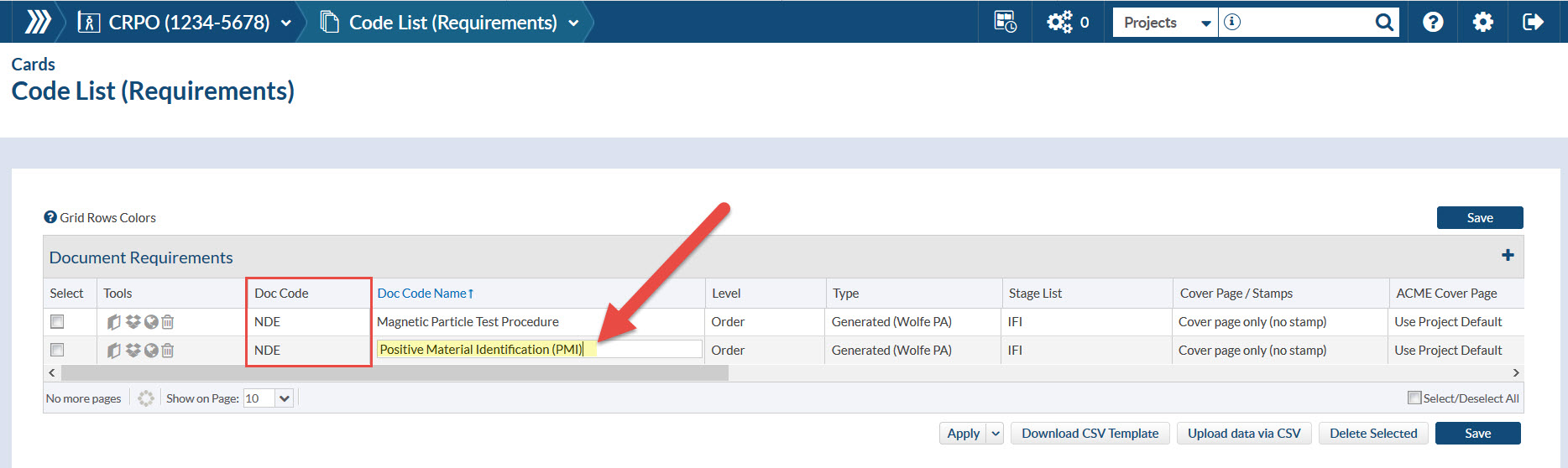
Duplicating Codes is especially useful because it allows you to have different levels/queries/stages etc for the separate codes.
*Note: You can create a copy/sheet of one CARD in the card list. This is really designed when you have a drawing, but have multiple pages related to one piece of equipment. It will increment a sheet number in DocBoss (and give it a separate doc number, but keep it connected to the same equipment/tags). Click here to read the complete article.
Or if you need to send different documents applicable to different tags you can Split a Card and assign specific units to each card. Click here to read the complete article.
Assume you wish to upload a report for each tag, and your customer requires that you submit only ONE PACKAGE containing all reports for each type of document.
You can create a quick package for any code by clicking the package button under the tools column. For help creating packages, check out this article.
DocBoss is the only true document control system for
suppliers. Book a quick demo to see how we help process
equipment suppliers make more profit with less pain.