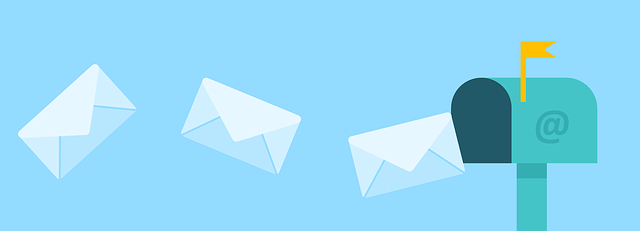
How To Re-Send and Forward Transmittals
When working with customer submittals at the end of projects, you might need to re-send one or forward it after…

The Card List is the key filtering and reporting tool for individual projects in DocBoss. There are a variety of fields available for filtering. Take note of the Keyword text box located at the top right, it allows you to search a value across multiple fields or use the specified pre-fix to make your search specific.
Once you have made your selections and combined your desired filters, click the search button. Your results are displayed in the current document status grid below. Cards > Card List You can edit document data from this grid – this screen is available to the web enabled customers and reviewers. There are many columns in the Document Index grid, remember you can customize your view at any time to only display the detail that is relevant to the project you are working on.
Step 1: Set all applicable filters (you can set multiple)

Step 2: Click Search

Once you have clicked search, you will notice that your grid is only populated with the cards applicable to your set filters
Step 3: (Optional) Export to CSV
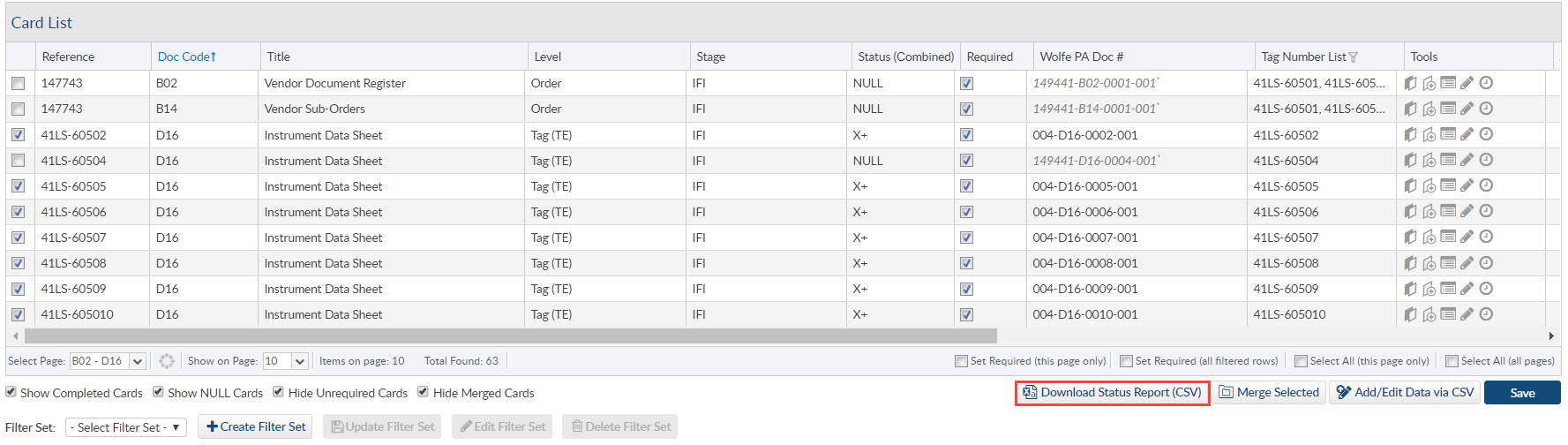
Add to Ad Hoc
DocBoss allows you to create submittals for documents that are outside of the defined workflows. They simply allow you to send a copy of the document with out affecting the status at any time. Click here for more detail
Set Date
If you want to change the “Due to” or “Expected From” dates on any given cards you can change them in this grid. To change multiple cards at the same time use the select column in the grid to select applicable cards and then click the Set Date button above grid. You can set the “Due to Customer” date or ” Expected From Customer” date.

Generate Requests
If you are expected documents to be provided from your Sub-Supplier and you want to expedite those documents, this option allows you generate a quick report that you can easily send. Select applicable cards from the grid and click Generate Request.
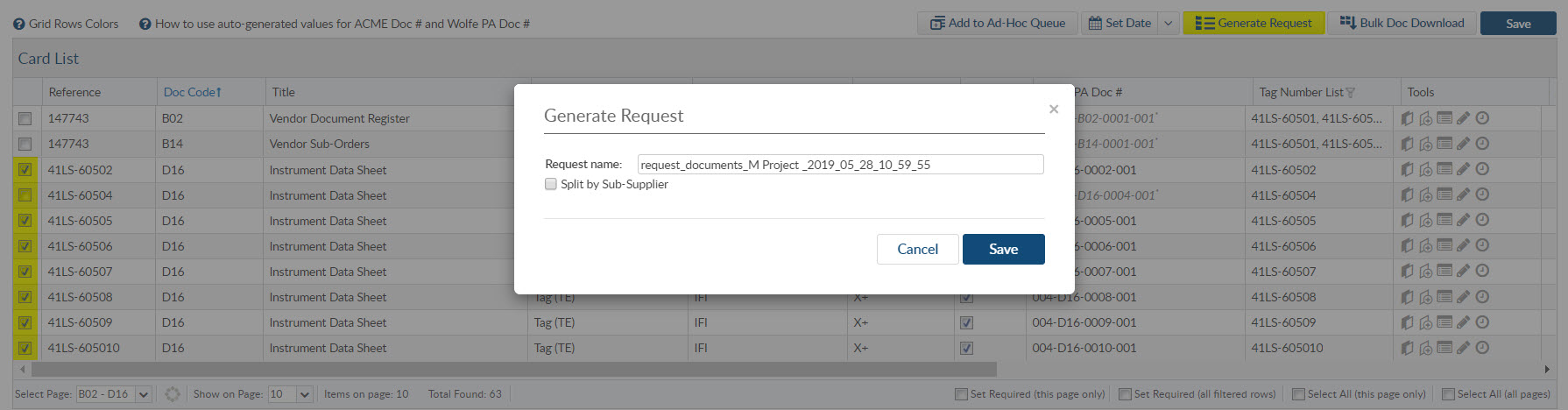
Once the report has been generated you have to navigate to Cards > Request Cards from Supplier, to download the report. You can download in excel or pdf.

Bulk Doc Download
This allows you to download the current file from any Card. Select applicable cards and click Bulk Doc Download. If you need all the files, click to Select All (all pages) option below the grid and a zip file will be downloaded with all the document.
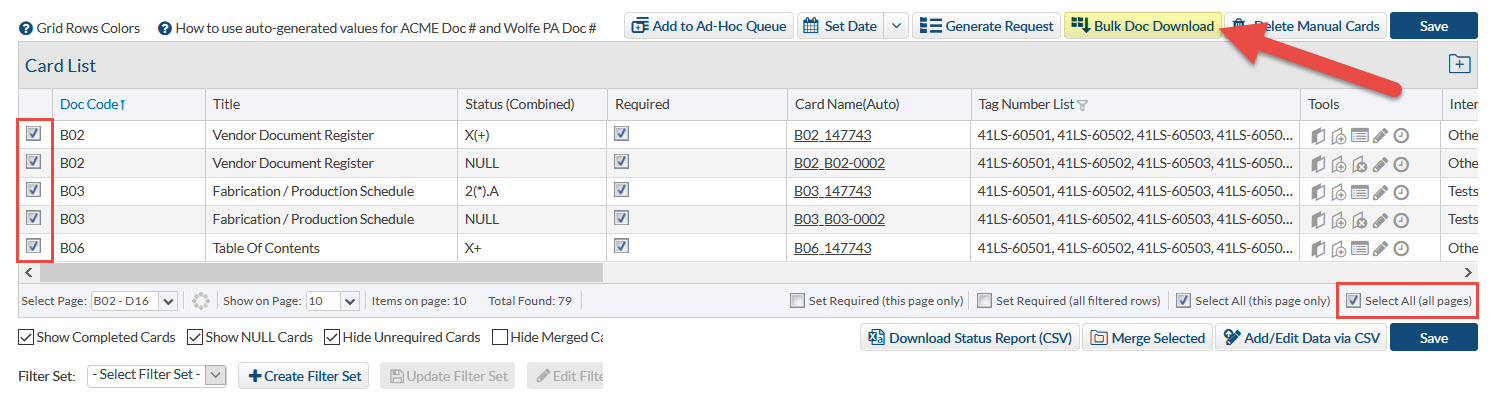
There is also a file naming option available of the downloaded files.
Click here for more information.
Grid Row Colors
If you like using color to quickly (and visually) identify various document circumstances, simply provide requirements to the DocBoss support team , and we will enable the coloring in your instance. Note that the color scheme must be the same for the entire instance. Please provide the color sin HEX format.
Color triggers include:Overdue, Late, Stage Complete, Out with Customer, Sub-Supplier, Internal. Other options possible, but may cause a slight delay. Let us know what you’d like to see! NOTE: This feature must be implemented by the DocBoss support team.
DocBoss is the only true document control system for
suppliers. Book a quick demo to see how we help process
equipment suppliers make more profit with less pain.