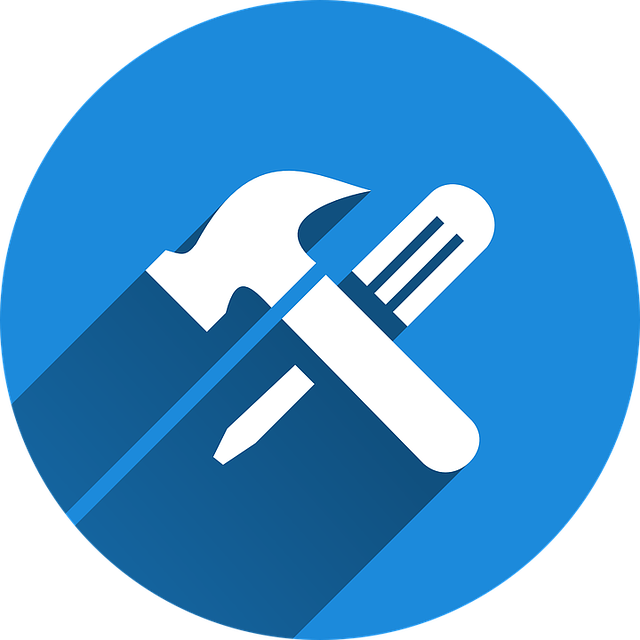
Add And Edit Header And Footer Format (Customization)
If you frequently customize documentation at the end of projects for your customers, you might be interested to learn about…
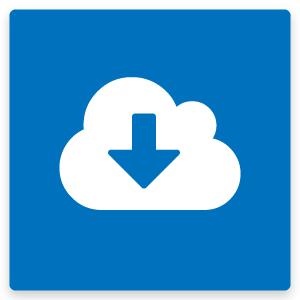
Sometimes you may need to send a modified document while the current version is still being reviewed by the customer.
An example:
If out with customer, the card will have a + status. (i.e. X+)
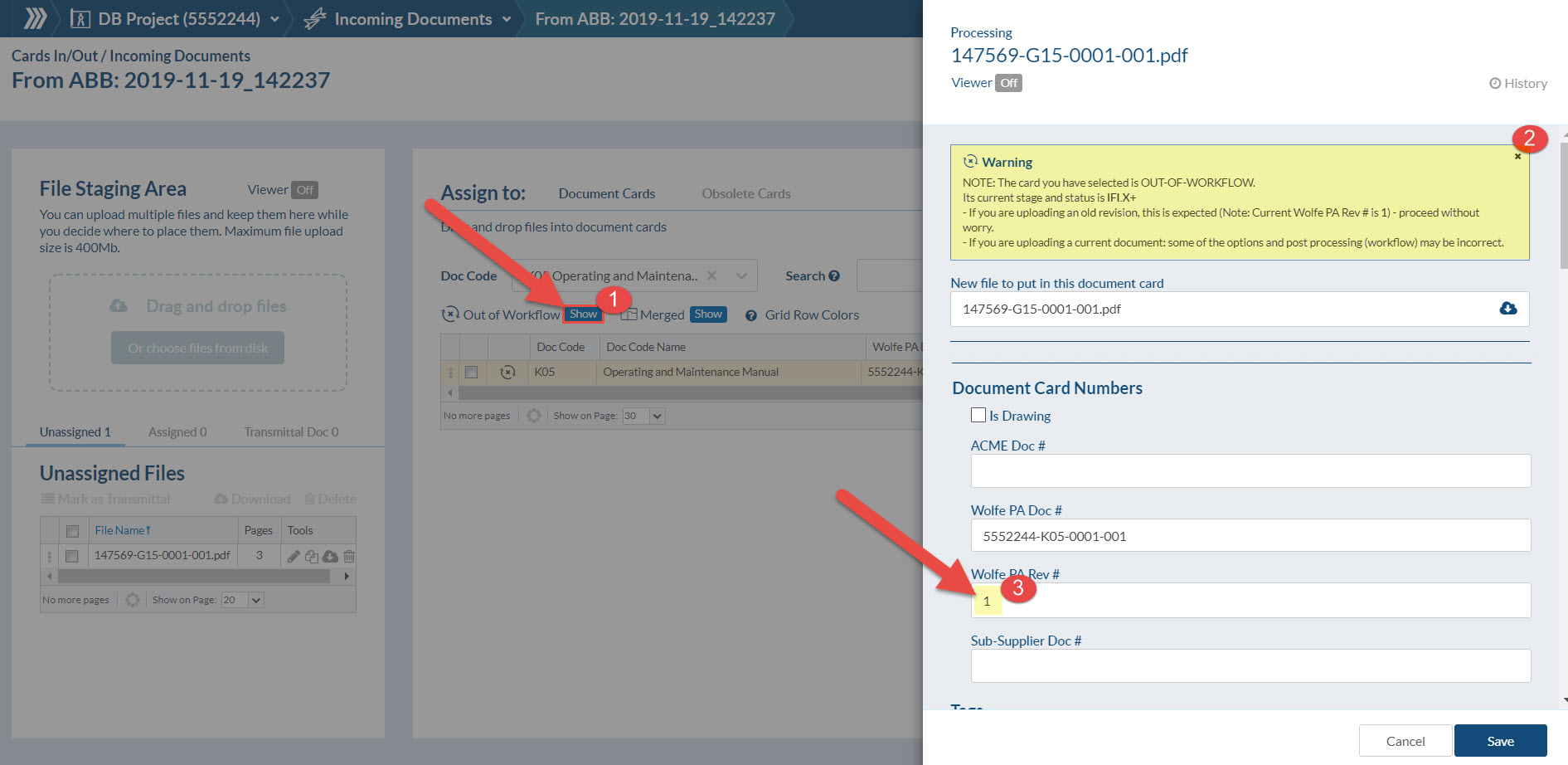
In order to upload a new revision of a document already out with the customer:
1. Mark “Show” button in Out of Workflow, and drag and drop the file into the Card
2. Note that a Warning message will show up in the Processing pop-up
3. Manually change the Revision number
Once complete, the card will have a (+) status (i.e. ready to send). You can then issue the new submittal with the new rev.
When uploading an older revision from customer, modify the Revision number and confirm to system to place file in the history (where it belongs).
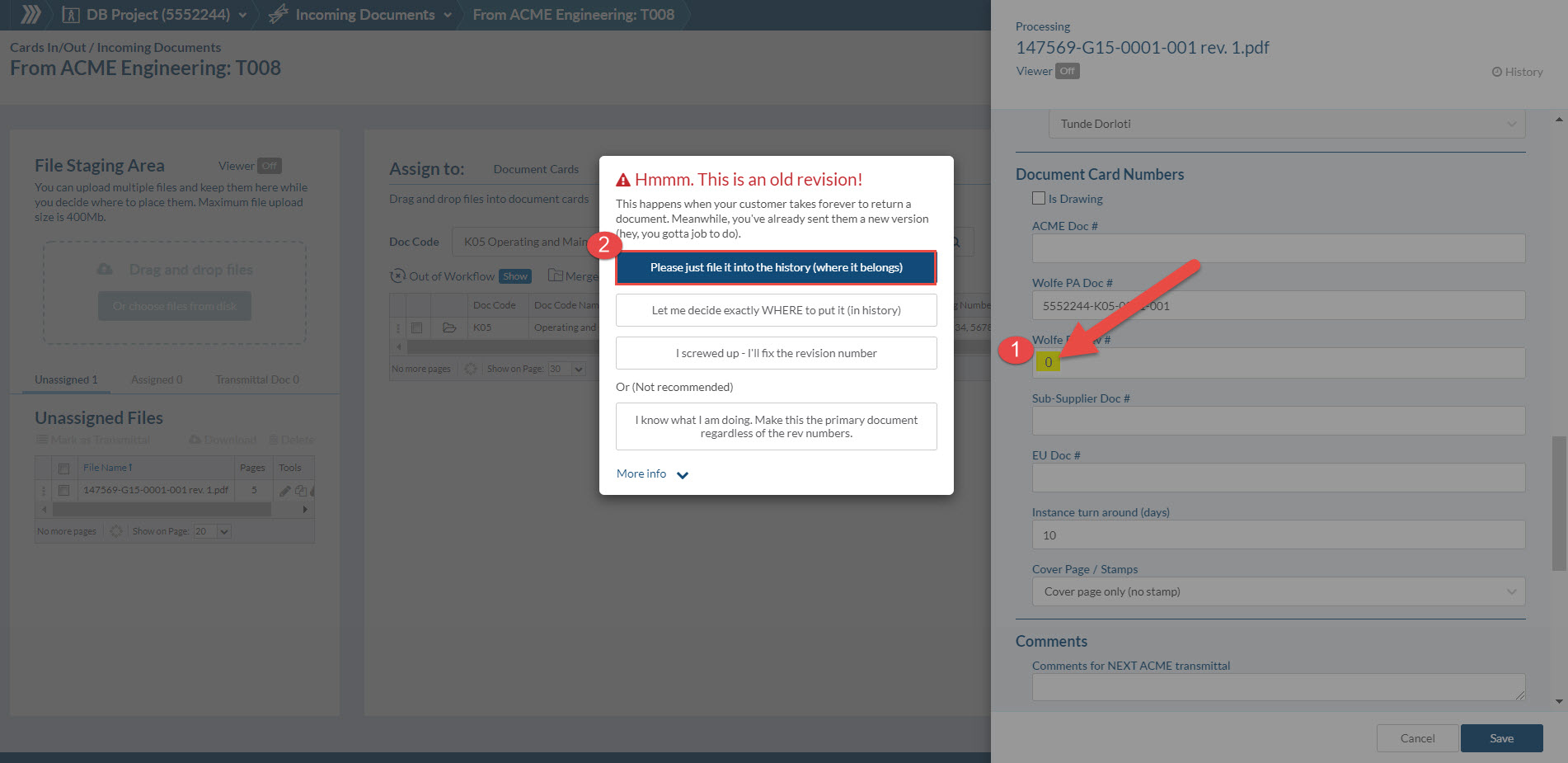
Before leaving the Processing pop-up, keep in mind to assign the status. Note that in this case setting Queue for Submittal is not required.
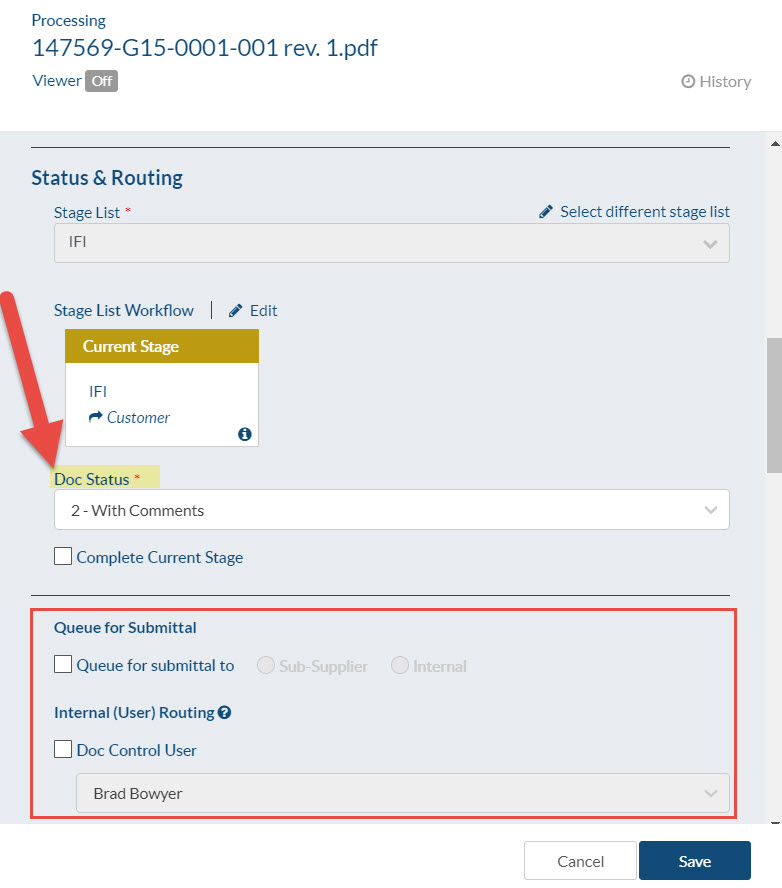
Now in Card History you will have X+, then 2+ (i.e. returned with comments), then X(+) (2 status will be before X(+) ). System will take 2 status as returned status and keep last revision X+ as the active file.
Interested to learn more about document revision settings? Check out our article Document Revision Settings In DocBoss
DocBoss is the only true document control system for
suppliers. Book a quick demo to see how we help process
equipment suppliers make more profit with less pain.