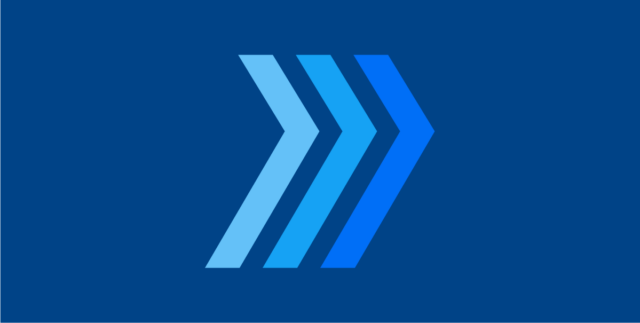
Markups and Comments: What’s The Difference?
You may add comments to project documents to add information about a particular file. But if you add a specific…
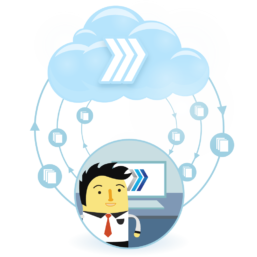
Do you routinely use templates for projects and spend significant time doing so? You might be interested to learn about the templates feature in DocBoss.
By creating a template(s) that you can access again in the future, you can save yourself considerable time and effort instead of starting it from scratch each time.
Here are a few guidelines for putting templates together with DocBoss:
In order to download the instructions to add the variables to your templates – Navigate to Settings > Output Templates and Click the +.
First select the Template Type and, as soon as you check on Excel it allows you to Download Instructions for XLS(x) templates and also a link to examples of selected Template Type (i.e Download Cover Page XLS(x) examples).
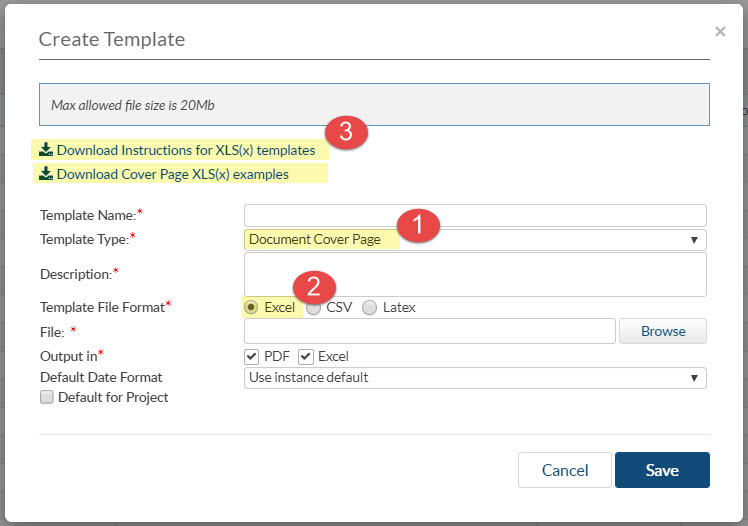
If you download the instructions it will provide you with all of the applicable variables you can use. The variables dictate what information is pulled into that applicable cell. For example, it is typical that the customer purchase order would have to be referenced on all of the templates. If you download the instructions, on the General Variables Tab you will find <PO_Number>. So somewhere on your Excel Template, you will see something similar to:
Customer Purchase Order<PO_Number>
You will find the different variable sets on the seven SHEETS of the workbook (look at the bottom of the excel file to see the sheet tabs). Intro tab contains basic steps and instruction on using the Variables. The General Variables can be used anywhere. TYPE=Cover Page would be used on Document Cover Page templates, TYPE=Transmittal would be used on Transmittal templates, TYPE=Index would be used on Document Index templates, and TYPE=Compilation Cover Page would be used on Compilation Cover Page templates. Note that you can not create these variables yourself. There is also a Parameters tab where you will find parameters to be used with the variables.
Here is an example of an excel template with variables:
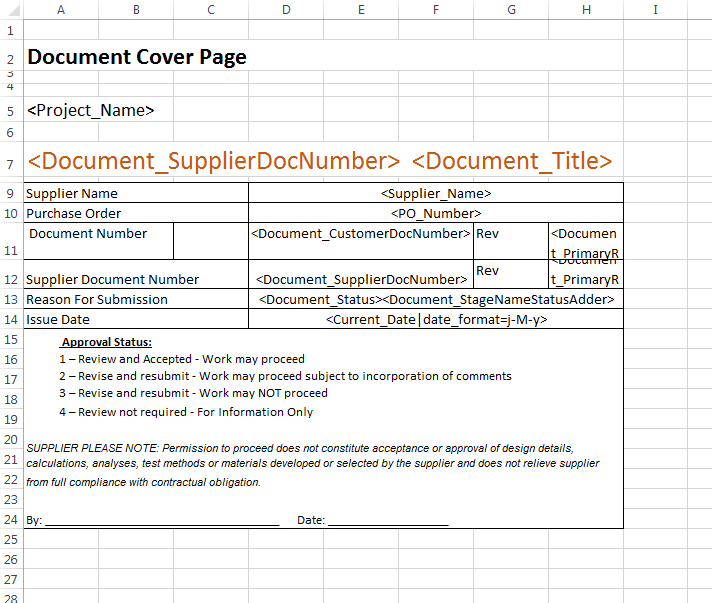
Here is the output after being used on a project. Note – the result of the variable will be specific to the information entered on each specific project.
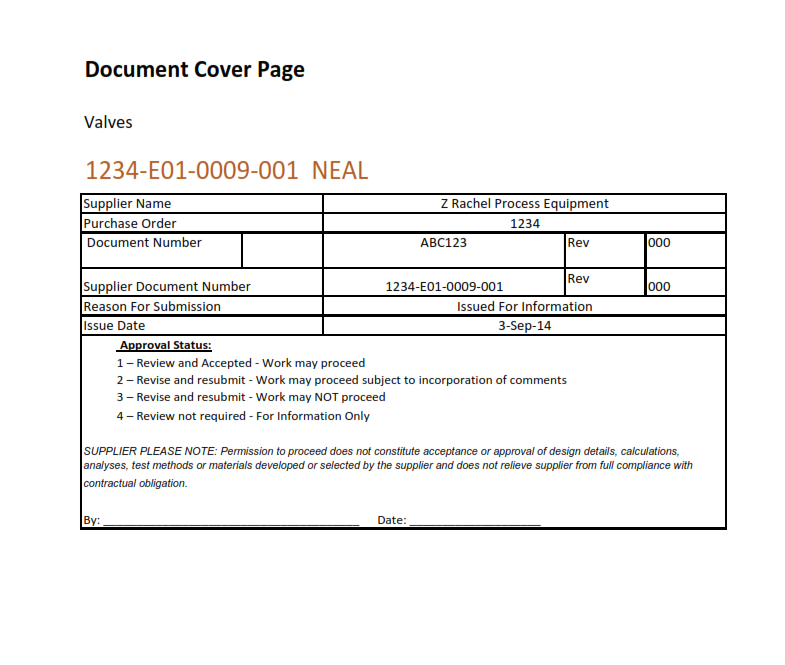
For more information on working with Templates please check out our video on Templates below
DocBoss is the only true document control system for
suppliers. Book a quick demo to see how we help process
equipment suppliers make more profit with less pain.