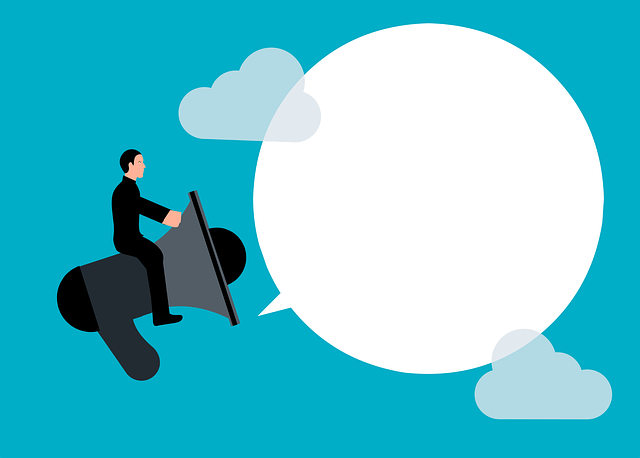
What is a Stage (And How Can DocBoss Help)?
What is a Stage? Answer: The workflow of a document until it reaches a completed status. A document may need…
You may add comments to project documents to add information about a particular file. But if you add a specific reference to a document, you’re better off making a markup.
There is a distinction in DocBoss between Comments and Markups and you can make both. You can even add different kinds of comments depending on the situation.
Let’s take a closer look below.
Comments are not embedded in the document. They are a generic area to add descriptive text about the file. If specific reference to the document is required, markups are a better tool.
After the submittal is finished, the comments are pushed into a historical area. they are not shown directly on the assign screen.
There are 3 comment fields:
CUSTOMER and SUB-SUPPLIER comments are designed to be added to cover pages/transmittals.
INTERNAL comments are NEVER included in submittals (even internal submittals). They are for internal record keeping/communication only.
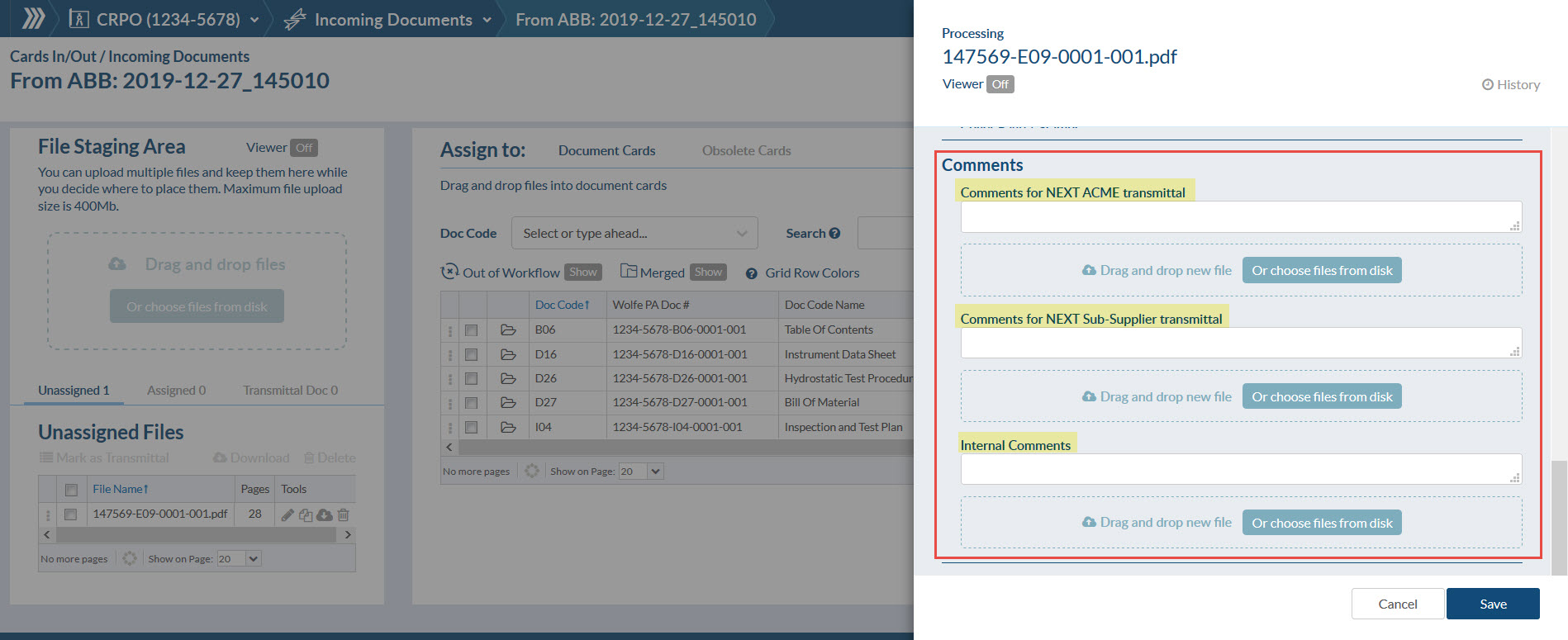
If you wish to add additional information (i.e. explain changes made to the document), users can insert their comments into these field and they will be added into the cover page template.
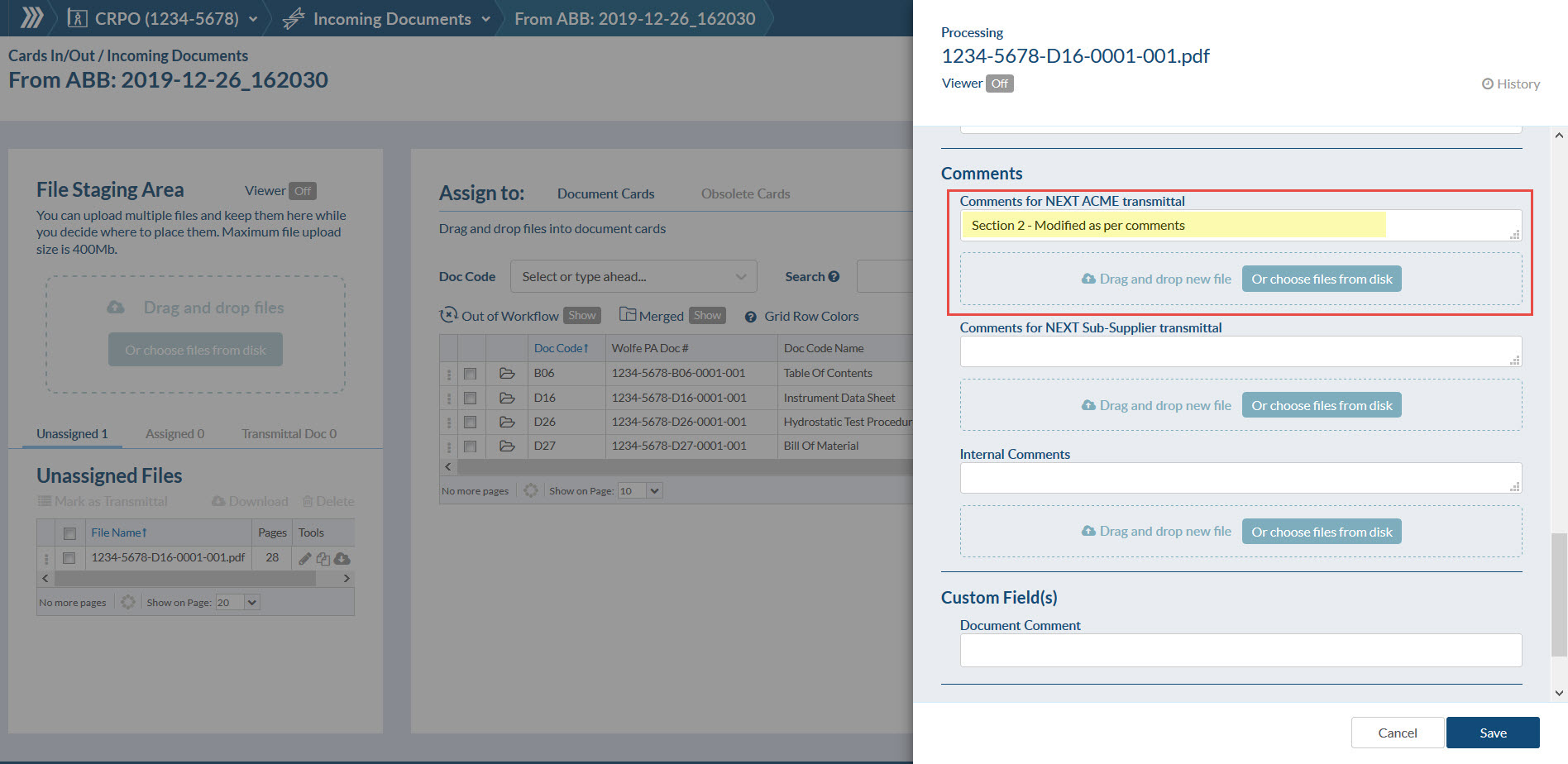
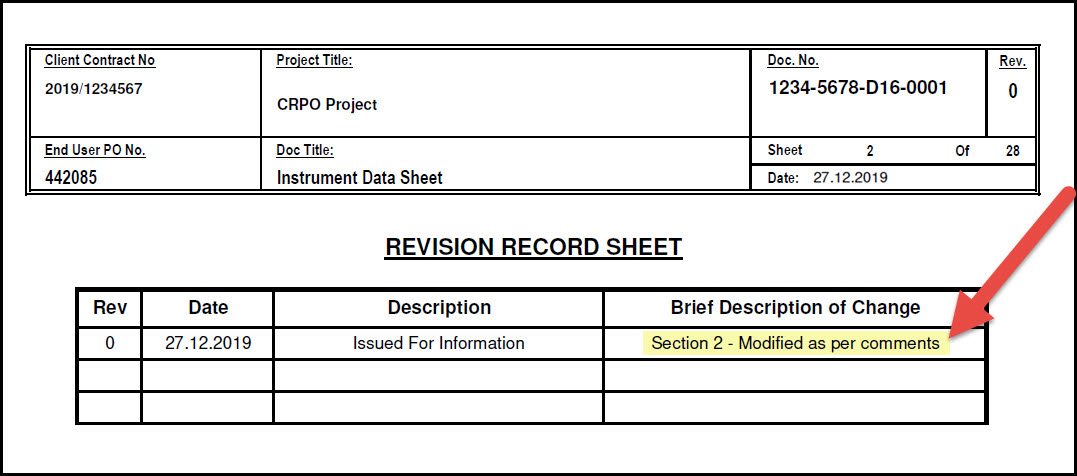
Variables available for cover page templates are:
Comments can be added during the assign process, directly on the Card through the “Edit” button or while completing an action on the Outstanding Actions grid.
Note that all of these Comment Fields are designed to be cleared after each submittal, so you can add new comments for each revision.
Be assured the comments won’t disappear, they are specific to a workflow, so once the submittal is created they are moved to “Saved Comments”.
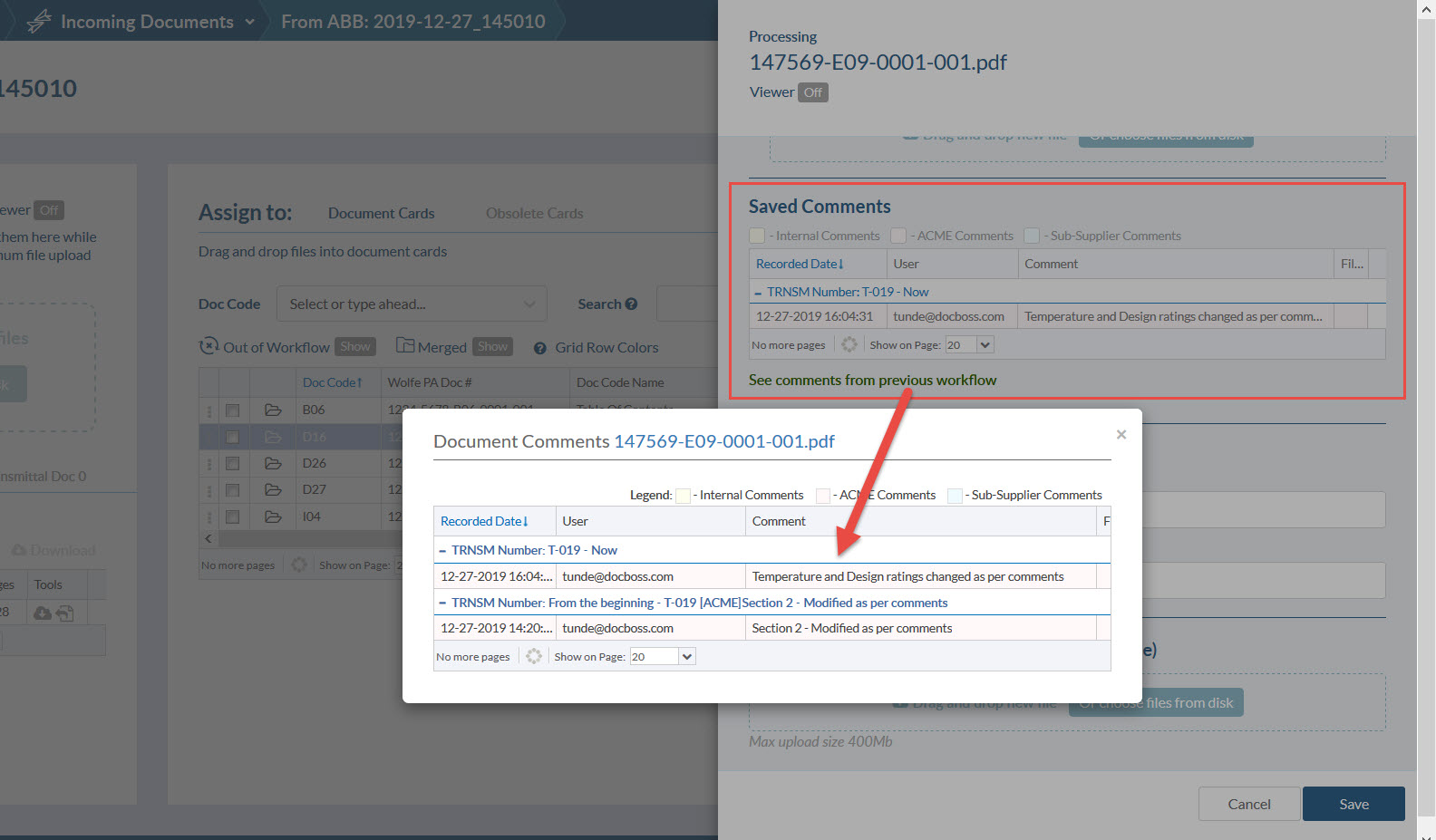
Internal comments can be used to add additional information that your team can see when receiving the document through workflow.
These comments too are moved to “Saved Comments” once the document is sent internally.
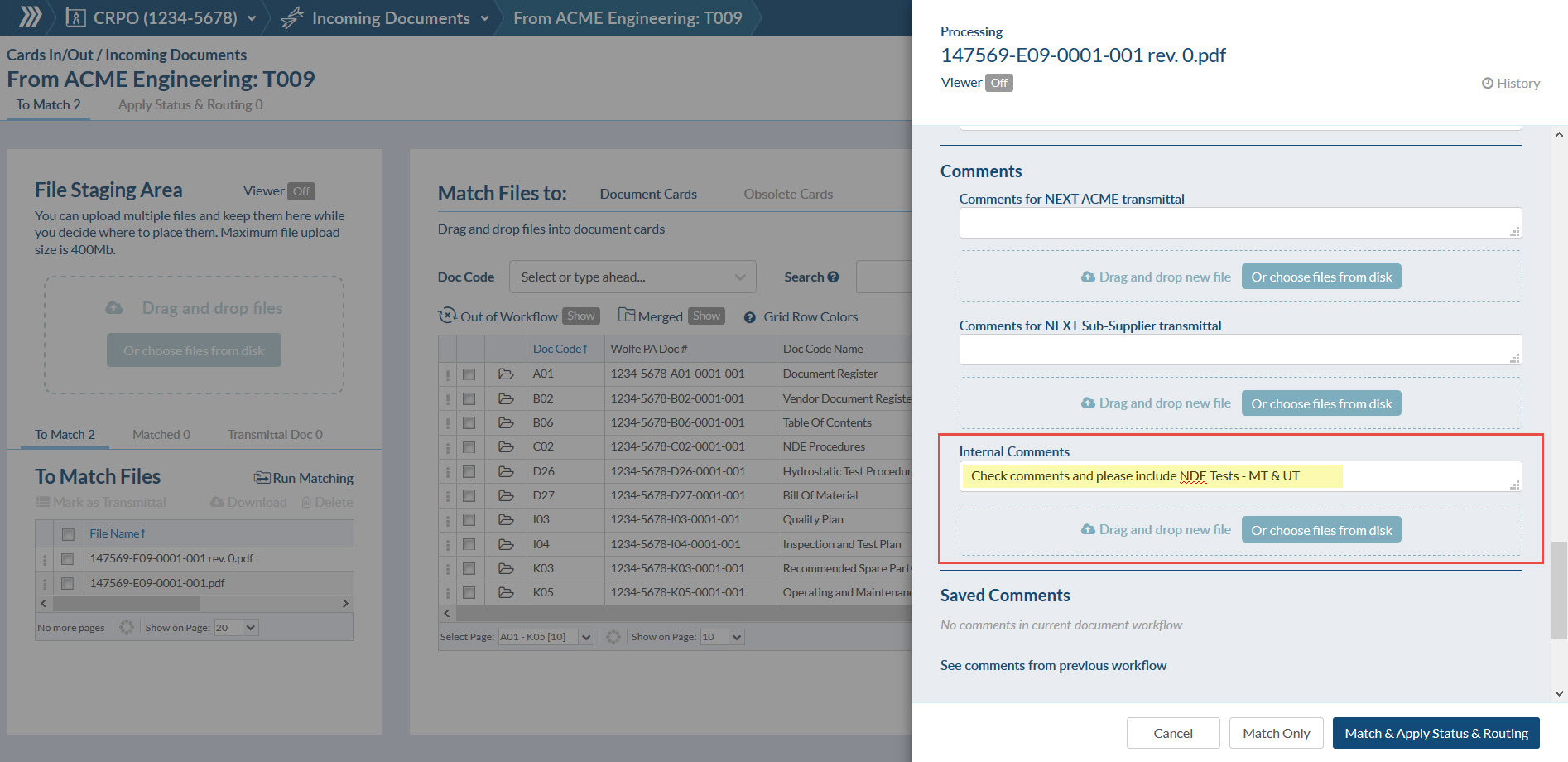
NOTE: If you are looking for a “Standing Comment” you should enable a custom field for the card. It will keep whatever comment is added forever (until changed).
A typical use case for this kind of comment would be “This document supersedes document XX”. This comment should remain for the entire life of the document.
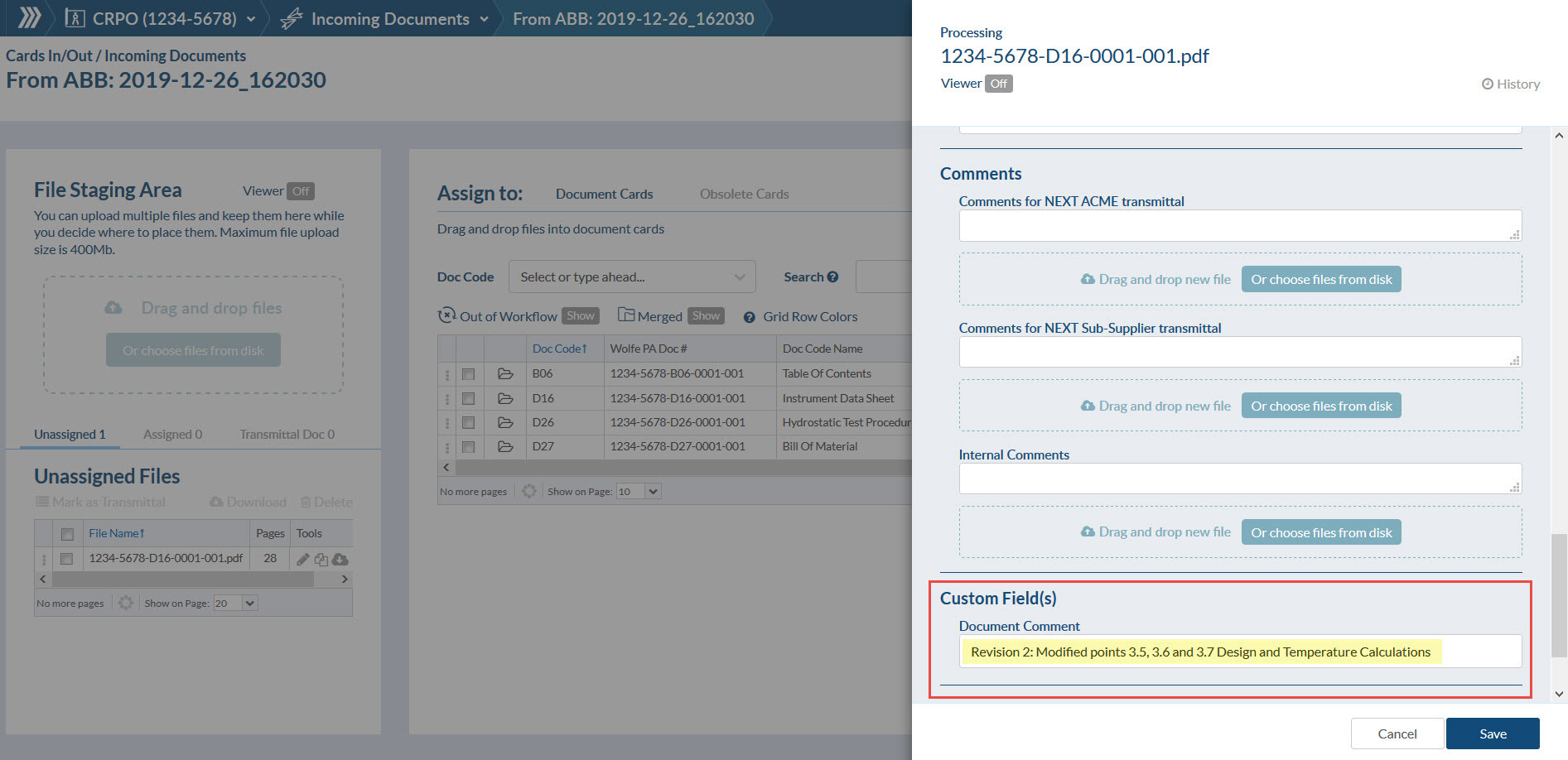
You can read more about markups and comments by clicking here.
DocBoss is the only true document control system for
suppliers. Book a quick demo to see how we help process
equipment suppliers make more profit with less pain.