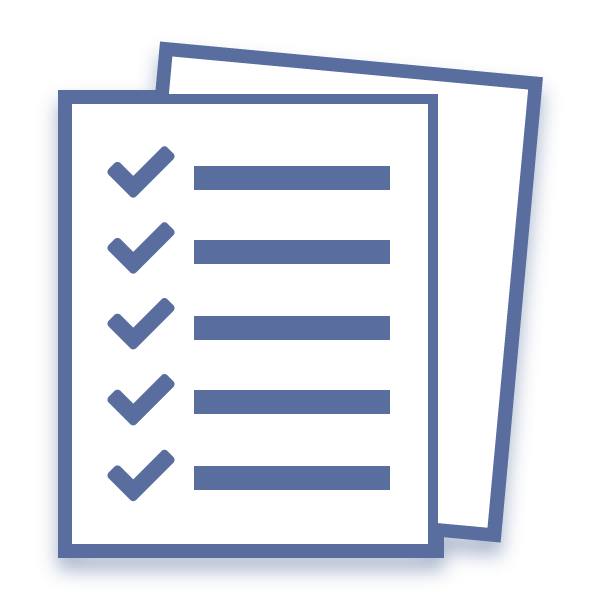
What Is The Internal Document Code List? (DocBoss)
The Internal Document Code field/column allows users to map customer codes to a common set of internal codes. This provides…
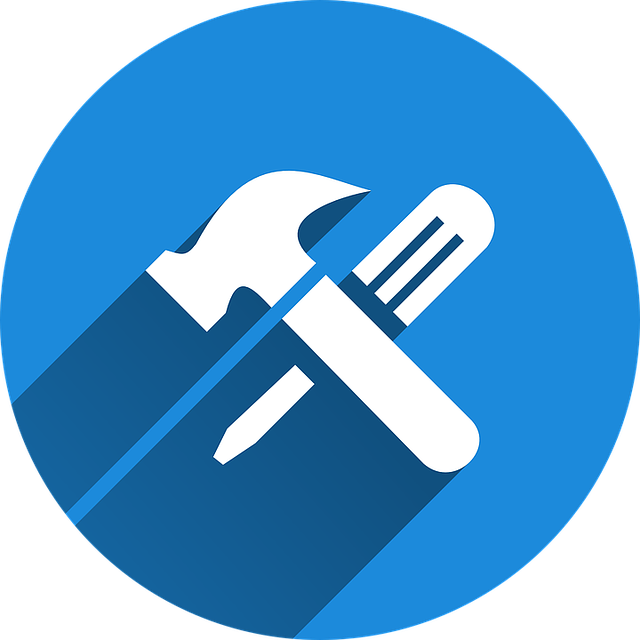
As projects progress, often there are changes which happen to required equipment. DocBoss supports those and helps you manage the changes to your document cards.
All Auto-Generated cards are directly linked to the equipment. When equipment changes, so too do the cards. These changes happen automatically, in the background.
Navigate to Equipment List
Project Hub > Equipment: Equipment List
In the grid, as you make edits, DocBoss will identify cells you have changed with a red flag in the cell. These are UNSAVED changes. If you leave the screen they will be lost.
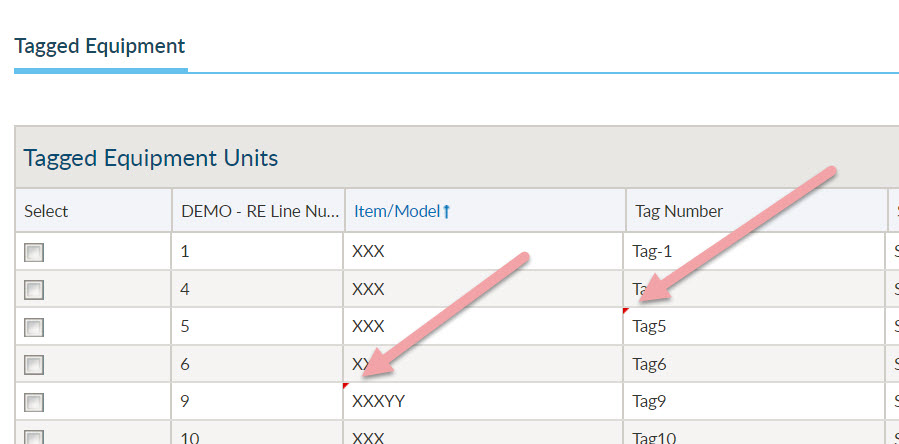
Be sure to click SAVE at the bottom of the grid once you are finished.
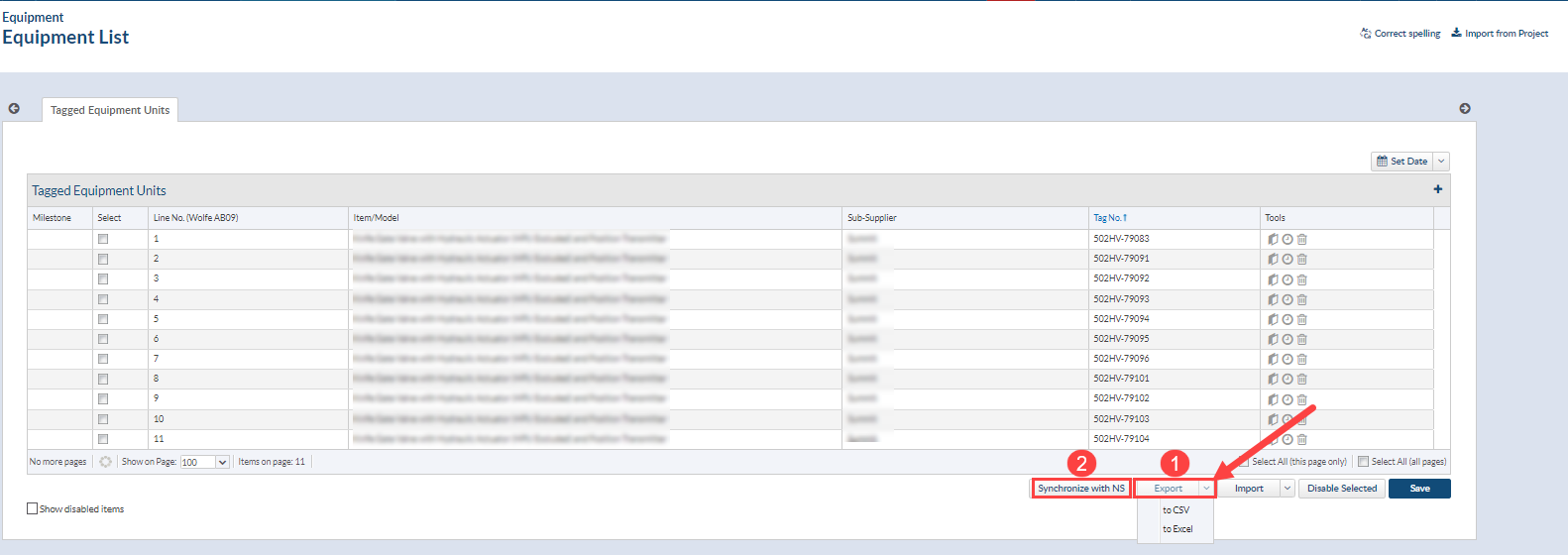
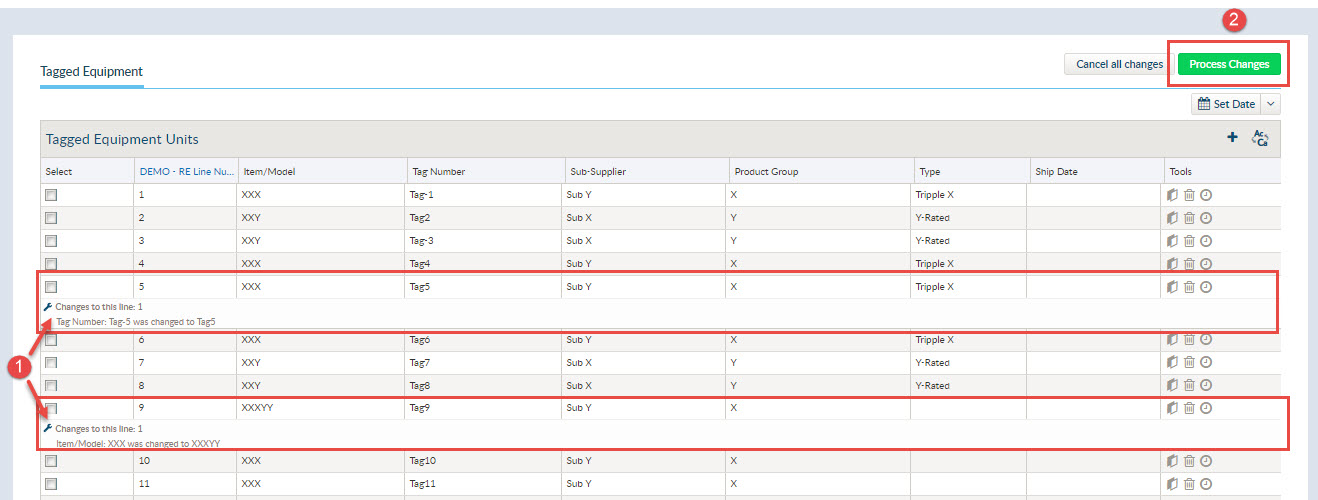
Suggestions
If there has been a change made, and there are other fields that contain the same original data, DocBoss will give you the option to change those as well.
In the example above we changed Item/Model “XXX” to “XXXYY”, after we saved and processed the change we get the following suggestion.
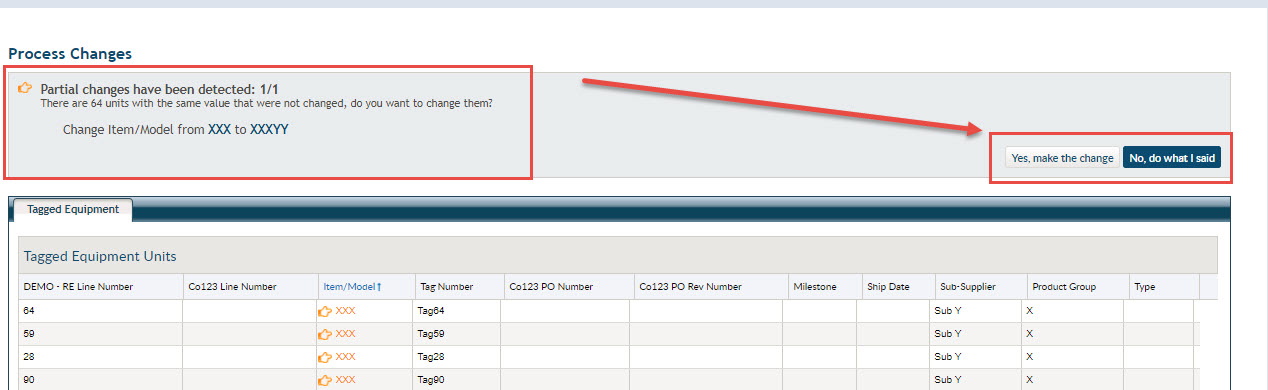
Note the suggested lines are displayed in the grid. You have two options,
Not Done Yet!
Now that these changes have been accepted and processed, you need to look at and provide instruction for the cards that have been affected due to these changes. See the articles linked below for more direction.
Typically, DocBoss will use the line number as the key identifier for a line. If the line numbers will be changing and a user is making bulk changes via CSV, it is best to use the internal database ID as the key identifier.
To do so, select Import and select Use Database ID (not Line No) as key line identifier. Then select Download CSV. The export will include an additional column, Unit ID. This will be used to tell DocBoss which units are the same, even if their line numbers are changed.
When uploading the file for import, ensure that Use Database ID is still selected.
View individually
DocBoss stores a history of changes made to items in the equipment list. It records the change, the user, and timestamp to enable reconstruction of events. To view the history of each line in the equipment list, click on the History icon under tools.
Export in bulk
To download a CSV file containing the history of changes to the entire Equipment List, click the Export Unit History button from the top right of the Equipment List screen.
Card to Unit Changes, click to learn more.
Void / Supersede, click to learn more.
Obsolete Cards and How to Manage Them, click to learn more.
DocBoss is the only true document control system for
suppliers. Book a quick demo to see how we help process
equipment suppliers make more profit with less pain.