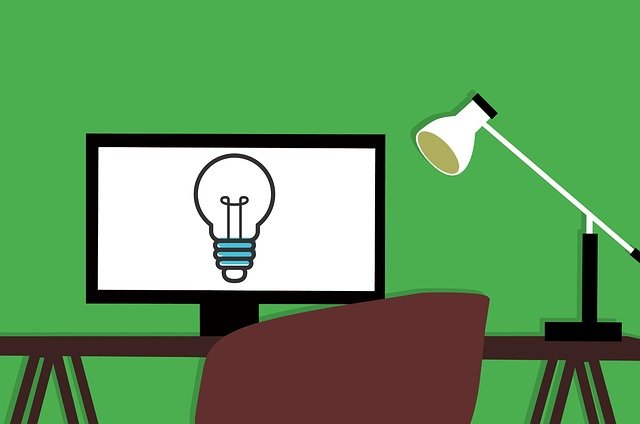
Updates To The Compilations Feature By DocBoss
Here are some recent updates we’ve made to the compilations feature that DocBoss customers can take advantage of. Optimize compilation…
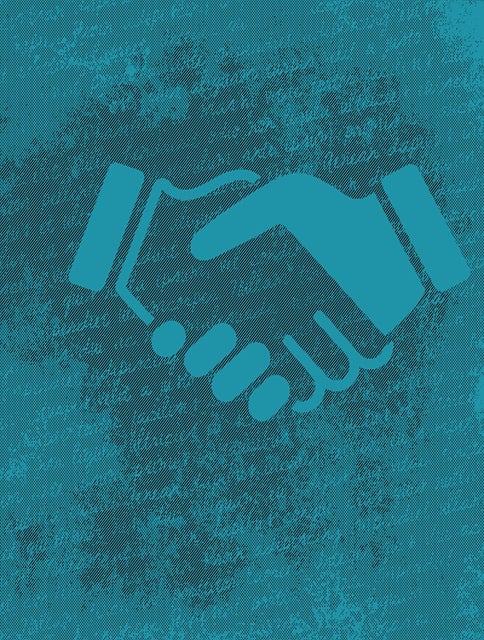
Did you know you can choose to enable the card field on a project-by-project basis?
So while you can add custom fields to your cards, you do it universally or on a project basis. Here’s how to create and manage them.
Once the Custom Fields have been created, you must enable them on the project using the Project Fields Template.
Navigate – Project Hub > (Set Up) Project Fields Template
Scroll to “Doc Code/Card Fields”
This will list all Custom Columns that have been created at the admin level. Now you can Enable or Disable accordingly to meet your project requirements.
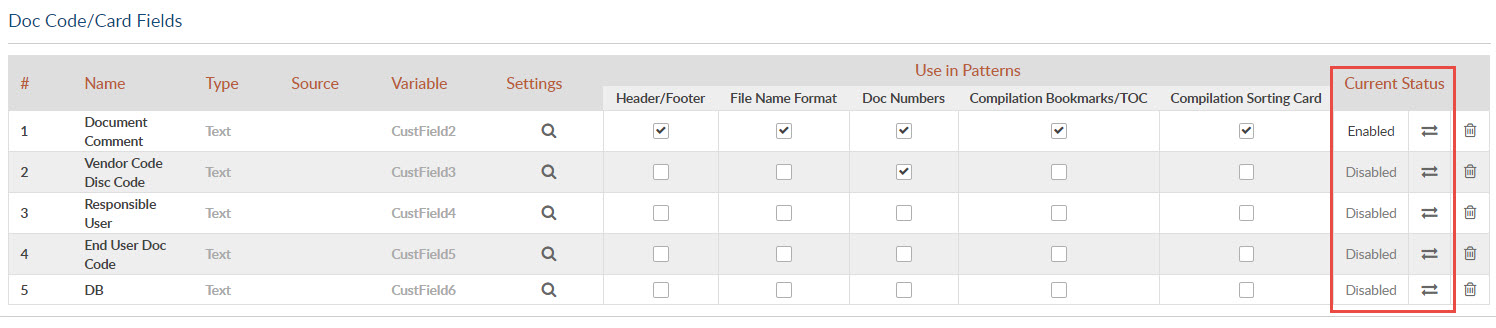
Once you have made the changes, you can leave as is and columns will be applied to your project accordingly. You also have the option to “Save as New Template” or Overwrite Currently Selected Template. By saving the template, (new or overwrite) it will allow you to select for future projects so that you do not have to modify manually each time.
In the screen above it shows the “Document Comments” enabled. So lets see where you would find this field on your project.
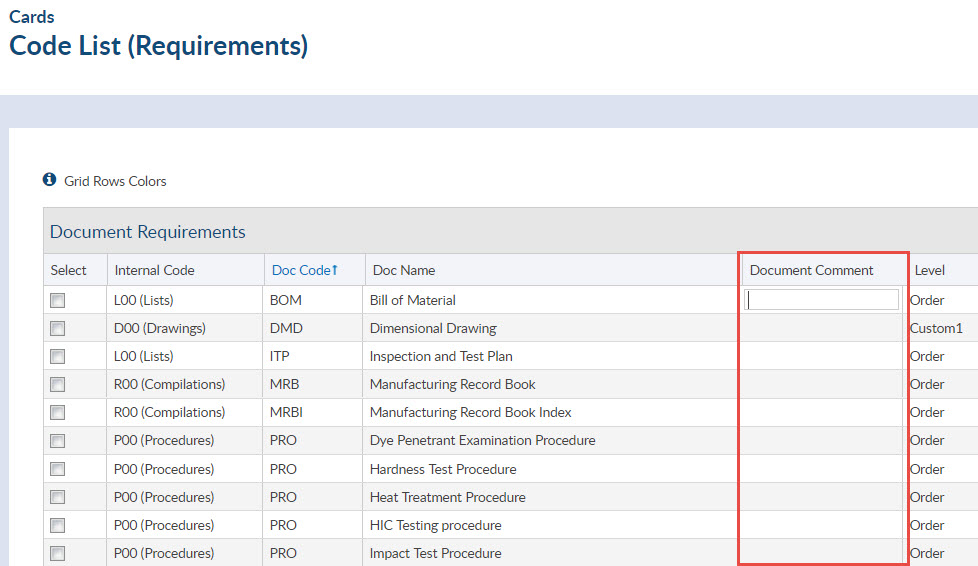
Card List
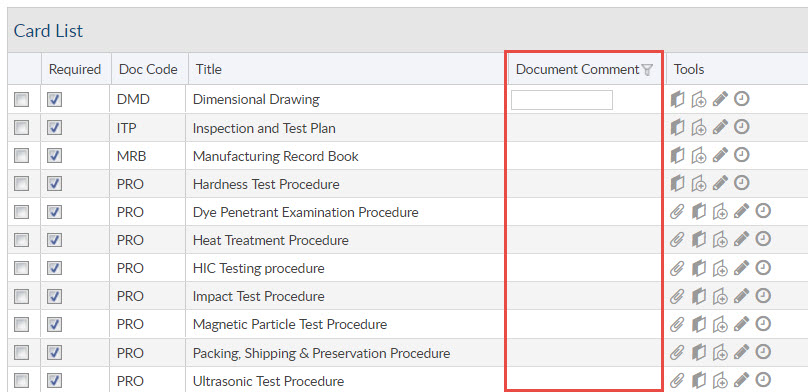
Assign(Edit) roll in screen
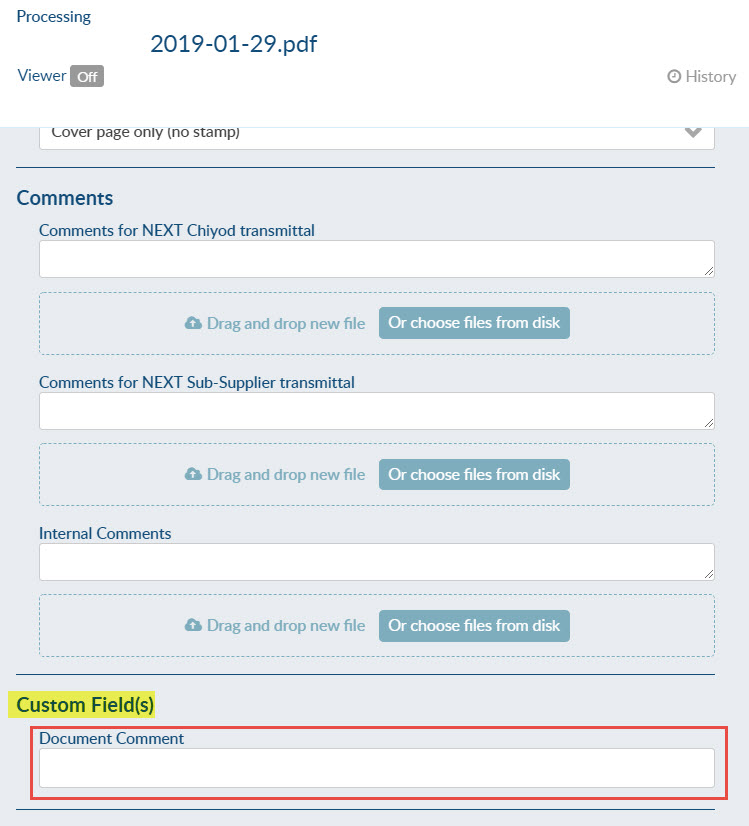
Outstanding Actions

NOTE:
If you can not find the column on a specific grid, be sure that it is enabled to view.
1. Mouse over any column Header and click the down arrow 2. Scroll across the word “columns” until the selections become visible. 3. Anything that is checked off will appear in your grid. (Clicking on  will bring that column to the far left of the grid)
will bring that column to the far left of the grid)
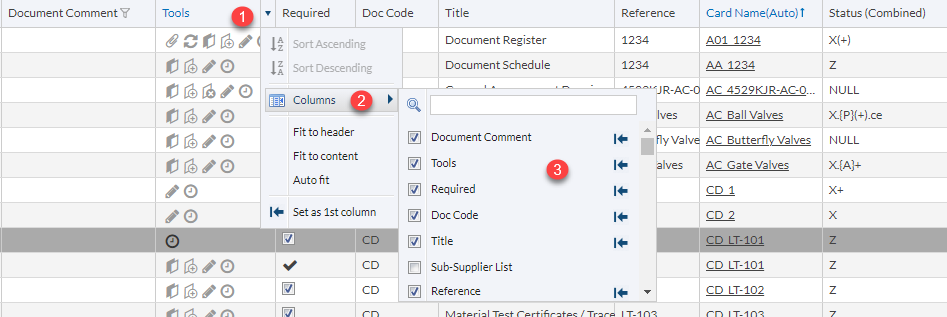
DocBoss is the only true document control system for
suppliers. Book a quick demo to see how we help process
equipment suppliers make more profit with less pain.