
How And Why Should You Duplicate Codes in DocBoss?
Sometimes, you customer gives you a rather generic document code. But in your company, there are several separate documents which…

Below we will discuss how to set a level in DocBoss. We‘ll also take a step back and discuss exactly what a level is and give some examples of how and why you might want to use this function inside DocBoss.
Auto-Generated cards are created by selecting a Level for each Doc Code on the Code List (Requirements) grid. It allows users to leverage project data to automate the master document list (or index).
When the Equipment List (supply component) of a project includes many items, with several documents for each item, the auto-generation tool delivers a lot of value.
The Level is an attribute that DocBoss uses to group data from the Equipment List of a project.
Imagine a collection of fruit. There are many ways you might choose to group them.
If these were in DocBoss, each of these attributes would be an option for the Level selection.
Typical equipment Levels in DocBoss include
How many groups would be created if you grouped by that Level?
If we had 10 bananas and 15 oranges, and we grouped them by color – HOW MANY GROUPS WOULD WE HAVE?
Answer = 2 (Group 1 = Yellow & Group 2 = Orange).
Therefore two cards get created
Similarly:
If you have 3 pieces of equipment, and there are two unique model numbers, when you choose Model as your Level, then you would have Two cards created.
Assume the following Equipment List:
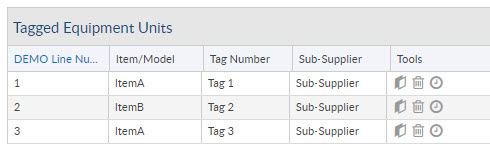
If we group by “Item/Model”, we will have two groups and create two cards
If we group by “Tag”, we will generate three groups and create three cards
If we group by “Sub-Supplier”, we will generate two groups and create two cards
Same example from above, and the Doc Code is D01-Drawings. If we set the Level to TAG: DocBoss will use every unique “tag number” to build the references.
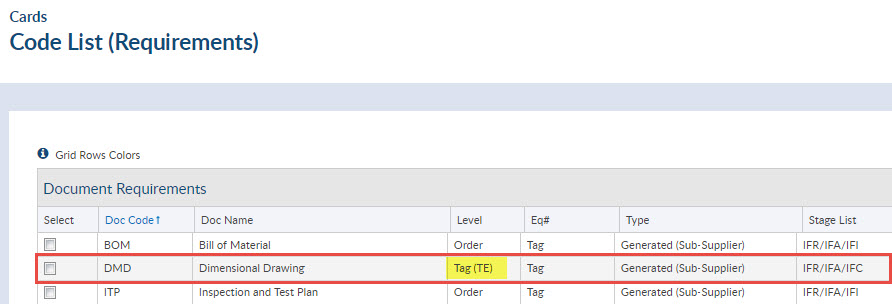
The auto-created document numbers combine the doc code, and the group value (we call this the REFERENCE).
D01_Tag 1 D01_Tag 2 D01_Tag 3 Here is the result in the index list – looking at the same columns.
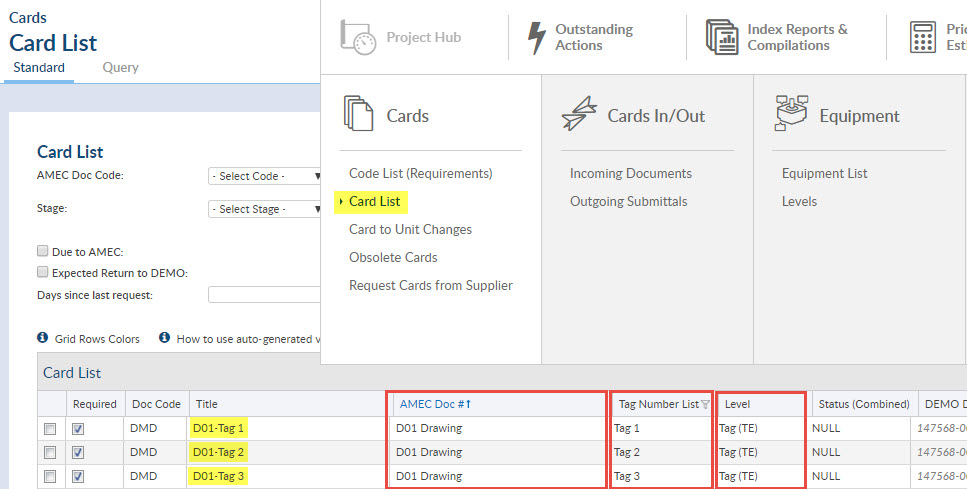
Pose this question for each Doc Code: I need ONE [insert DocCode-Name] for each [insert Level] e.g I need ONE D01-Drawing for each Tag, it dictates that for every unique tag number in your Equipment List, you should expect one D01-Drawing.
Some other examples:
Note: When changing a level to “Manual”, DocBoss removes any query that may have existed on the previously selected level for that code. To re-enable a query, the level should be reverted back to the auto-generated level previously selected.
For more details about how levels work have a look at our video: Auto-Creation of Document Registers.
DocBoss is the only true document control system for
suppliers. Book a quick demo to see how we help process
equipment suppliers make more profit with less pain.