
Have You Used The DocBoss Library Feature? (Commonly Used Docs)
Library documents can only be connected to a project card from the Document Ref Assign screen. In order to connect…

In your documentation work, you might use your own numbering system, you might use your sub supplier’s or you might use both.
DocBoss enables you to deal with both situations as we’ll discuss below.
It is standard practice to assign a number to every document you are managing. These numbers can be auto-generated in DocBoss, so the structure/convention is common across all documents on your project.
If your engineering team is using their own numbering system (for drawing typically), you (document control) would generally override the auto-generated number so the meta data matches the number shown on the drawing itself.
In variables, we refer to these as supplier_numbers.
While most files received from sub-suppliers do not have document numbers shown inside the document, it is not always the case. Specifically in the case of drawings, the sub-supplier may have a unique number for the drawing.
While you normally track the sub-supplier number in your card list (in the sub-supplier document number field), you generally report to the customer using your own number – just for consistency/expediency sake.
IF your customer demands that you USE the sub-supplier number, YOU DO NOT NEED TO CHANGE YOUR PROCESS. Simply enable the Doc Number Pass Through (Supplier) for the code (or the specific card).
When enabled:
IF you enter a sub-supplier number, DocBoss will use it INSTEAD OF YOUR NUMBER on outputs. Don’t be mistaken – you still have your own number, but your customer will only see the value entered in the sub-supplier document number field for the card.
You keep using all the variables for your number (supplier_number), but DocBoss will just populate the field with the sub-supplier number if this feature is enabled for the code.
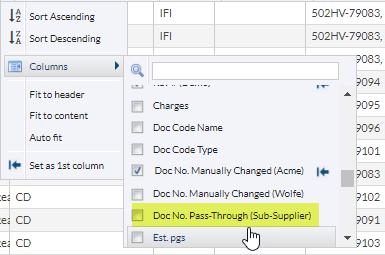
DocBoss is the only true document control system for
suppliers. Book a quick demo to see how we help process
equipment suppliers make more profit with less pain.