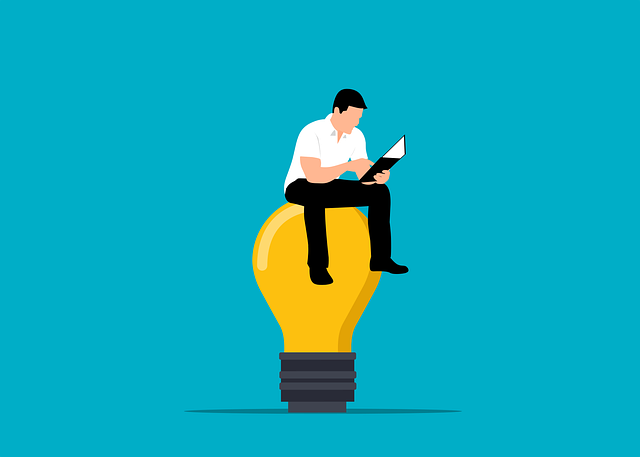
How Do You Manage Changes To Equipment During A Project?
Things change especially over the course of a large EPC project. Do you have to make these changes manually –…

DocBoss enables the user to select individual pages from a larger PDF and assign them to separate cards.
1 & 2. Select the pages to include in the assign from the thumbnail viewer. Multiple pages can be selected.
Once you release the drag, a new file will be created. You will see a warning while the file is being created.
During this time the SAVE icon will be greyed. Once the processing has completed – the new file will appear in the viewer, and the save icon will be enabled.
Upon return to the incoming submittal screen – notice that the assigned pages have been grouped into a green accordion.
If any pages of a file have been individually assigned, all pages must be processed. The entire file will remain in the “unassigned” tab until EVERY page has either been assigned or removed.
DocBoss is the only true document control system for
suppliers. Book a quick demo to see how we help process
equipment suppliers make more profit with less pain.