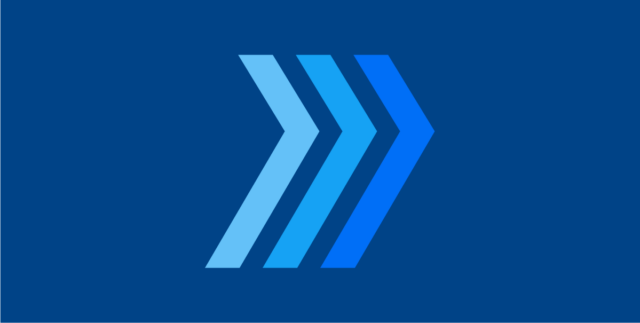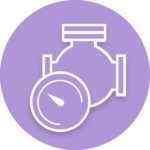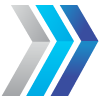Internal approval: When enabled on a stage, each document must receive an ‘approved’ status internally before being sent to the customer
Internal approval is a feature that makes it easy for your team to perform an internal review of documents before sending them out (typically to your customer). This feature is particularly useful for companies who do engineering on behalf of their customer, but can prove useful in other scenarios that prompt the internal review of initial documents.
Once an initial document is brought in and assigned to a card, the internal approval cycle starts.
1. Initially, the approval status is set to “P – Pending” and will be updated once the document has been reviewed.
2. DocBoss users are selected to begin their review. Once they have reviewed the document, they will apply a status to the document (e.g., approved, rejected, etc.). The status given to the document identifies whether it is ready to be sent to the target (e.g., customer), or if further revisions are required.
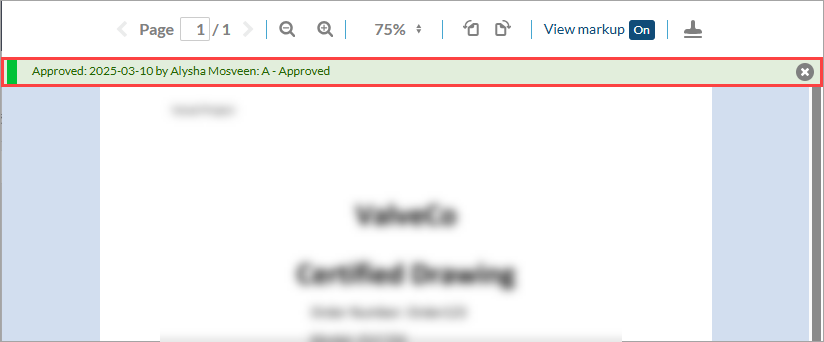
Upon completion of the internal approval cycle, there are different options available to determine how the workflow will proceed. Workflow options can be customized to suit the needs of your project.
A common scenario is as follows:
Topics:
2. Create/Modify Internal Approval Status List
3. Enable Internal Approval on Stage List