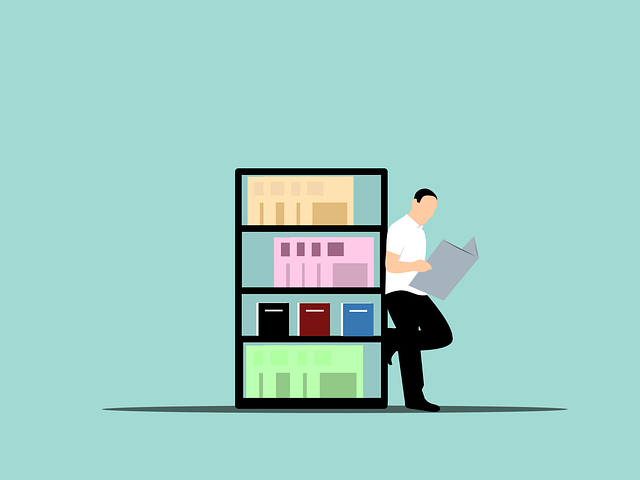
Expected Cover Pages: In From Supplier/Internal
When processing files returned from the customer, DocBoss expects that the page count has NOT changed. All details are explained here. …

When processing files returned from the customer, DocBoss expects that the page count has NOT changed. DocBoss knows:
If the number of pages RETURNED doesn’t match the number of pages SENT, there are 4 possible situations:
DocBoss will show you that the number of total pages in the file does NOT MATCH. At that point you must tell DocBoss WHY.
And – its important.
DocBoss splits up your returned document based on these numbers. It saves the original, but it carves off cover pages, comment pages, and updates/replaces the source document if you force it.
Note that a second error will pop up if you tell DocBoss the source document has changed. DocBoss will offer to use the original SENT document (i.e. if customer has stripped off some pages from the actual document, you don’t want the system to use that in your final databook).
If, during the revision/approval of the document, the customer adds page e.g. they add an extra front page with a stamp (instead of adding the stamp directly on the original cover page), DocBoss will display page count errors and force some form of resolution.
In this case, the original document had 3 pages, and one cover page was added on submittal, making a total of 4 outgoing pages.
On return, there are 5 pages:
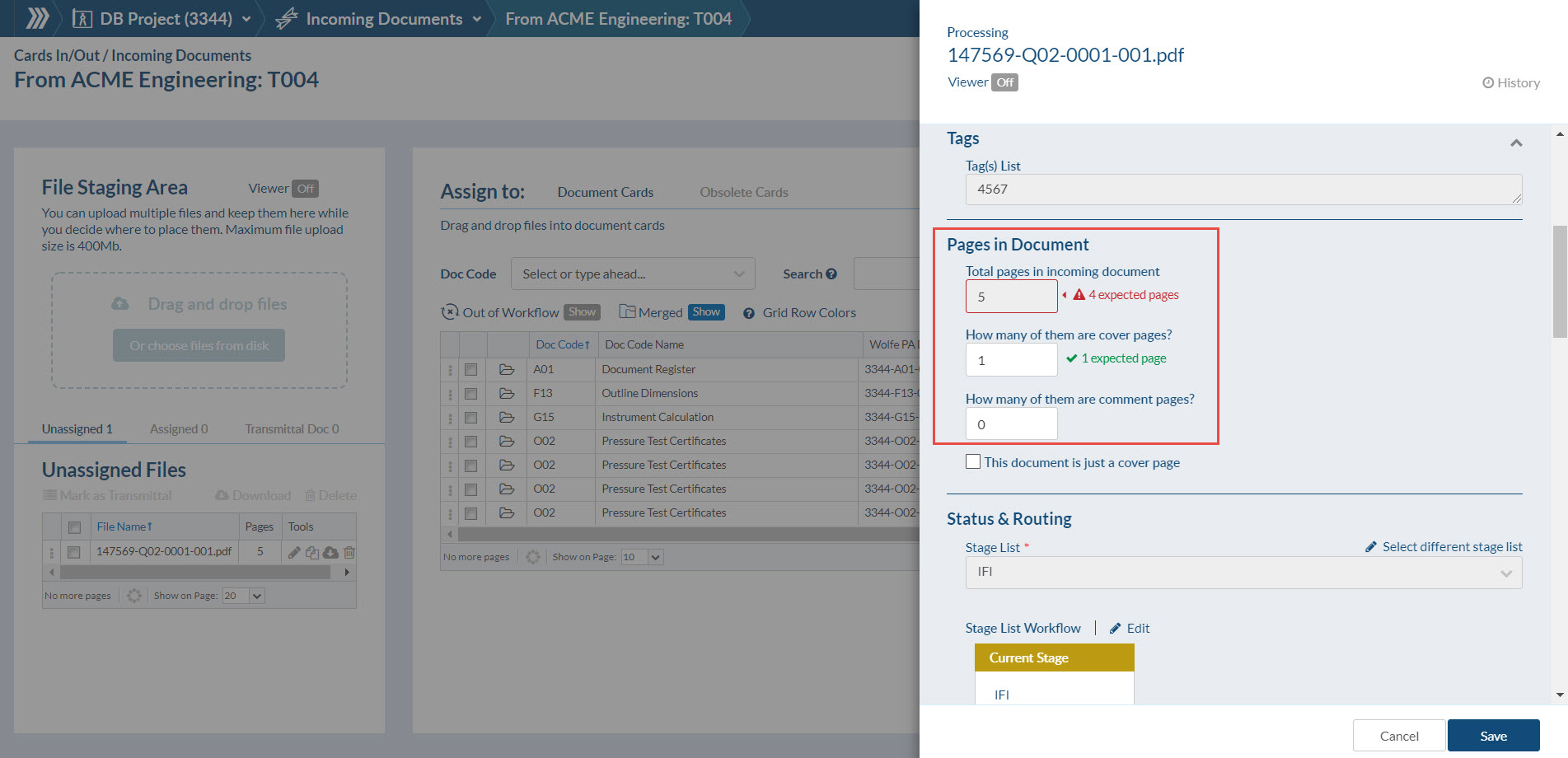
It’s very important to legitimately explain changes to DocBoss. In this case, it was due to an extra cover page. The user must increase the cover page count to clear the errors.
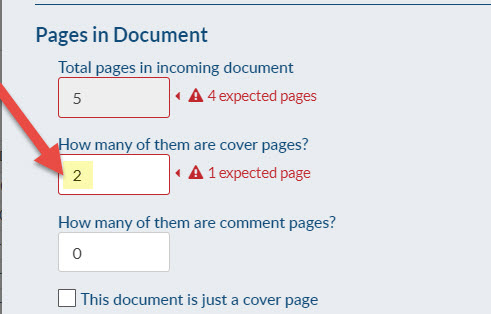
Using the previous example, is it possible to change the settings once the assignment has been completed? i.e. Instead of adding that extra count to the cover page field, can we set it as a comment page?
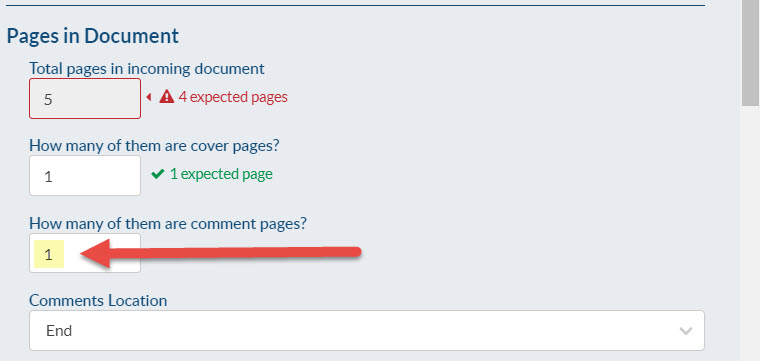
Because we split the file and store the data only during the assignment process, the answer is no. Once the document is saved and the incoming process is completed, the number of pages can’t be changed. The only option is to upload again the file.
First – you must get a copy of the file.
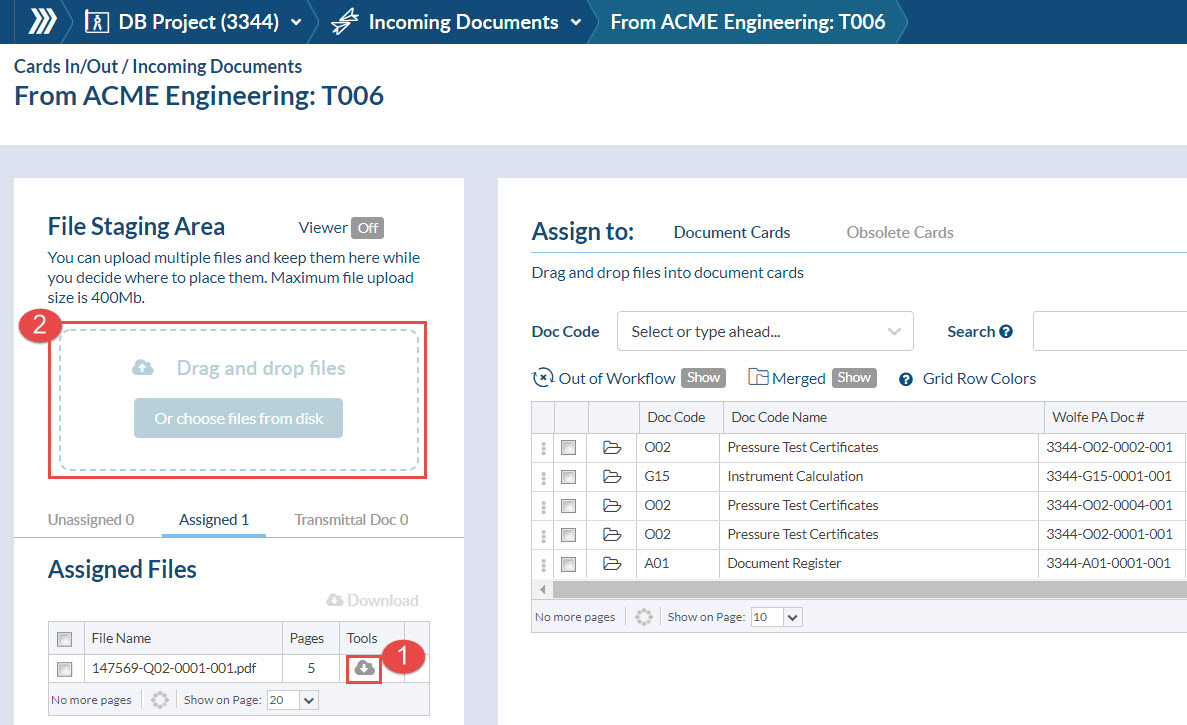
If you know which submittal, you can go into the “assigned” tab of the submittal, and download the document (then re-upload into the “drag and drop” area).
If you are unsure, you can go into the history of the card, and download the “original file”. Then likewise, upload it. For more information about accessing a cards history, click here.
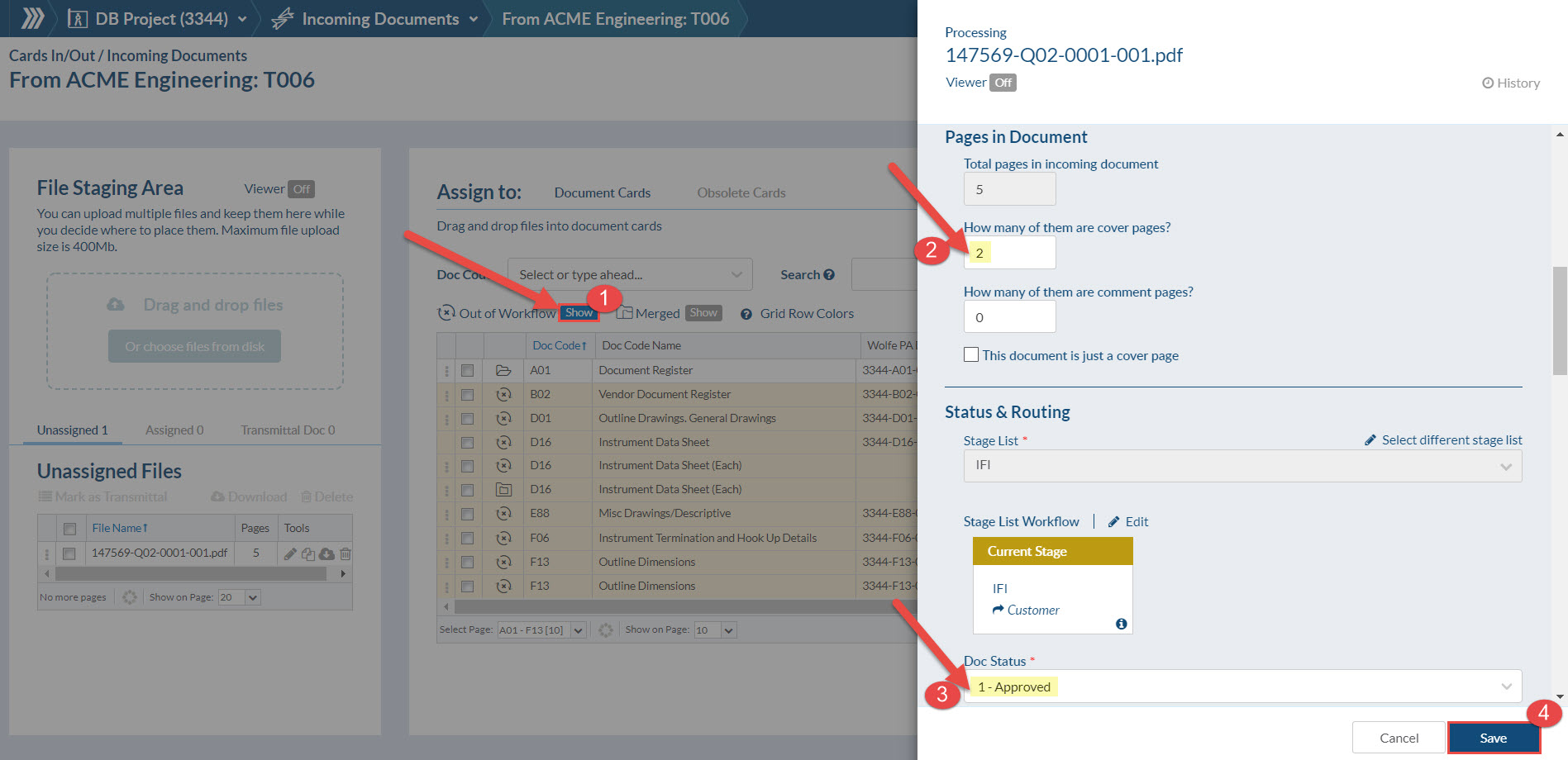
Upload again the file in the Incoming Documents and assign it to the Card.
*Note that the Card is already processed so it’s Out of Workflow. To be able to see “Out of Workflow” Cards, click on “Show”.
Update the number of cover pages, indicate again the Status and finally click Save.
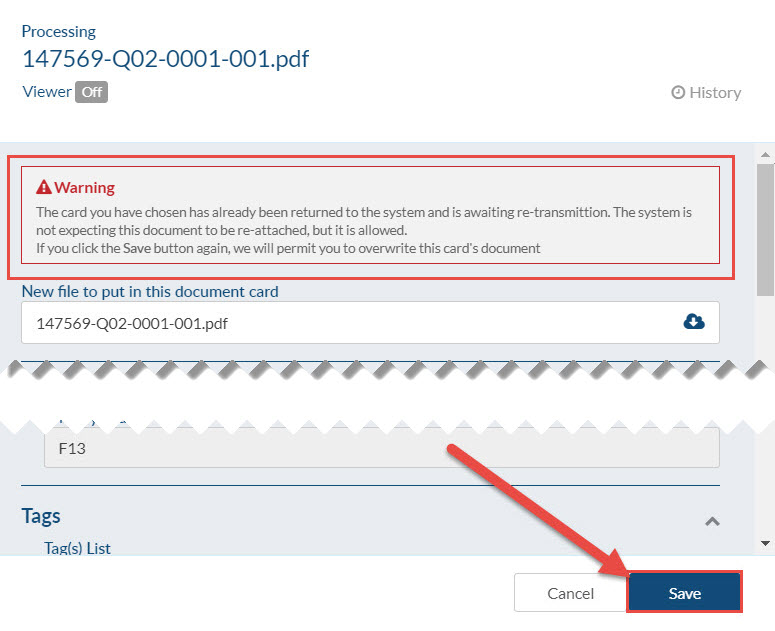
A new warning message will appear to remind you that this Card already has a file, and that if you click “Save” again the new file will overwrite the previous document (which is what you want).
Lets assume the customer wants you to remove all document specific cover pages when you prepare the compilation. This can be done automatically in DocBoss – but if the counts are incorrect, it may produce some strange results.
If, using the previous example, that you tell the system there are 1 cover pages and 0 comment sheets, it MUST mean to DocBoss that the original document is now 4 pages, not the original 3. DocBoss has stripped the NEW cover page added by the customer (just the stamp) as the SINGLE cover page (1 page), and the remaining 4 pages (the original cover page plus the 3 page document) has been set in the system as the NEW original document. NOTE – you WILL see a warning telling you that the new document has a different page count that then original outgoing document. If you ignore it – this is accepted by the system.
When building the compilation, system will take the “new” original document (4 pages), so when you look in the compilation, you will strangely see the original cover page (which is now actually part of the ORIGINAL document). It can be confusion, because you have told docboss to remove “cover pages”.
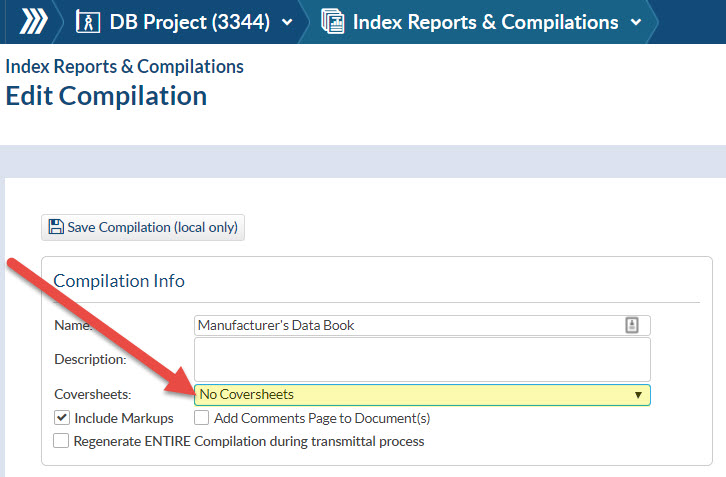
Follow this example where the user has set the number of the cover pages to 0. In this situation, DocBoss assumes the original document is now 5 pages, and the customer removed the original coverpage. So the 5 page document will be set as the new ORIGINAL document. See the error message below:
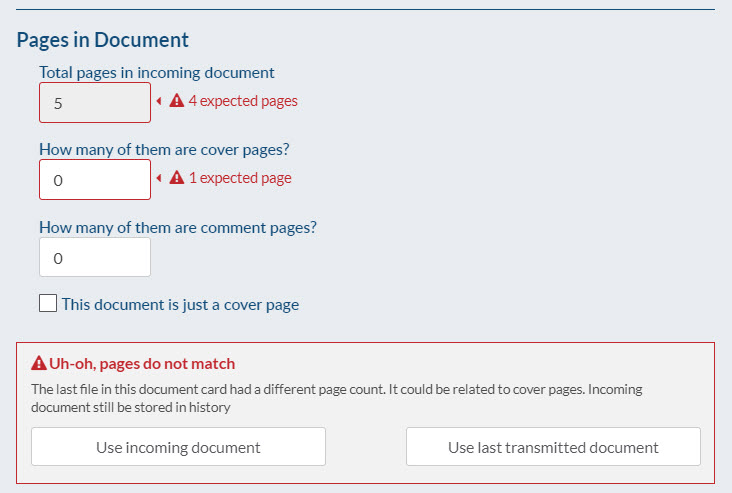
Note that this is allowed, but a warning message will appear on screen to remind you to have another look to the number of the cover pages or if you would like to select the last transmitted document instead of incoming document (not recommended for this situation).
Lets assume, as in the above example, that we told system there were no cover pages for a document (when in fact there were 2).
Also – assume the compilations settings are to “Ensure every doc has cover sheet”:
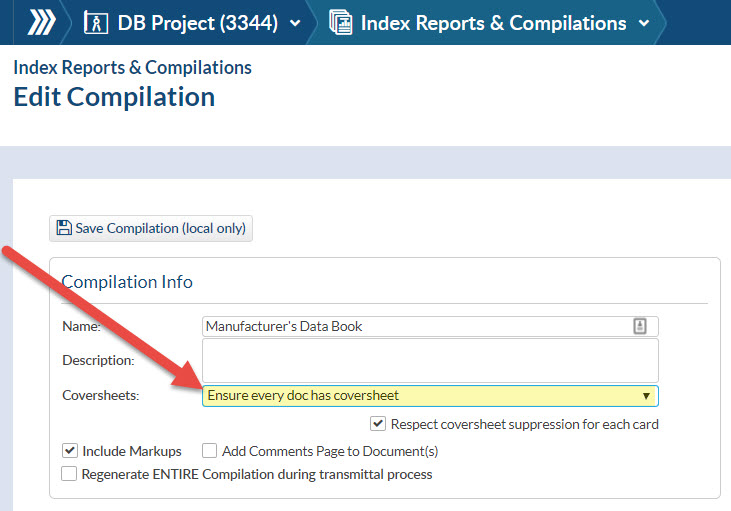
System will consider that this document has no cover pages, and therefore will add a new one!
Now the document will have the 2 cover pages from the original mistake. DocBoss thinks the 5 page document is the ORIGINAL document, and it will ADD A NEW COVER PAGE!.
Some quick troubleshooting can come up with a workaround if you are at the end of a project and just want to issue the book without re-uploading and setting the pages correctly…
First: Change the cover page settings of the card to “No stamp and no cover page”. This tells DocBoss that we don’t want to add a new cover page to this card on submittal.
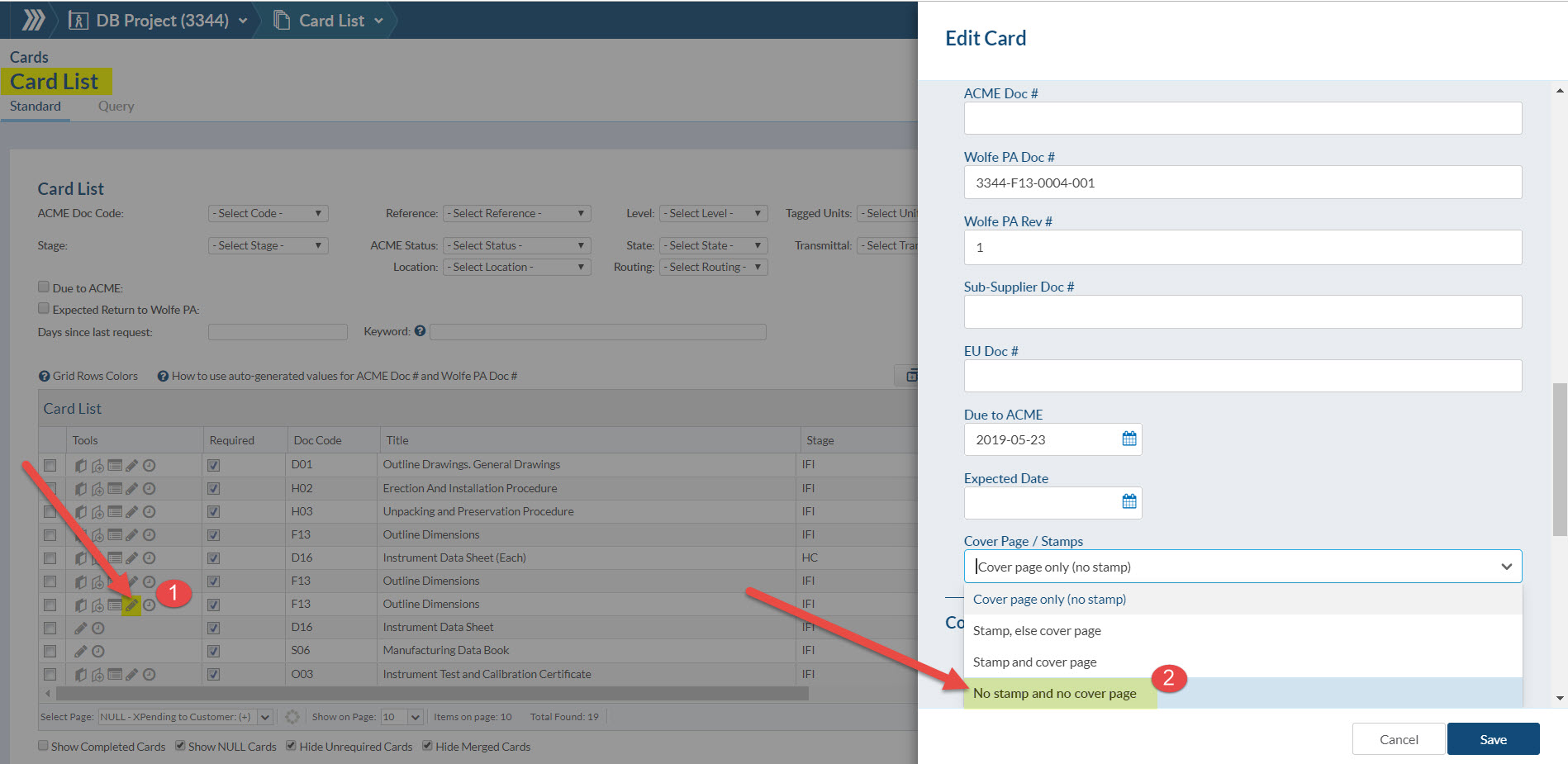
If you ALSO enable “Respect cover sheet suppression for each card”, this preference for managing cover pages on submittals will also be respected during the generation of the compilation. So – no extra cover page will be added.
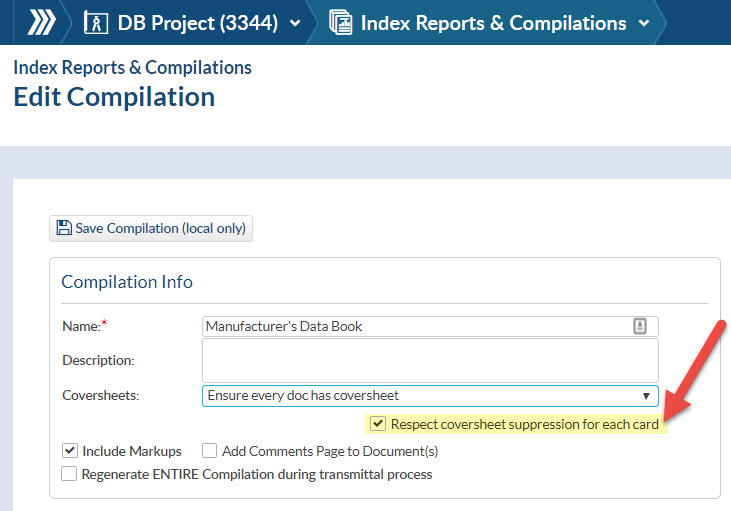
NOTE: If ALL cards were incorrectly assigned, you could just turn off cover pages for the entire book. But – if some are correct, and some are incorrect, this allows you to manage both.
Just an exercise in working with page counts! Feel free to contact support@docboss.com at anytime if you find yourself having trouble with the numbering of the document pages and cover pages.
DocBoss is the only true document control system for
suppliers. Book a quick demo to see how we help process
equipment suppliers make more profit with less pain.