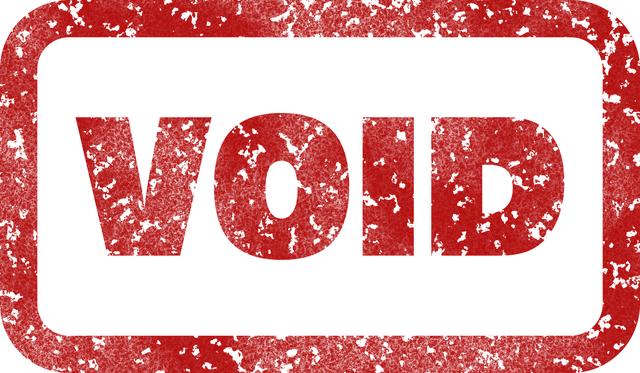
How To Void or Supercede Documents in DocBoss
There are 2 types of VOID in DocBoss. Not Required Un-mark the checkbox under the “Required” column. You can mark…

In DocBoss we frequently talk about cards and how to work with them inside DocBoss projects.You can click here to learn more about the concept of cards and what they entail.What is an obsolete card?When a locked card loses all of its linked units, it becomes obsolete. See “why would a card lose all of its linked units?”
Examples:
Before starting note that Individual cards can be also changed at the time of changing the Order details using the Impact of Change Order notification. Currently this option is not available for Merged Cards but this process has to be done manually from Obsolete Cards grid.
So, if any card has been pushed to Obsolete and it needs to be linked (the history and/or document) to a live card, it can be done as described below.
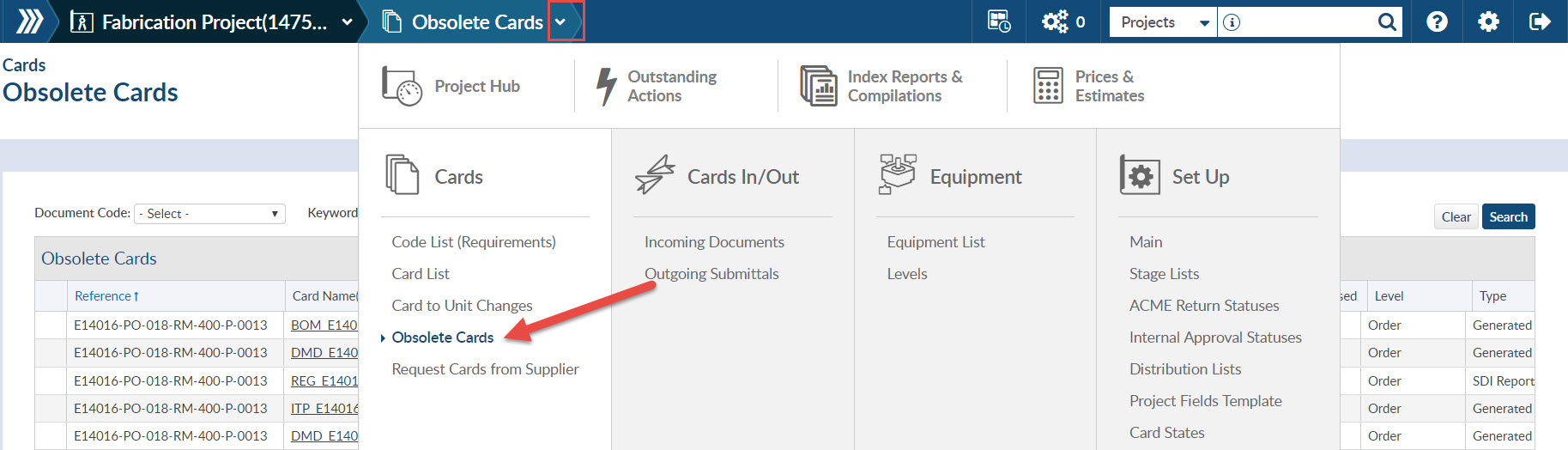
Step 2 Click Attach icon under Tools column (of applicable card)

Step 3 Select All Applicable cards (this will create the merge of the new cards that have been created)

Step 4 Move history
If “Move history” checkbox is marked, old history entries will be moved to the new Card and it will also auto-populate the card status and any applicable Meta Data.
If history doesn’t need to be moved to the new Card, leave “Move history” checkbox un-marked and only the file will be re-attached.
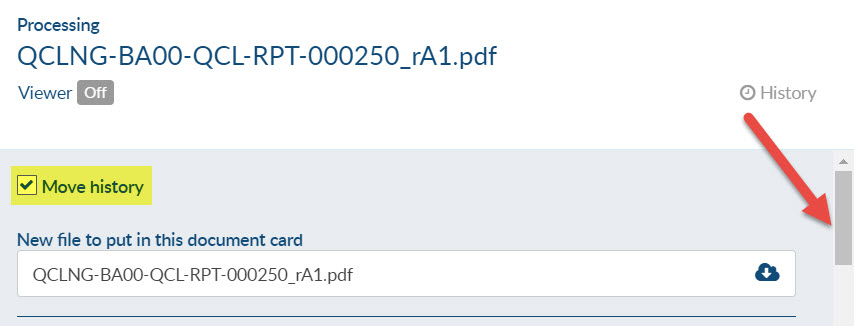
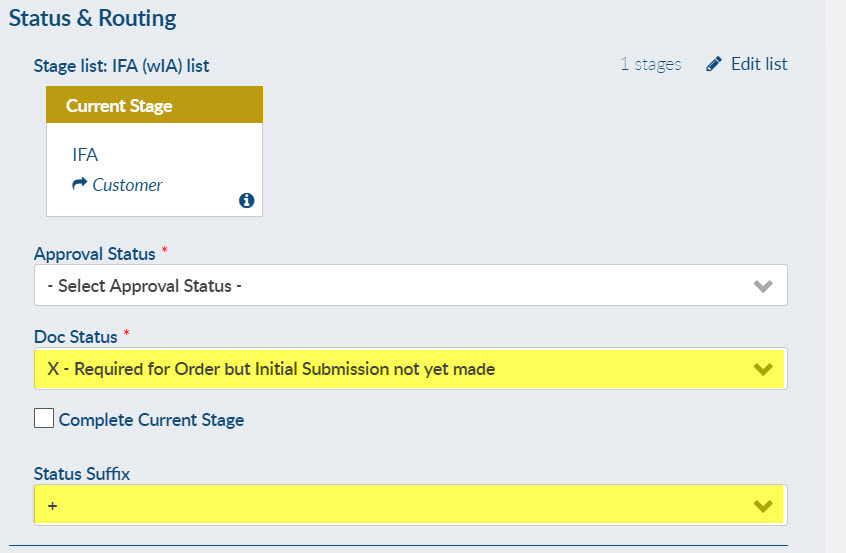
Step 5 Check and edit any of the Meta-Data that needs to be changed and Click Save.
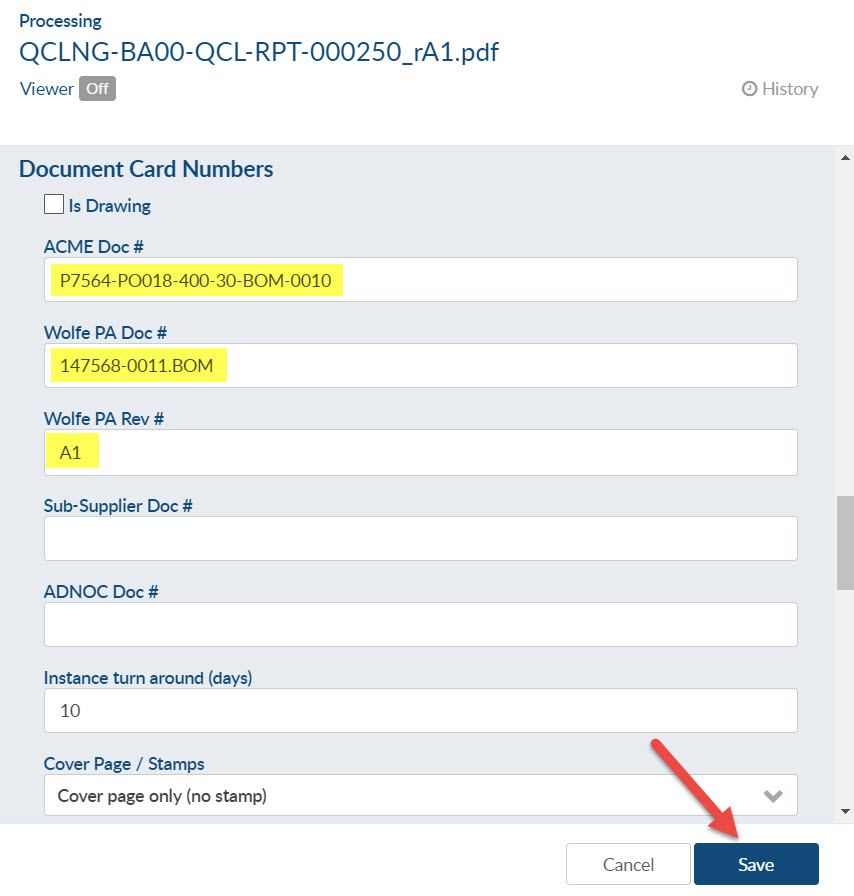
If cards were moved to obsolete by error (i.e. level changed by accident), it is possible to revert the process with “Bulk Re-Attach”.
First step is to reset the Cards to the old references/level in the Code List and then navigate to the Obsolete Cards grid and Re-Attach them as indicted below.
Cards which are eligible for Bulk Re-Attach will be highlighted in green.
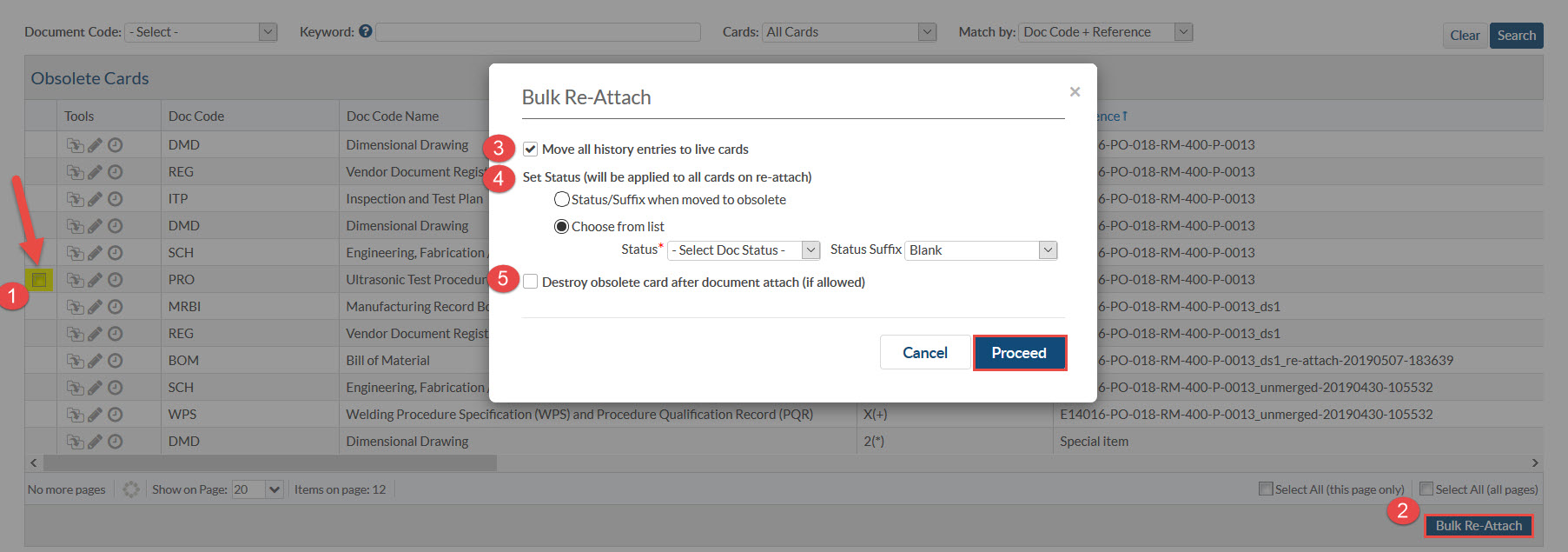
1. Select Obsolete Cards that need to be moved back their previous status 2. Click on Bulk Re-Attach under the grid 3. Unmark the checkbox if you wish to remove all history on the cards 4. Select Status and Suffix when moved to obsolete or set new Status and Suffix 5. Mark the checkbox to destroy the obsolete card after document attach
DocBoss allows you to re-attach an “Obsolete Card” only if there is an active file on the card.
If the “Obsolete Card” that you wish to attach to an “Existing Card” doesn’t has an active file, first you must attach a file to the obsolete card.
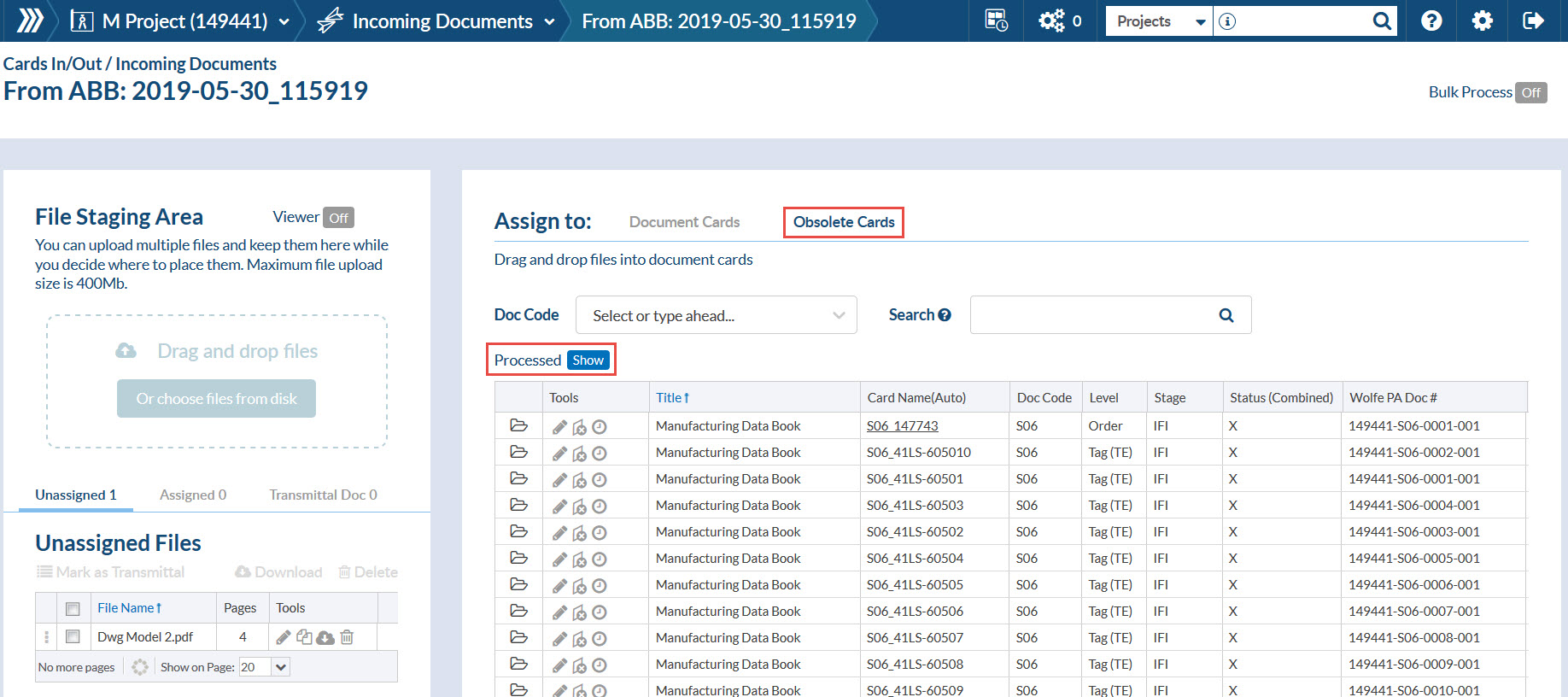
Once you have attached the file, the option to re-attach from obsolete will appear. Once re-attached, you can then revert the history of the live card to ignore this attachment.
DocBoss is the only true document control system for
suppliers. Book a quick demo to see how we help process
equipment suppliers make more profit with less pain.