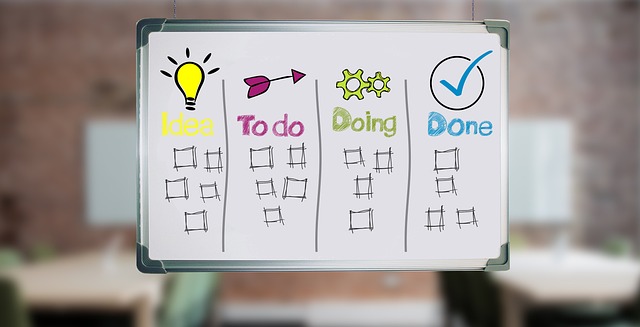
How To Assign An Action in DocBoss
Workflow Option: Routing Documents via Actions When routed internally, the documents are moved to user specific work areas called “Outstanding…

Once an Action has been applied to a card, it remains in the Outstanding Actions Grid until the Action has been marked complete or REMOVED.
You can view all Outstanding Actions (for all projects in your instance) OR you can view Outstanding Actions specific to a project.
Both grids have filter options below the grid. You have the ability to select “Show my actions only”
Step 1. Click on the applicable card under the card (Auto) column of the grid.
Step 2 Review the details of the card included in the article Complete an Outstanding Action.
Step 3. Uncheck whoever has been marked off for Internal (User) Routing and click Complete Action.

If you are not the User that set up/manages the project you will get a pop up asking if you want to send them an alert to let them know the action has been removed (this is optional)
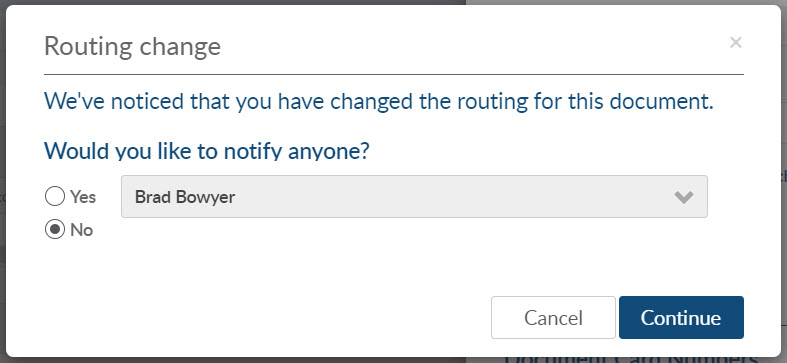
You can also take a step back and read our article called How To Assign An Action in DocBoss.
DocBoss is the only true document control system for
suppliers. Book a quick demo to see how we help process
equipment suppliers make more profit with less pain.