
Enable Manual Cards Inside DocBoss
This article discusses how to enable manual cards inside DocBoss. If you’d like to take a step about cards and…
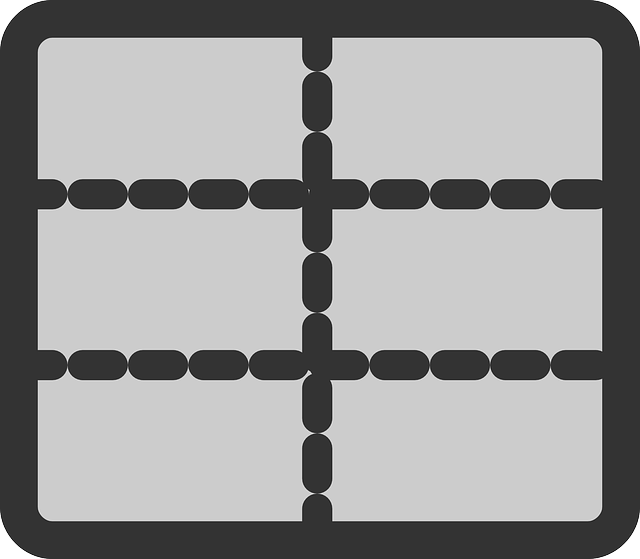
We’ve updated our grid functionality and this article discusses the updates. At the very bottom, you’ll see a list of grids that have migrated to the newest, up to date grid format.
Note: The below description applies only to grids which have been migrated to our new grid. The list of deployed grids is at the bottom of the article. New grids are added with each release.
By clicking on the icon in the column header, a menu will appear. There are two segments to the menu.
First is a set of options for the specific column (includes pin, set as 1st column, and fit).
The second provides a list of all available columns.
If there are a sufficient number of columns in the grid, a “Columns” sidebar (1) is displayed at the end of the grid. If clicked, it will display the a distinct grid menu.
This interface has icons to pin, show/hide, and set as 1st column.
Note that the addition of the sidebar will force some grids to a minimum height. If there are no records to display, you will see an empty grid.
By clicking the PIN icon, columns will be locked to the left side of the grid. You can pin as many columns as you wish.
A second mechanism to PIN is to drag/drop other columns to the left of a pinned column. That column will also become pinned. The reverse is also true – if you drag a pinned column out of the pinned area, it will revert to unpinned status.
Separate scroll bars will be applied to the pinned columns and to the unpinned columns.
Once in the grid, user can click the arrow keys and tab/shift-tab to navigate inside the grid.
CTRL-arrow allow user to jump to the top/bottom of a column, or the start/end of a row.
To enter the edit mode for a cell, users can either double click, or press the enter key (if using arrows to navigate). A second press of the enter key will exit the edit mode. For checkboxes, the space bar will check/uncheck the box.
When you drag a column (by left clicking on the column header and dragging), the columns will dynamically shift to show the expected new grid layout. Release the mouse button to drop.
Users may use CTRL-C and CTRL-V to copy and paste cells. This applies to text, date and dropdown fields. Cells must be pasted individually. Copy/paste of a cell will not work in edit mode. To exit edit mode, just press ENTER (then you can copy/paste the cell).
The following grids have migrated to the new grid format.
DocBoss is the only true document control system for
suppliers. Book a quick demo to see how we help process
equipment suppliers make more profit with less pain.