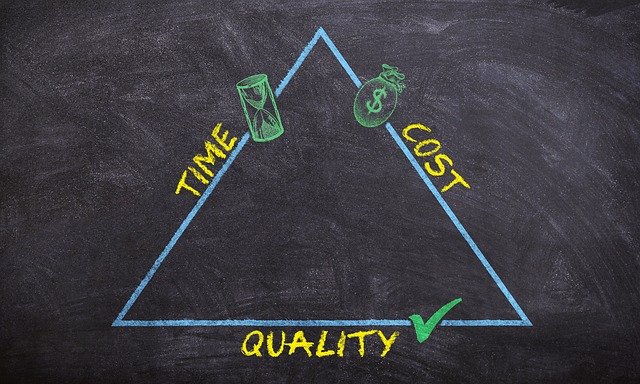
Key Terms In DocBoss Defined
With DocBoss, we use a number of words and definitions which you may also use for your document control work.…
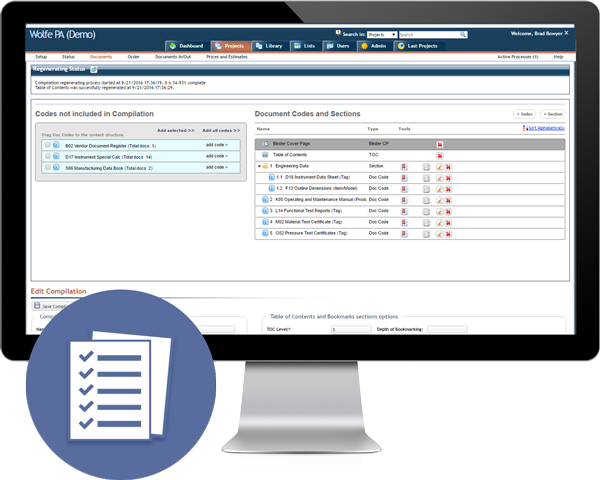
There are times when the data from your system exists in 2 columns. Rather than combine it prior to upload, DocBoss now allows you to concatenate existing data into a new column result. On the project template, you select the source columns (and add text if you wish) to build the structure of a new column.
Usage ideas include:
1) Skids with replicated tags. Assume that you are building 2 duplicate skids. As a result, the tags for the transmitters are exactly the same for each skid (i.e. T-101), but the skid tags are different. If you must provide calibrate certificates for all transmitters (by tag), DocBoss would previously have grouped the 2 duplicate tags together. Now, you could create a combination column with “Skid:<skid> Tag:<tag>”. This results in 2 unique values.
2) Data from your system is in 2 columns, but you need to combine it to make unique values. A classic example is a level transmitter with varying length of probe. If the model number and length exist separately, you can upload each data piece to its own column. Then have DocBoss create a a combination column of “Model:<model> Length:<length>”. Now you have a column you can use for drawings where a different drawing is supplied for each probe length, while also keeping the original “model” column for use for instruction manuals etc..
All configuration for combo columns is available on the project fields template. Once created, the column is available as a level.
Users may now enable the item/model field, along with any other custom fields for use with major tags from within the project fields template. Provides a nice place to add a description of the unit (e.g FKOD, Tank, etc) which can then be pulled into the output templates.
Along with the above, users may now enable the tag column on the steel tab. This provides a drop down of all tag values from the tagged equipment grid.
DocBoss is the only true document control system for
suppliers. Book a quick demo to see how we help process
equipment suppliers make more profit with less pain.