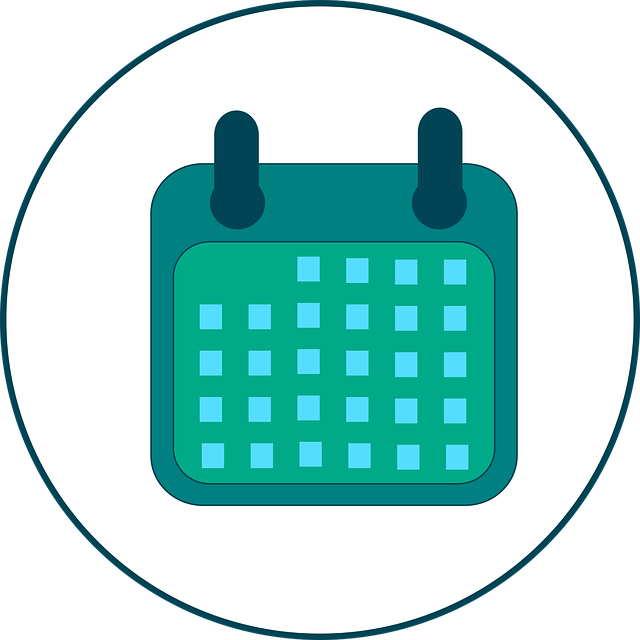
Turn Around Days in DocBoss: Setting Document Reviews Times For Customers
Turn around days refers to the number of days you set and specify a customer has to review and return…

What if you want to set the date once and forget it, and simply use the same date format for all projects moving forward? Maybe you need to set a specific date format for a project(s) due to a customer request. The good news is that with DocBoss, you can easily and quickly take care of both situations.
Date formatting can be set in DocBoss under Admin for the whole system, or it can be done in each individual project, should your Customer’s have different date format requirements.
To see the current date settings for the whole system in DocBoss or change the date format setting go to Settings > under Admin click on General
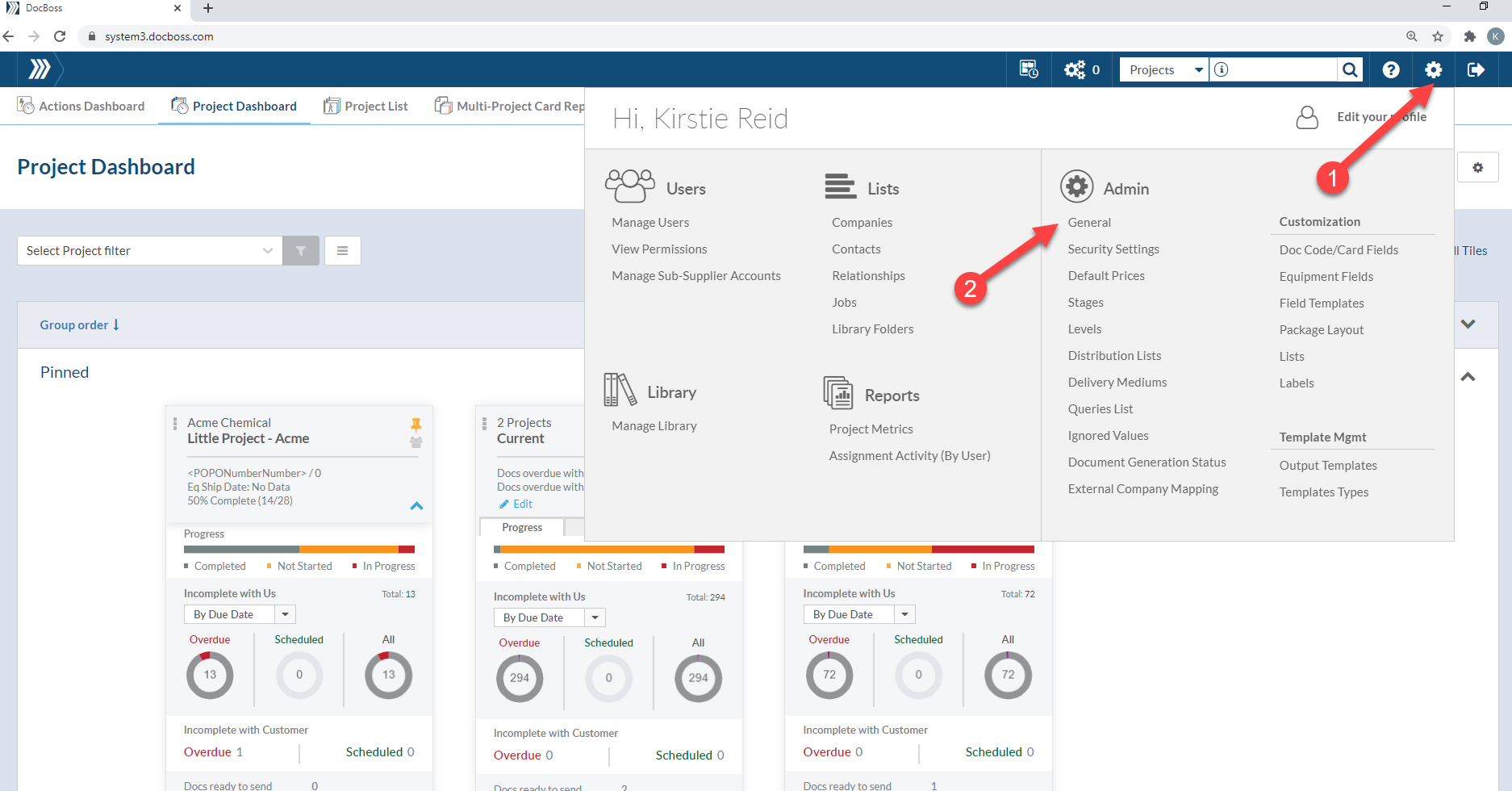
Here you can see the current date format settings. If you’d like to change this, click on the edit icon and select the format from the drop down menu.
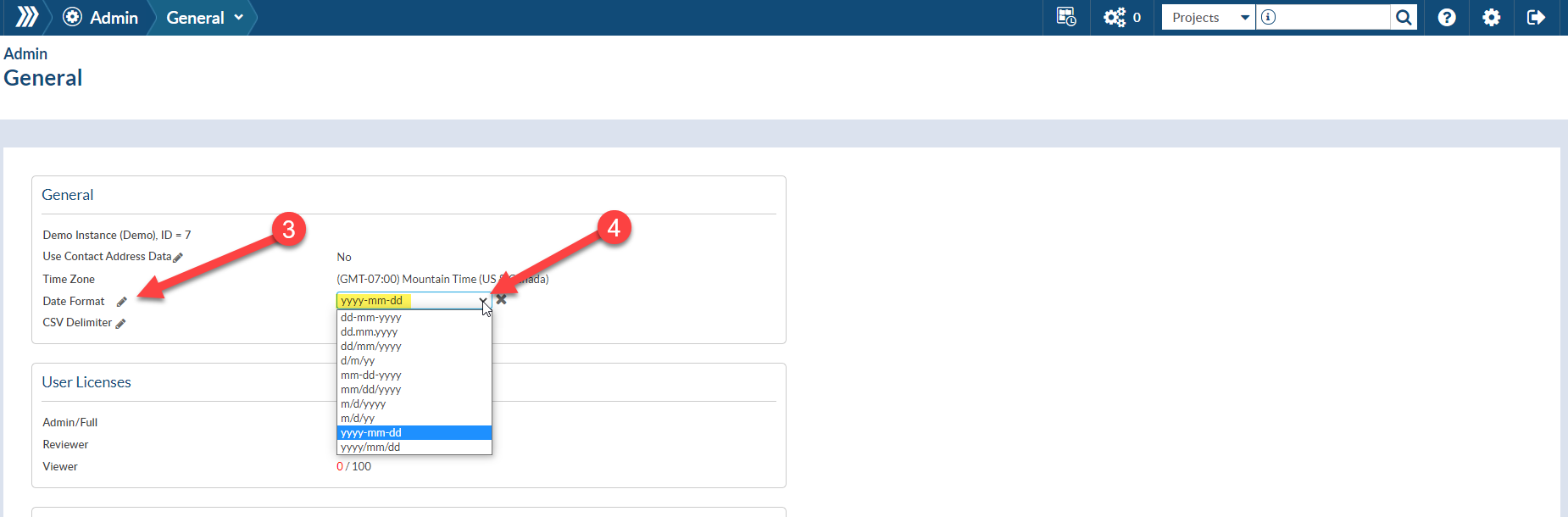
Alternatively, if you have a Customer that wants the date displayed differently than others, you can change the settings in the project. Starting in your project, go to Main
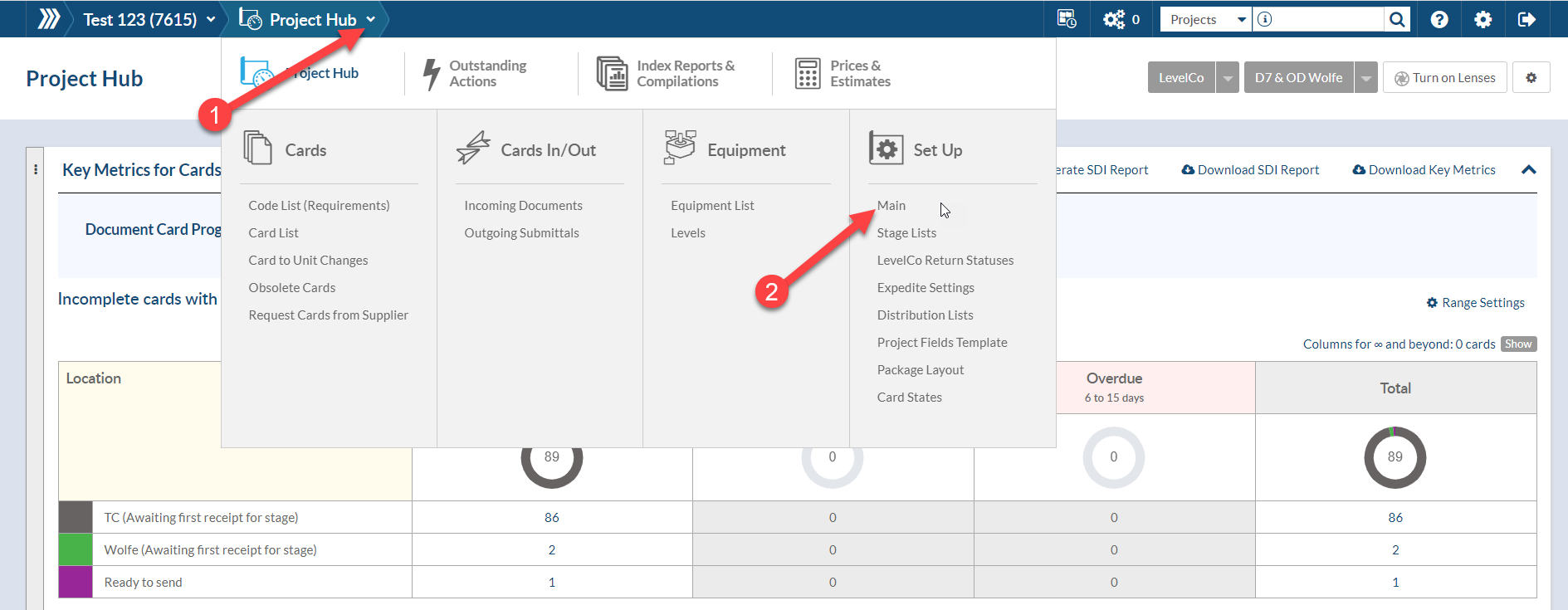
Scroll down to Settings and select the format by clicking on the drop down menu. Once you’ve made the changes be sure to Save Project.

To update Excel‘s regional formatting – On your PC type “Set Regional format” in your search bar.
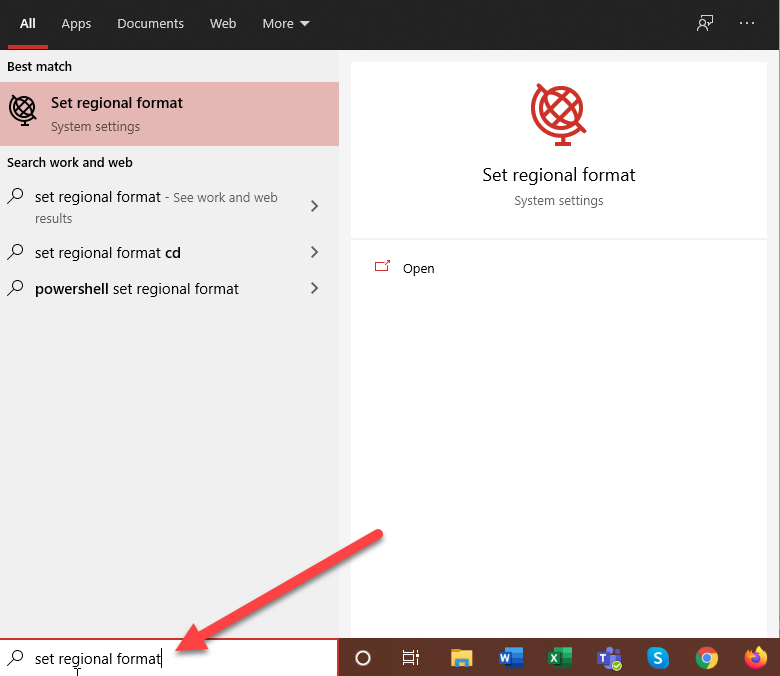
Set your Country or region (1) and select Change Date Format (2)
Note: If using MM/DD/YYYY or M/D/YY set your country to United States.
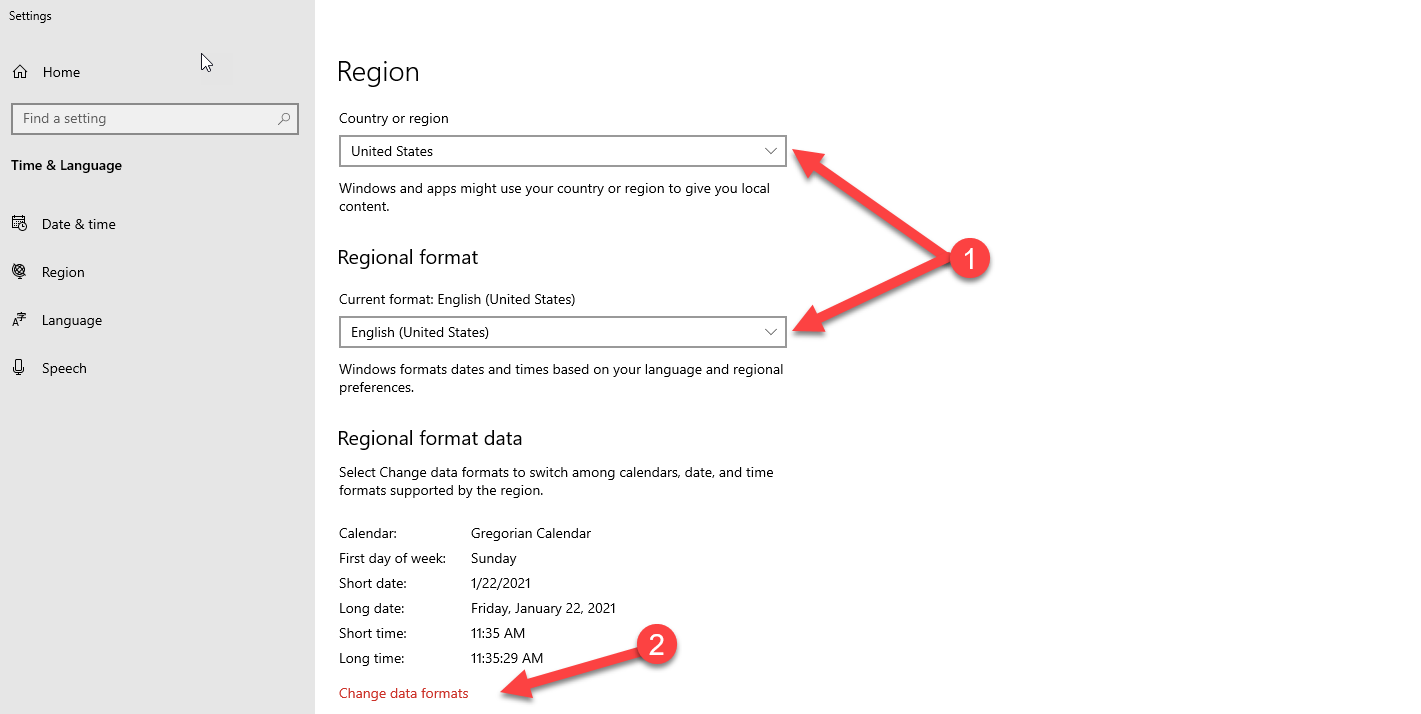
Select the drop down for “Short Date” and choose the date format that matches your date setting in DocBoss
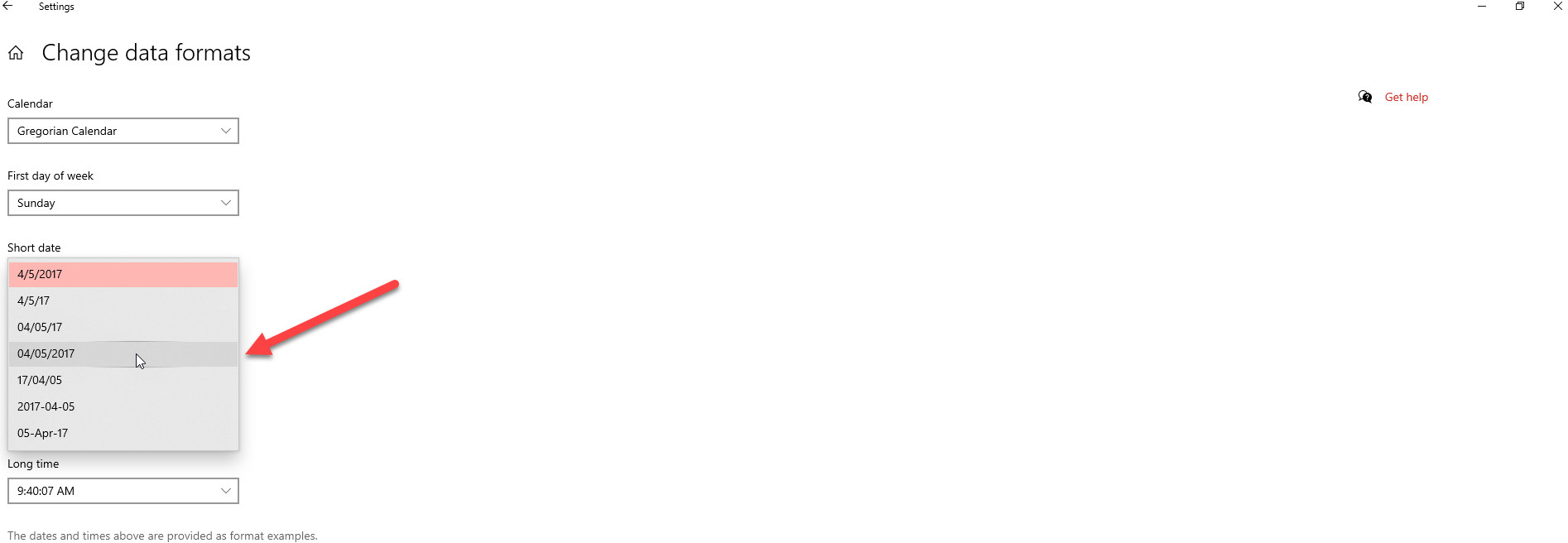
You may need to close and re-open excel for the changes to take effect.
If you are getting date format errors when uploading CSV files into DocBoss it is likely caused by Excel’s regional settings. When Excel opens on your PC it displays date formats according to your regional settings. See our article here for more information.
DocBoss is the only true document control system for
suppliers. Book a quick demo to see how we help process
equipment suppliers make more profit with less pain.