
Definitions Of The Default Users and Lists Section
The Default Users / Lists area of the main setup allow you to define key contacts for the specific project.…
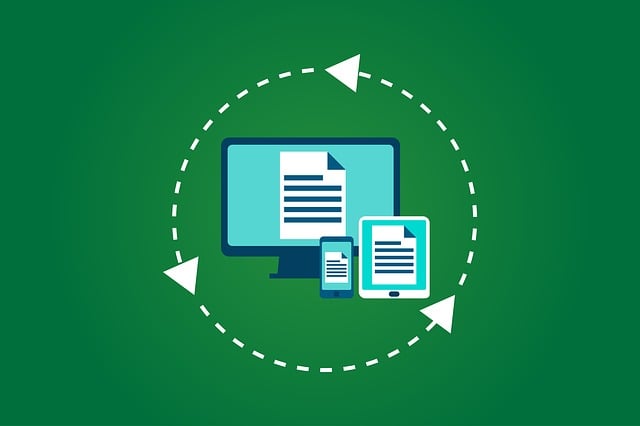
Creating a “Job” allows you to group multiple projects together for reporting and searches. For example, if you have two projects for a customer and you want to report across both projects, enter a job number on Project 1 and enter the same job number on Project 2.
You can create Jobs in two places within DocBoss.
The first option is via the Settings/Admin Menu > Lists > Jobs
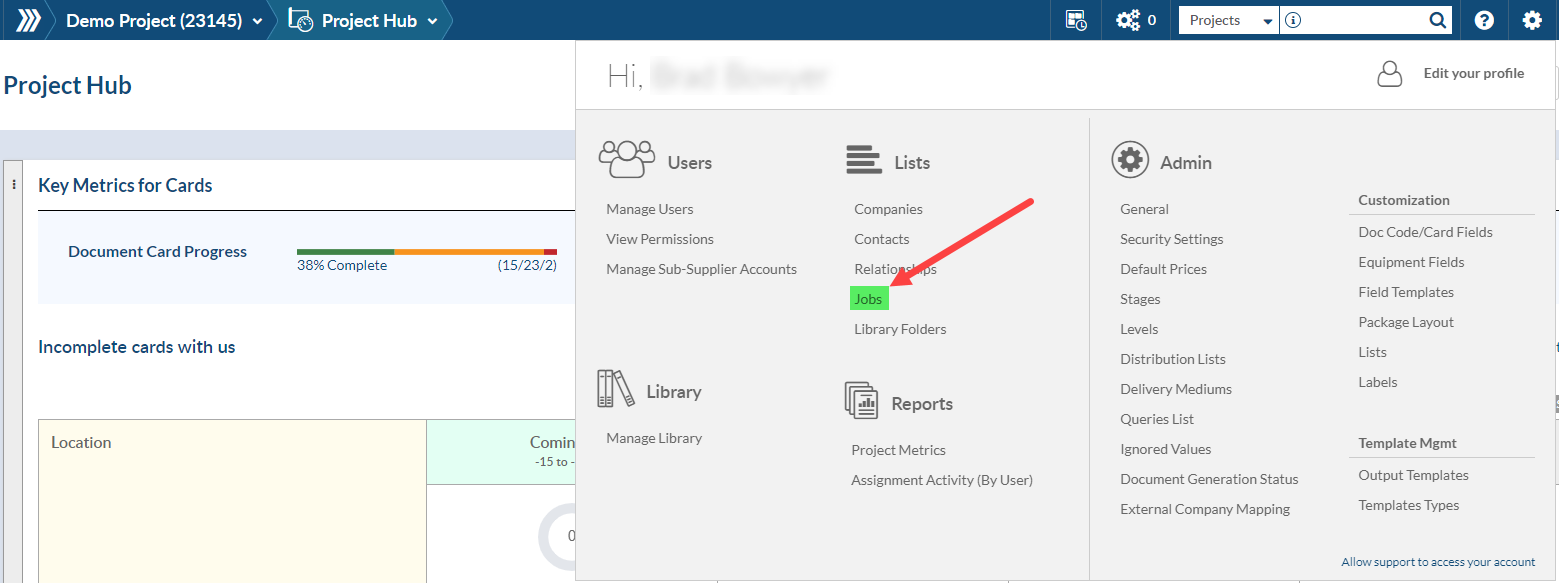
Then click “+” to Create the new Job
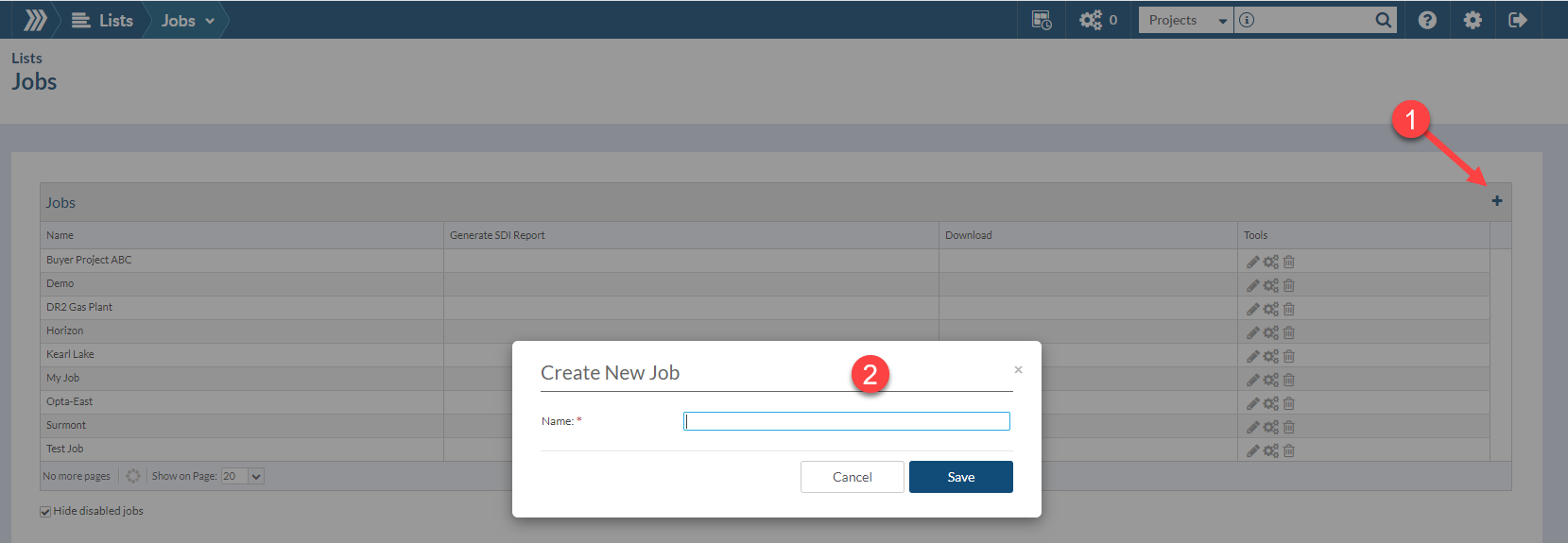
Alternatively, you can Create a new Job in the Main screen of a project. Click the “+” beside Job, name it and save.
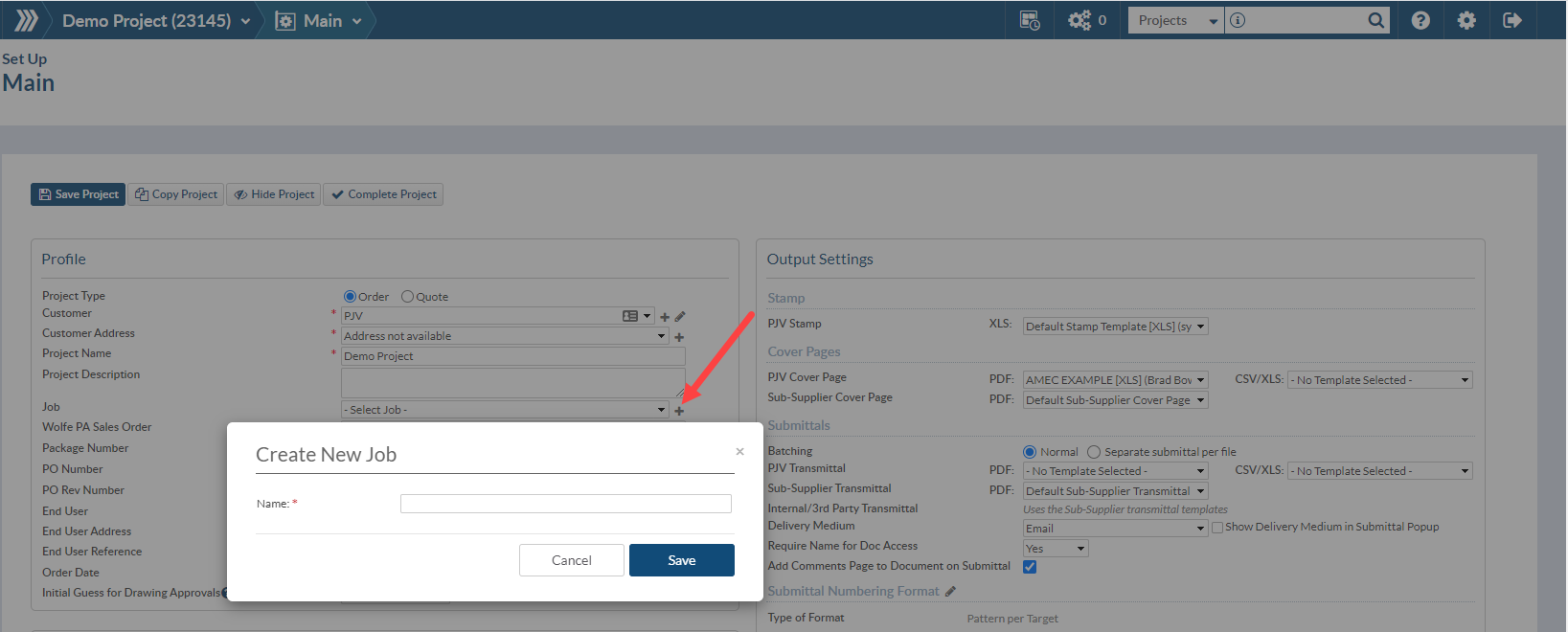
Once you have created the job, you now need to assign it to your project(s). To do so, navigate to the main screen on your project and select the job from the list and “Save Project”.
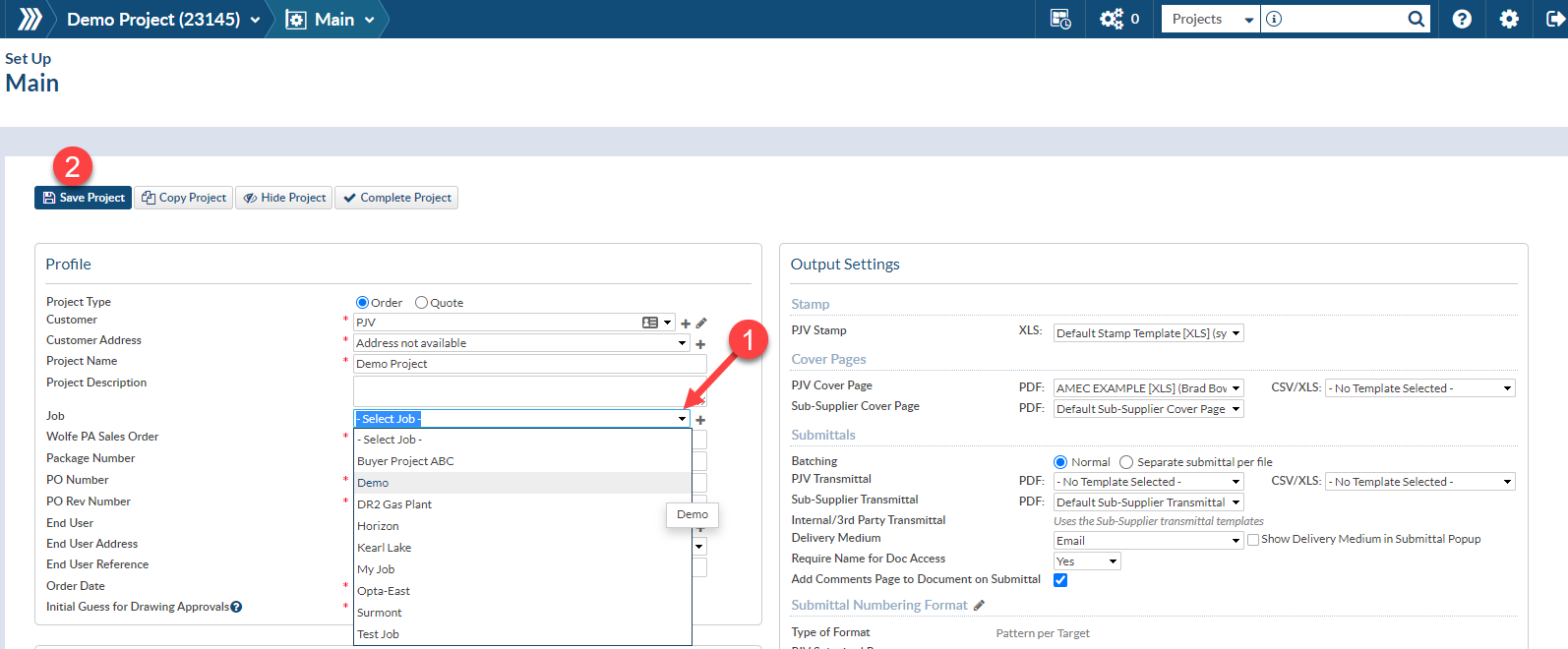
Now you are ready to run reports and searches by “Job”.
For information on how to run an SDI Report by Job, see our article here.
DocBoss is the only true document control system for
suppliers. Book a quick demo to see how we help process
equipment suppliers make more profit with less pain.