
September 2024 Release Notification
DocBoss is happy to announce our latest release for September 2024. You can view the full release by clicking here…
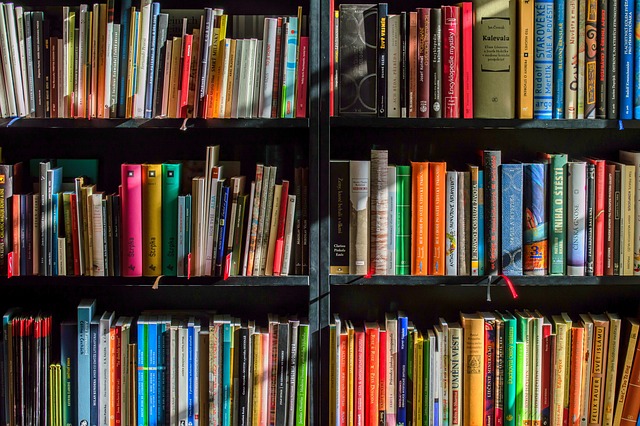
We’ve spoken in the past regarding the DocBoss library feature and how it can be used to store documents that you can use in the future to access to save time and effort.
Popular articles we’ve written on our templates features include:
Template Updates To DocBoss For You To Use
Template Troubleshooting, Tips and Tricks In DocBoss,
Selecting And Editing Emails Template By Project
Select Cover Page Templates and Settings on Project to name a few.
In this article, we’ll focus on adding custom library fields so that you can have all necessary fields for each project and customer.
By default, the library includes the following fields:
Note: Fields marked with an asterisk (*) are required.
Any additional information users would like to track can be added as custom fields:
The field(s) will then be available to use in the DocBoss library.
What is a project field template in DocBoss? Check out this article to find out: What is a Project Field Template?
DocBoss is the only true document control system for
suppliers. Book a quick demo to see how we help process
equipment suppliers make more profit with less pain.