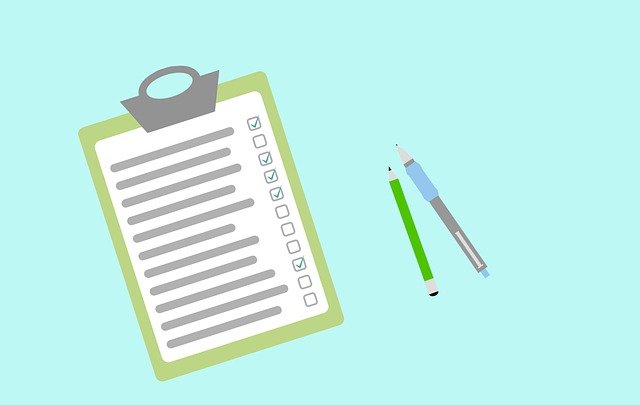
Recreate External Submittal History (DocBoss)
There are times when a project has been started outside of DocBoss, and you want all submittal history to be…
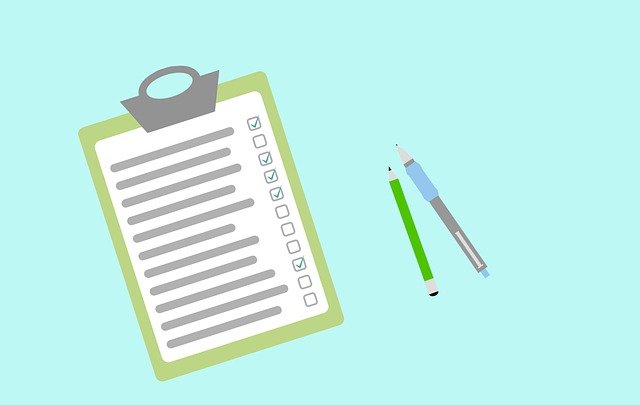
Here are the steps involved in adding equipment to DocBoss during a project whether a single case or multiple instances.
Equipment (with related tags) must be entered into DocBoss to enable card creation.
Navigate to Equipment List
Project Hub > Equipment: Equipment List
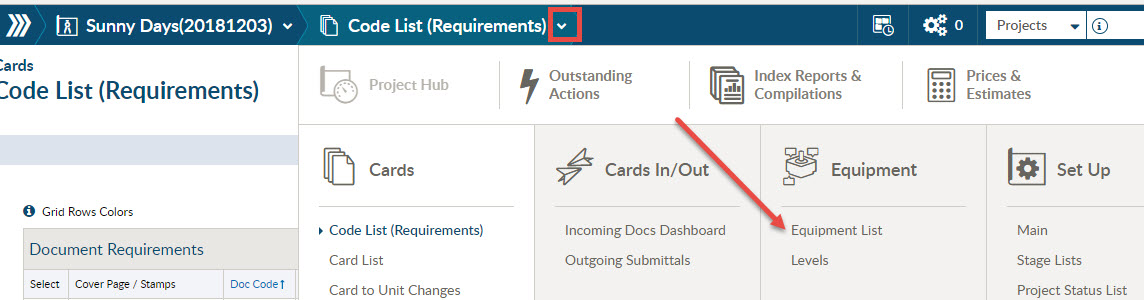
Most default layouts show only the Tagged Equipment Units grid. If you have enabled Major Tags, or Steel Units, please select the Tagged Equipment Units tab.
You will notice that the DocBoss equipment list does not have a quantity field. Every unit appearing in the equipment list is a quantity of ONE. This layout ensures that users can allocate unit specific data to each piece of equipment such as tag numbers, serial number etc.
When many pieces of equipment correlate with your line numbers, DocBoss uses numbering conventions enable users to keep the line numbering the same, but still to have each piece of equipment as a separate row in the equipment list.
To enter lines individually, click the plus in the top right corner, and complete the required data.
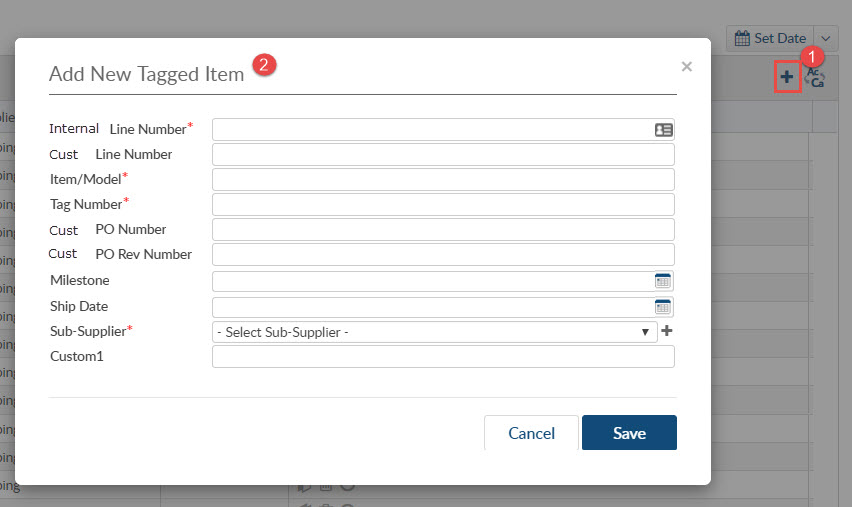
You can copy an existing entry by clicking the copy icon under the tools column.
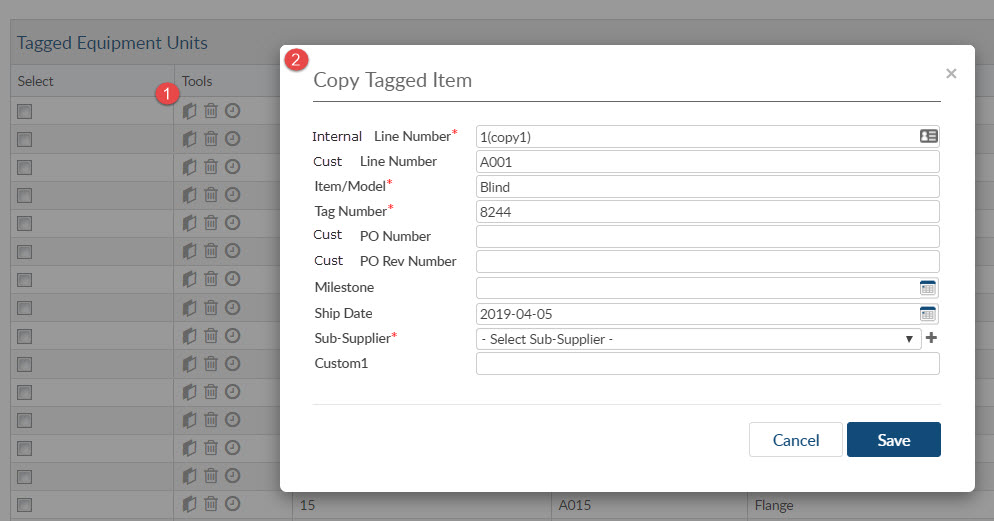
To import equipment into DocBoss, click Import from CSV.
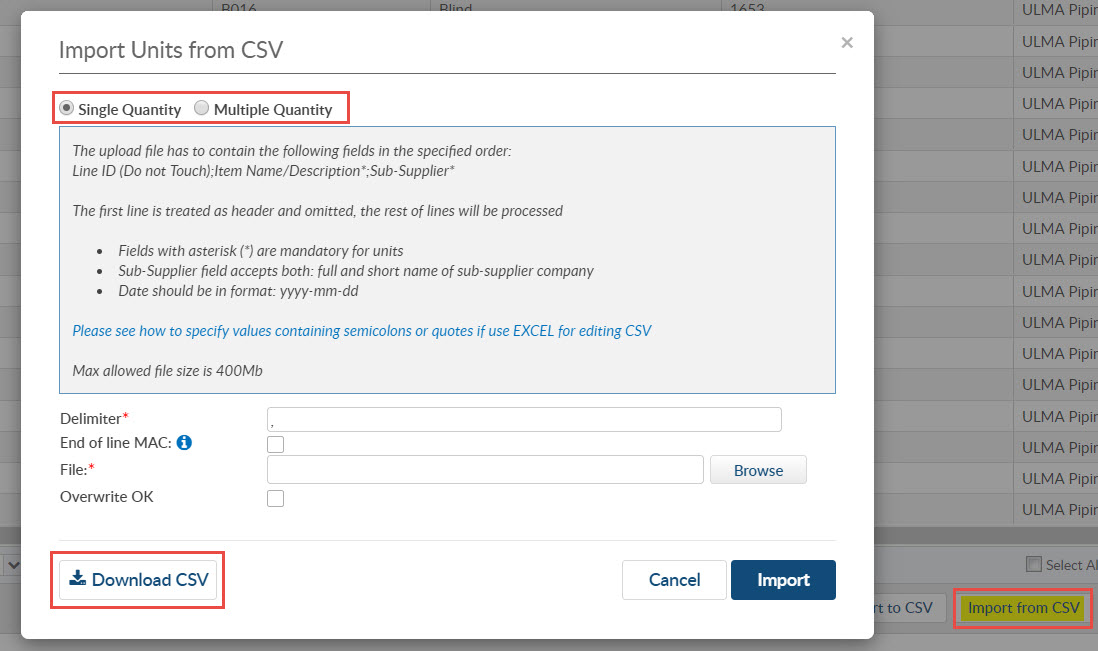
Because DocBoss supports different column requirements (based on the Project Fields Template), first download the field requirements by clicking the bottom left button “Download CSV”.
To upload, browse to the file, and click the “Import” button.
Delimiters: Note that users be using different delimiters when saving CSV files. In North America, the default is the comma; while in Europe, the default is the semi-colon. A default may be set in your user profile.
End of Line MAC: Macintosh users should check this box, allow the system to recognize MAC related delimiters.
The default upload option is Single Quantity where every piece of equipment is entered on a separate row.
If your business system, or excel sheet has quantities which are greater than 1, you may choose to upload an equipment list which DOES have a quantity column.
This template simplifies upload when the source file (from order systems, or elsewhere in the organization) contains line items with multiple quantities (vs having every unit on the same line).
Note that DocBoss unpacks the multiple qty uploads to create a line item in the order detail grid for every unit (remove the qty column). i.e. if qty is 5, DocBoss will create 5 lines in our order detail grid.
DocBoss flattens your multi qty upload into individual units. To maintain the line numbering, we add roman numerals for each qty.
Upload template:
| YOUR Line Number | Qty | Model Number |
| 1 | 5 | XXX-YYY-ZZZ |
| 2 | 3 | ABCDEF-GG |
DocBoss result:
| 1.I | XXX-YYY-ZZZ |
| 1.II | XXX-YYY-ZZZ |
| 1.III | XXX-YYY-ZZZ |
| 1.IV | XXX-YYY-ZZZ |
| 1.V | XXX-YYY-ZZZ |
| 2.I | ABCDEF-GG |
| 2.II | ABCDEF-GG |
| 2.III | ABCDEF-GG |
You have 2 options for tags in the multi qty upload.
DEFAULT: Either you must have a list of tags EQUAL to the qty (separated by commas)
| Qty | Tags |
| 4 | Tag1, Tag2, Tag3, Tag4 |
OPTION: Allow a SINGLE tag for the line.
| Qty | Tags |
| 4 | Tag1 |
**Note: To use this single tag option you must enable the checkbox in the admin settings for Allow single tag for multi qty CSV upload.
To assist with the upload of instrumentation assemblies you may add a subline to your upload. All lines with the same line number (and different sub-lines) will be considered as part of an assembly.
If there is only qty 1 in the first sub-line of the assembly the results will be as follows.
| YOUR Line Number | Sub-line | Qty | Model Number | Tag |
| 1 | a | 1 | TRANS_123 | PT-101 |
| 1 | b | 2* | SEAL_ABC | This can be empty |
DocBoss result:
| Line | Model | Tag |
| 1.a.I | TRANS_123 | PT-101 |
| 1.b.I | SEAL_ABC | PT-101 |
| 1.b.II | SEAL_ABC | PT-101 |
Note that the quantity of the first sub-line (normally ‘a’) determines the NUMBER of IDENTICAL assemblies that are being uploaded for that line. DocBoss will divide qty of each line by the qty of the first sub-line. We then treat each of these as independent assemblies.
In this case we have 3 ASSEMBLIES (each with one transmitter, and one seal)
| YOUR Line Number | Sub-line | Qty | Model Number | Tag |
| 1 | a | 3 | TRANS_123 | PT-101, PT-102, PT-103 |
| 1 | b | 3* | SEAL_ABC | This can be empty |
*This must be a multiple of the first line, so 3, 6, 9 etc.
DocBoss result:
| Line | Model | Tag |
| 1.I.a | TRANS_123 | PT-101 |
| 1.I.b | SEAL_ABC | PT-101 |
| 1.II.a | TRANS_123 | PT-102 |
| 1.II.b | SEAL_ABC | PT-102 |
| 1.III.a | TRANS_123 | PT-103 |
| 1.III.b | SEAL_ABC | PT-103 |
The first sub-line will have the same number of tags as the qty. DocBoss will assume that there are 2 assemblies – a PT-101 assembly with a transmitter and 1 seal; and a PT-102 assembly also with one transmitter and 1 seals.
DocBoss is the only true document control system for
suppliers. Book a quick demo to see how we help process
equipment suppliers make more profit with less pain.