
Add/Edit Routing Scenario (Code List Requirements)
This is in the second in a series of articles regarding the topic of add/edit routing scenarios. Click here to…
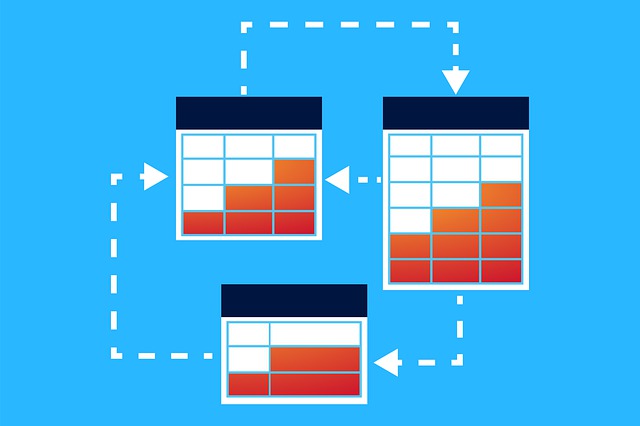
This is a continuation of our series of posts regarding applying routing scenarios inside DocBoss.
Click here to access the first post and click here to access the second post. In this third post, we’ll discuss the concept of applying routing scenarios.
After creating routing scenarios, users can apply them to doc codes or cards.
If a routing scenario is available to use on a project already, select it from the Routing Scenario dropdown and select Save.
To remove the routing scenario from a doc code, change the routing scenario back to the default “Select” option.
To update doc code routing scenarios in bulk, (1) select all of the codes that will use a particular routing scenario. Then (2) select Apply and (3) Update Routing Scenario (for Codes).
Then, select the appropriate routing scenario to apply to the codes and Save.
The changes will then be applied to all selected codes.
If a routing scenario is only required for specific cards, it can be applied from the Card List.
From the Card List, select a routing scenario (or add a new scenario, if required) from the Routing Scenario column and save to apply.
To remove the routing scenario for a card, change the routing scenario back to the default “Select” option.
DocBoss is the only true document control system for
suppliers. Book a quick demo to see how we help process
equipment suppliers make more profit with less pain.