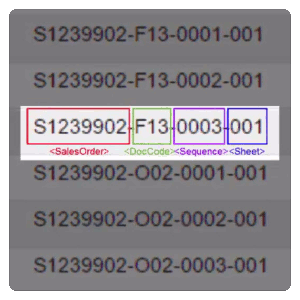
Default Equipment Number (EQ Number in DocBoss)
Default Equipment Number is the parameter that sets the value that will be displayed whenever the Equipment Unit variable is…
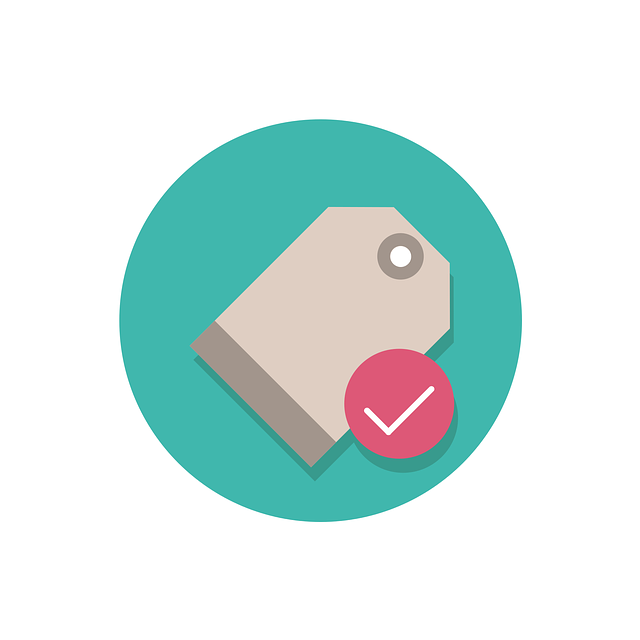
If you work with large equipment lists during your EPC projects, you know that the list can change over time with various changes. DocBoss helps you work with that no problem.
But you might also have instances where you need to work with specific formatting that the file has and have difficulty doing so. DocBoss can help with that, too.
This article explains how to format an equipment list file for upload using the horizontal layout feature.
From the Project Menu, navigate to the Equipment List screen.
Select Export > to Excel from the options below the grid.
Open the exported Excel file.
If the project already has an equipment list, remove all data from the spreadsheet except the first row (column headers).
Highlight the cell containing Item/Model. This is not required, but it will make it easier to distinguish the units and sub-units, as each will begin with Item/Model.
Copy all header rows, starting with Item/Model, and paste them into the empty cells to the right of the existing headers.
There should now be two sets of columns after the internal line number, both beginning with Item/Model.
The columns included in the first column set should be left as they are.
Additional column sets can include any other columns, but only require Item/Model and Sub-Supplier. For any fields which are the same for the main unit and sub-units, these columns can be deleted from the second column set. For example, in the project shown below, most of the columns have been removed:
Note that the columns included in the second column set appear in the same order as in the first. This is important for the upload to process correctly.
This process is then repeated, depending on the number of sub-units per unit. If the columns will be the same for all sub-units, simply copy and paste the second column set as many times as needed.
The next step is to add the equipment units and sub-units.
Each row has two types of information:
The line number will apply to all column sets in each row. Later, when the file is processed, each column set will be separated into its own row in DocBoss, with its own unique line number. For example, if a row’s line number is 1, then after upload, the system will use 1.a as the line number for the first column set, and 1.b as the line number for the second column set.
The column sets contain the information related to the specific units and sub-units.
The first column set:
Any additional column sets:
As an example, a user might have a project where each line number on the purchase order represents a valve and the actuator and positioner for that valve. Horizontal layout would be useful in this situation.
If the user were to fill out an equipment upload spreadsheet for DocBoss for this project, it might look something like this:
As an example of how data inheritance works in DocBoss with horizontal layout, note the Tag No. fields for each type of equipment in the image above:
If any cells are left blank in a column that is included in the upload file but is NOT a required field for equipment units (see column Q in the example above), DocBoss will process these as blank values.
If any cells are left blank in a column that is a required field for equipment units (marked with an asterisk), this will result in errors when the equipment list is imported to DocBoss. An error message will be shown to the user after import if this occurs.
If a user is working with an order that does not include a sub-unit of each type for each main unit, they can leave the cells where the units would have been added blank. If no information is entered for a sub-unit in any line, DocBoss will not try to add a sub-unit from those cells.
For example, in the image below, not all sub-units are included on the order. However, for each unit and sub-unit that is included, the file will upload correctly as long as the columns are set up properly and the required fields, highlighted here in yellow, are complete (or can be inherited) for each piece of equipment that is on the list.
When splitting the line numbers, DocBoss will leave gaps in sub-line sequencing for missing units. This is done so that if these units are later added to the order, there is a line number available for them that is consistent with the rest of the numbering in the equipment list.
For example, the file above imports into DocBoss as follows:
Note the effects of the missing units on the imported data:
Here’s a related article that might interest you: Format Import Companies in XLS
DocBoss is the only true document control system for
suppliers. Book a quick demo to see how we help process
equipment suppliers make more profit with less pain.