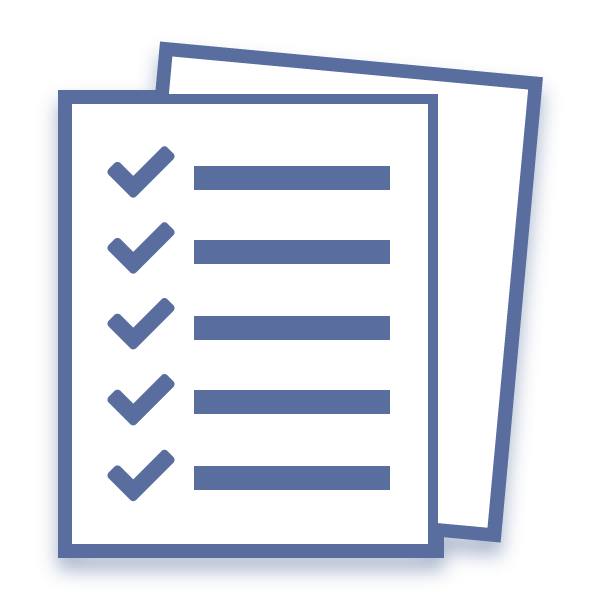
Can You Manage Your Projects From A Dashboard? (With DocBoss You Can)
Whew! Carrying on with the tiles available on the project dashboard, the project hub is a new landing page designed…
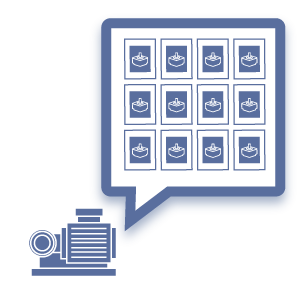
Assume you have a drawing for each tag, but your customer requires that you submit only ONE PACKAGE containing all drawings (sorted by tag numbers).
DocBoss makes this process easier by helping you manage each individual drawing (upload them into separate separate cards), but auto-creating the packages for submittal.
Navigate to the Code List and:
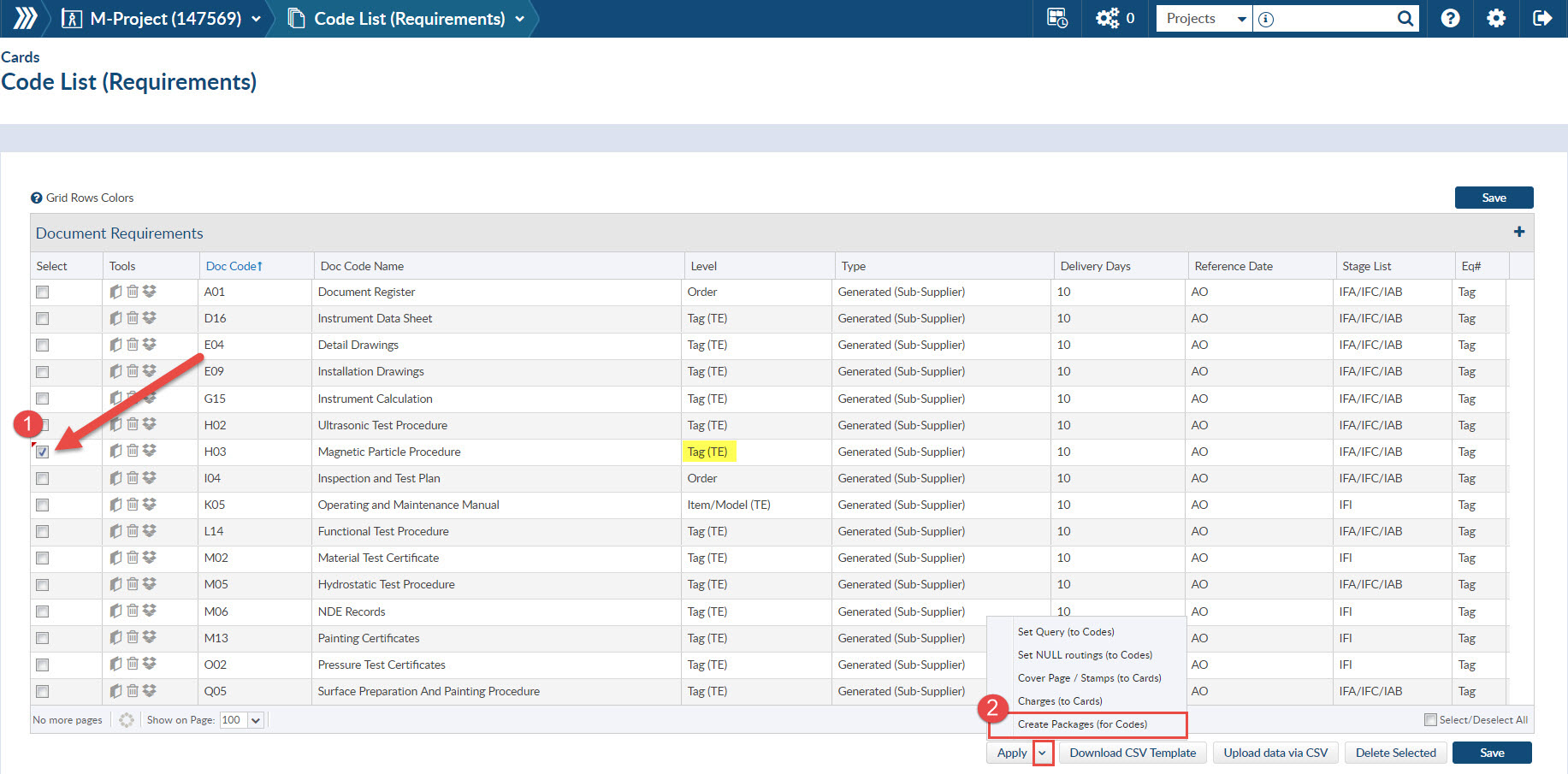
1. Select one (or many) codes which need to be packaged.
2. Click apply below the grid, then select Create Packages per Doc Codes
OR
Click the package icon beside the specific code.
After creating the package, the code splits in two lines.
The first line is automatically created at the Order Level. Type = Compilation. You can see that the package compilation is created (containing only the one code) and is linked to this code. the normal options are also available to unlink or re-generate the compilation.
In the second line the Stage List is changed to Hide Registers from Customer and we add the characters “(Each)” to the doc code name.

All changes are automatically reflected in the Card List grid. If 4 tags, you will now see five different cards. One corresponding to the compilation package and the other four corresponding to the original “tag level” code.
NOTE: Only the package will have a document number. The cards created to EACH file are for internal management only and are not numbered.
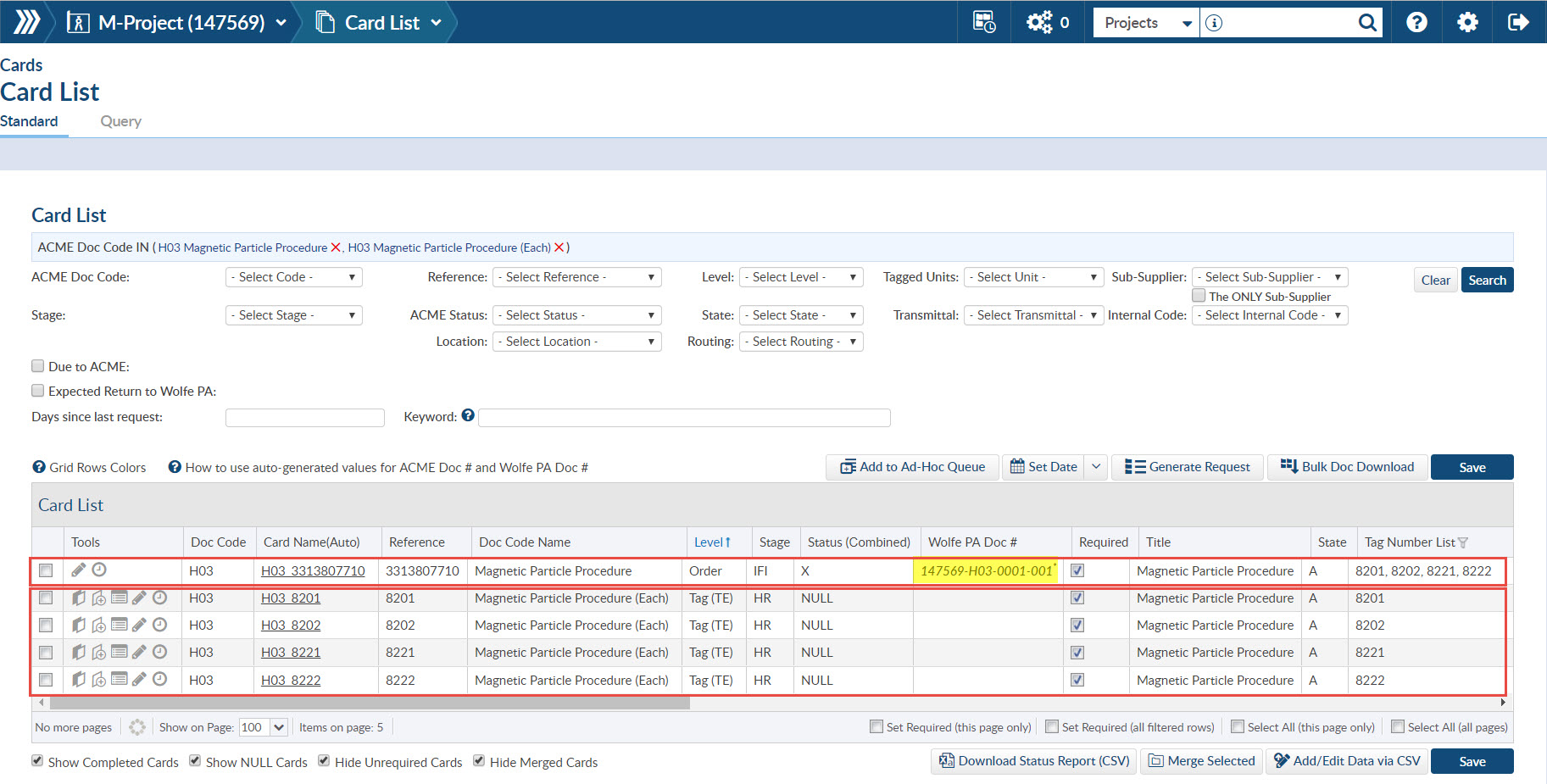
Upload the files for each card line in Incoming Documents grid and match them with the Doc Name which included the “(Each)” descriptor.
Step 1
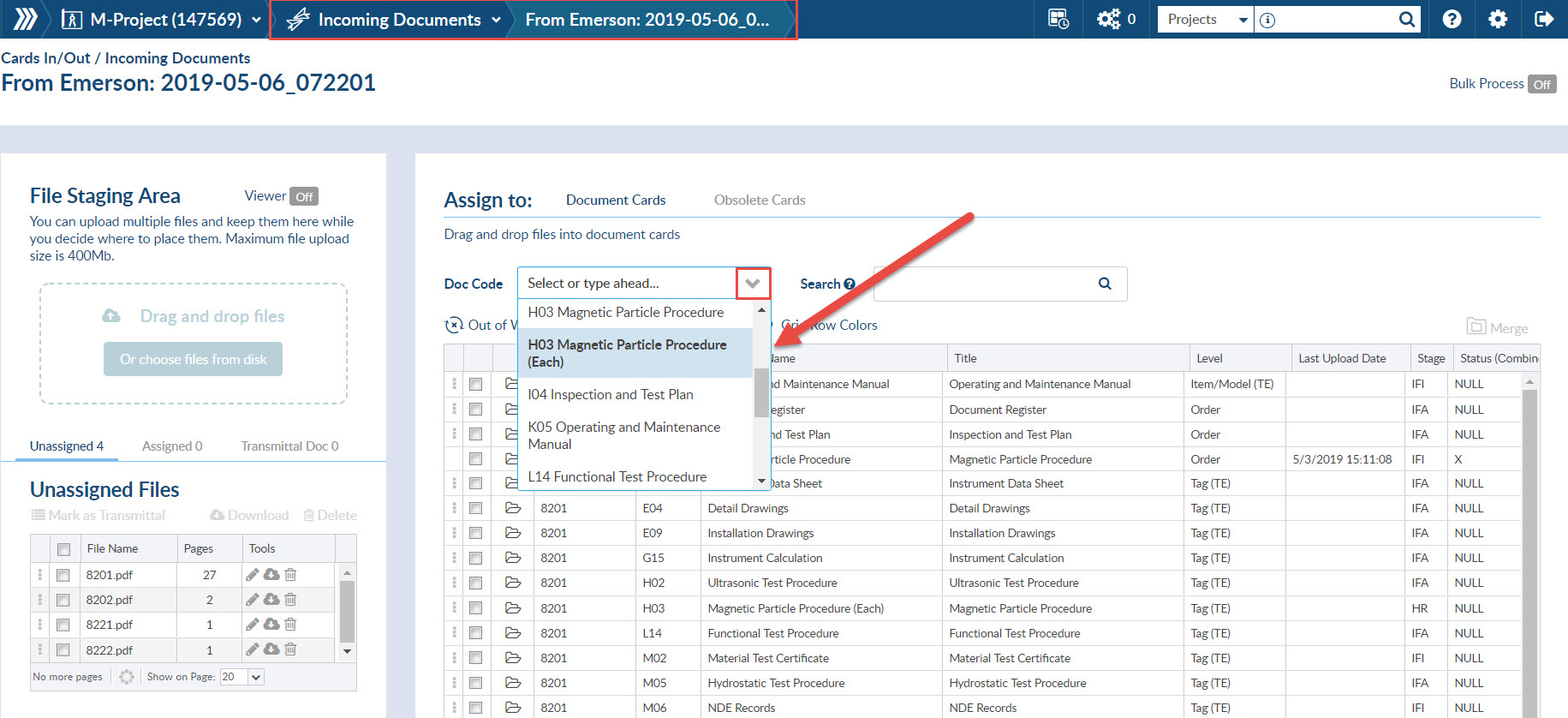
Step 2
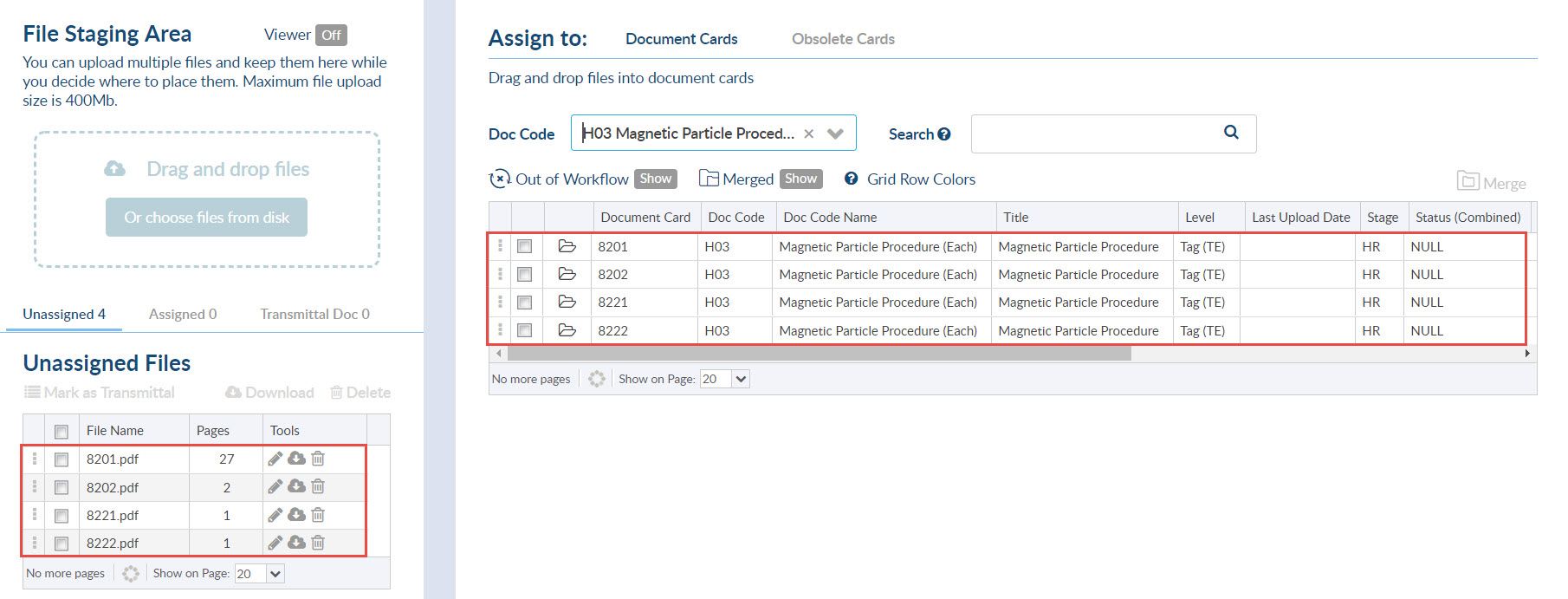
Each package is listed in the compilations list. Note the TYPE column will identify if the line in the grid is a package (highlighted), or a normal user-created compilation.
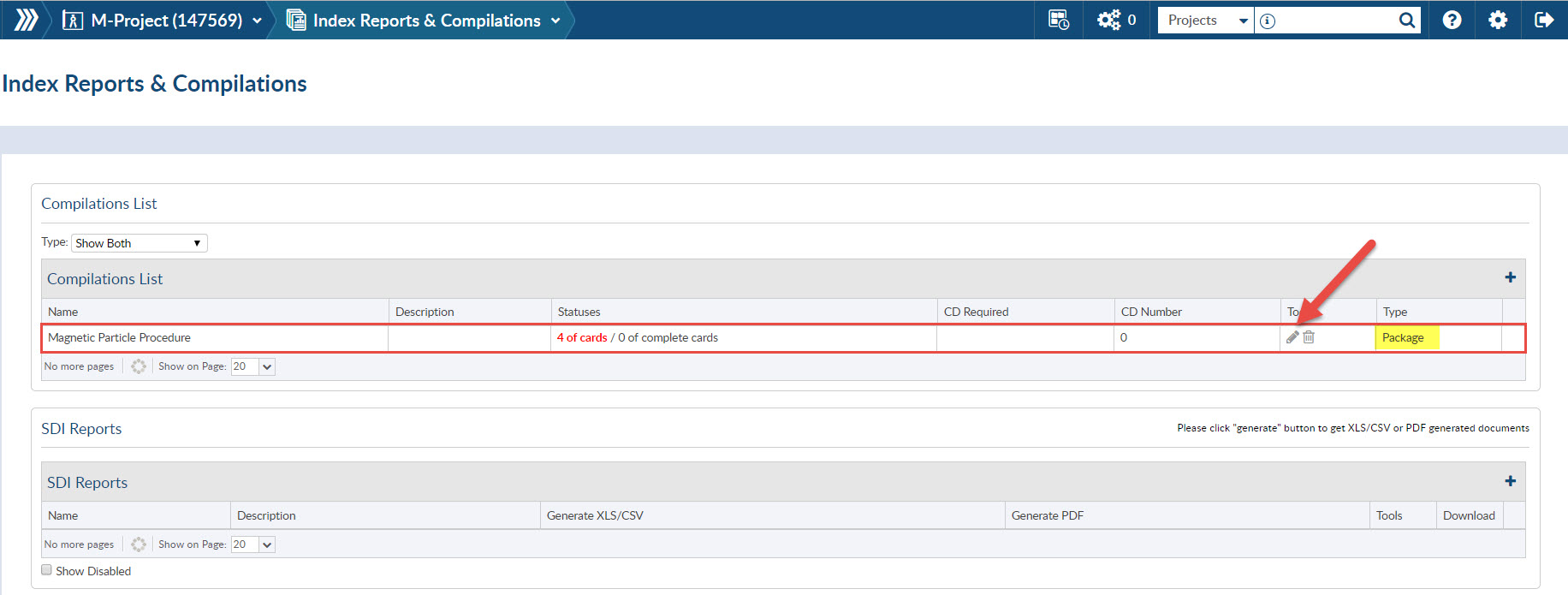
You can edit/preview each package as you would a compilation. See here for more detail about editing compilations.
When you are ready to submit the package, navigate to the outgoing submittals screen. it should appear in the outgoing document list. NOTE: If all component “(Each)” files are not uploaded, the package may not show in the outgoing submittal screen.
When you receive the returned compilation, we do NOT split each of the original pages back into their components. The compilation is managed as a single document.
In future, if the returned file has the same number of pages as the issued file, we will offer the option to auto-split the returned document.
Learn more about how DocBoss can help with your document control work by setting up a free online demo with us.
DocBoss is the only true document control system for
suppliers. Book a quick demo to see how we help process
equipment suppliers make more profit with less pain.