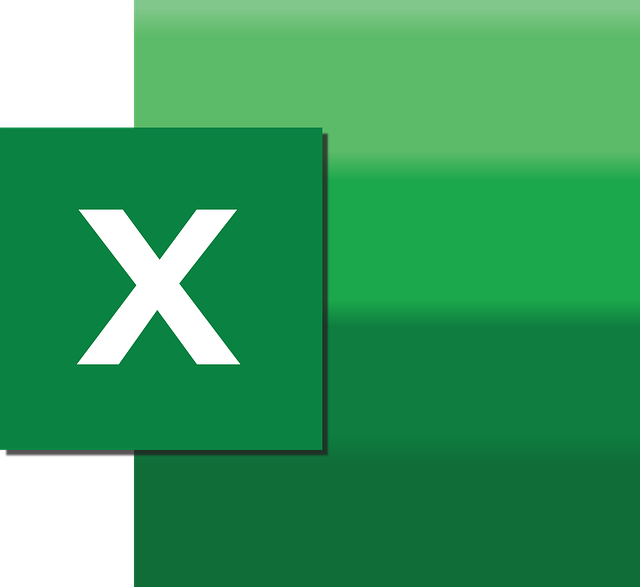
Format Import Companies in XLSX
This article is a guide for formatting the Excel Import file for bulk adding/editing companies. To get here, from the…
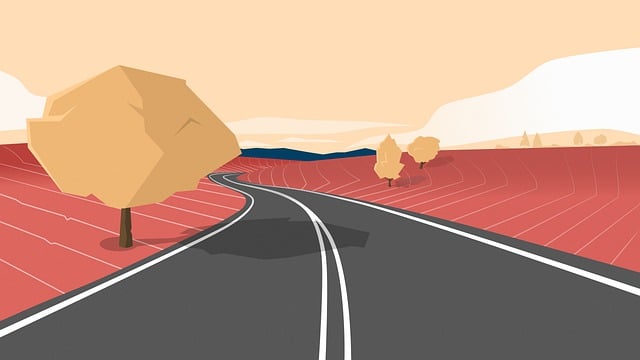
When working with a large number of assigned actions, users may prefer to complete actions in bulk.
This also has other applications such as completing actions on behalf of another user.
This option must first be enabled under the user’s profile.
Here’s how to do it:
This option is only available in the project Outstanding Actions screen. It is NOT available in the Actions Dashboard.
1. From the Outstanding Actions screen, select a user from the Users dropdown to the top left of the grid.
2. Select Search.
3. Select all cards for bulk completion.
4. Select Bulk complete actions.
5. Select Confirm on the popup that appears. After this, the cards will disappear from the grid unless they have other pending routings. Record is saved in the card history of which user bulk completed the routings if this was done on behalf of another user.
DocBoss is the only true document control system for
suppliers. Book a quick demo to see how we help process
equipment suppliers make more profit with less pain.