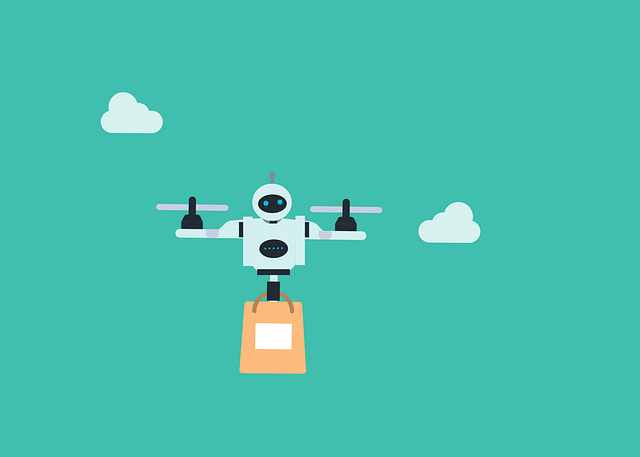The digital twin (or design one, build many) concept has been used in various large projects. Often you will be asked to resubmit documents which have already been used on previous projects, and reference the previous document numbers etc.
DocBoss allows you to copy projects (and equipment lists), but we don’t copy documents from one project to another. We created the following suggested sequence of steps to allow you to copy data from an original project, and re-use it when re-submitting documents on a digital twin project.
Its a bit involved, so to be clear this handles some complex meta data requirements for the new cover page:
- Every document must display the ORIGINAL document number/title/revision on the new submittal cover sheet (showing its the same).
- A yes/no flag identifying that ONLY the tag numbers have changed
- A yes/no flag indicating that OTHER changes exist on the document AND a description of those changes (page and comment)
- The new document will have its own unique number.
Here’s how we would be able to resubmit all docs on the second project within 5 minutes:
- Copy project with equipment.
- Copy stages/levels if not set.
- Add custom fields (to system, then to project)
- previous doc number
- previous title
- previous rev
- same (except tag) [y/n]
- same except page/comment [y/n]
- updated page/comment [text you will enter i.e. pages:comment (put all pages and comment in same field)]
- Export card list, and then upload back with the following data copied into the custom columns.
- customer doc# -> previous doc number
- title -> previous title
- rev [which rev depends on which you (custom or supplier rev)]-> – previous rev
- Export all docs from previous project (using output as supplier doc number)
- Upload all docs into new project (bulk match). Make sure you advise that there are X cover pages on upload so system will remove them. You can drag drop too, but bulk match is much faster/no errors.
- Re-run document numbering! (you want numbers to be the same until here so you can upload files from other project)
- Issue all docs in a customer submittal which you DO NOT SEND TO THE CUSTOMER. This will LOCK LOCK all of the cards, and allow us to start tracking card to unit changes, and assign cards to obsolete in future steps. Even if you will eventually replace the files some cards, you want to upload all to force them to obsolete when tags are changed.
- Update equipment list. ** Don’t update equipment list until this point! If you change earlier, your cards may not be pushed into the card to unit changes, or the obsolete area. We want to preserve EVERY card.
- Accept all card unit changes.
- In card list, check the “same except tag” field for all cards with attached cards (where only the tag list changed).
- For all obsolete cards, make decision if cards should be reattached. i.e. For tag level cards (e.g. datasheets), you will generally need new files (as the tag generally INSIDE of the actual document).
For this step – if you need to keep the cross reference, you will need to re-attach the obsolete document to the new card (the cards have been removed). And THEN upload the new cards. Remember that when you remove all units from a card and they go to obsolete – new cards are created. They will not have the cross references.
But if you reattach the files from obsolete, they will get them. You may be able to copy the meta data without the files.
13. Void the submittal so all docs are reset to X status. Ready to be resent (except obsolete ones)
14. Upload any new files
15. Submit all for real.
Ready to leave the
clerical grind behind?
DocBoss is the only true document control system for
suppliers. Book a quick demo to see how we help process
equipment suppliers make more profit with less pain.