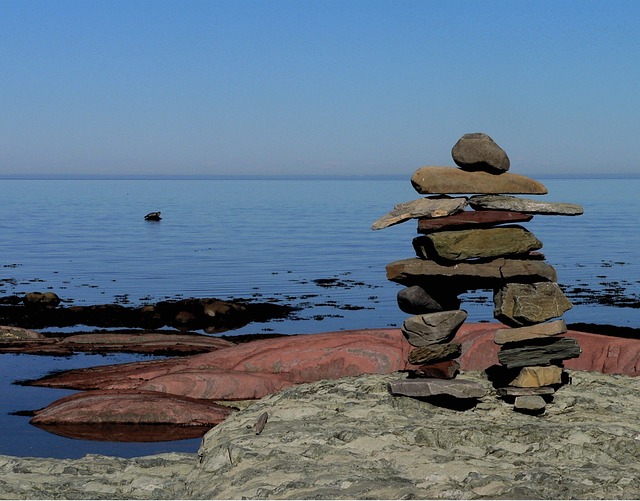
Working With Cards With DocBoss
Stage management “For Approval” checkbox on stage On the stage lists, users can enable a single checkbox called “For Approval”. …

Often, we get instructions that a document (card) is no longer required. This doesn’t always come in the form of an email and without record we may wonder down the line why we did what we did. No matter the reason, not many of us have the memory power to remember why we did things yesterday, let alone months later. This is where using the Internal Comments section of a card comes in handy.
I was working with a customer the other day and they were given word that two drawings were no longer required on a project.
We set the cards to unrequired and were about to move on when I suggested we add a note in internal comments so if we need to come back to these cards in the future and wonder why they were set to unrequired, we could easily reference who gave the instructions and on what date.
Plus it helps other project members understand what was done just in case they wonder why these drawings were unrequired.
It wasn’t the first time we received verbal instruction to make a change in a project and then had to spend time trying to figure out why things were changed without an email to look back on. Utilizing the internal comments feature would’ve saved us a ton of time and a little bit of stress.
If instructions to set a card as unrequired is given in an email, you also can drag and drop a copy of the email as an attachment in the Internal Comments section.
For more information on using the Internal Comments feature, see our article called Comments (Workflow Specific) by clicking here.
DocBoss is the only true document control system for
suppliers. Book a quick demo to see how we help process
equipment suppliers make more profit with less pain.