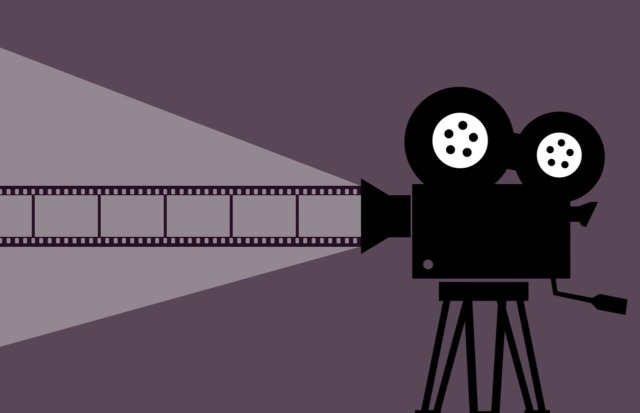
Top DocBoss How-To Videos (Popular Topics)
The following are several quick tip videos to further support our helpdesk articles and videos. These quick tip videos have…

DocBoss users may now add manual cards to their projects, even when just using the tagged equipment units.
First, ensure the manual card module has been enabled on your project.
To add an individual card, click the + in the top right of the card list screen. You can also find this add icon in the assign screen.
If the major tags module is enabled, you will be given an option about which type of card you want to create. For major tags, you will just select which major tags to link.
For Equipment Units, the process is as described below:
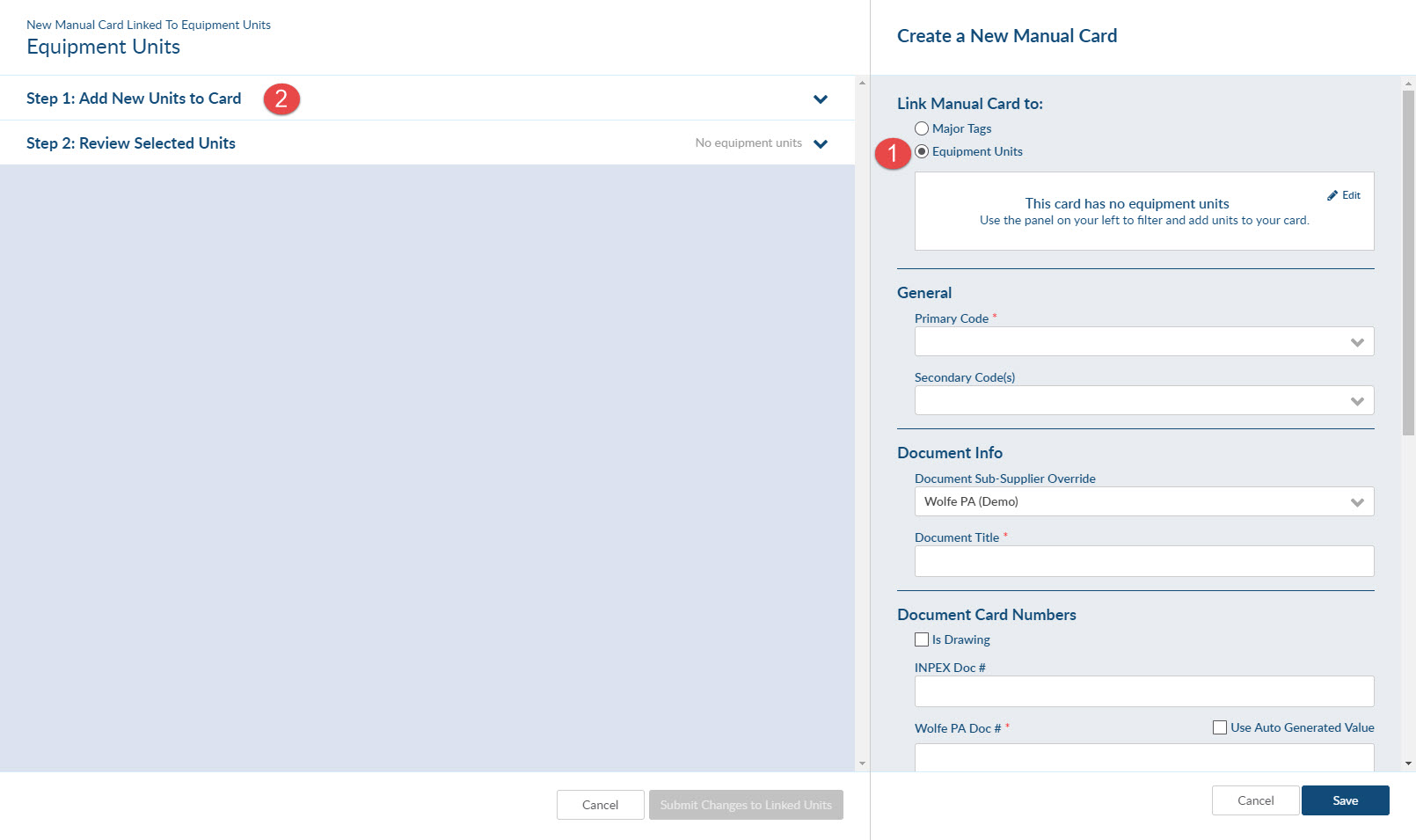
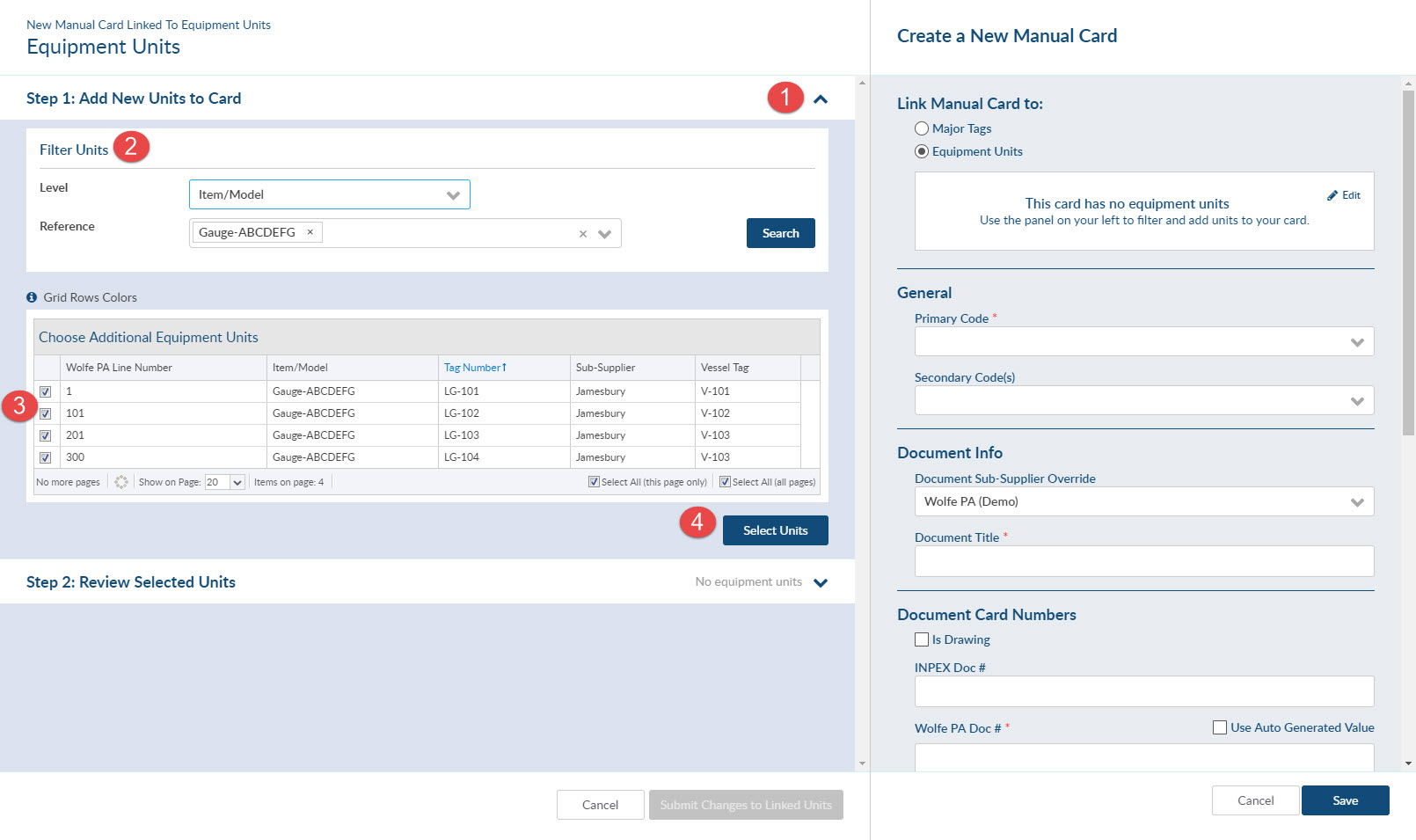
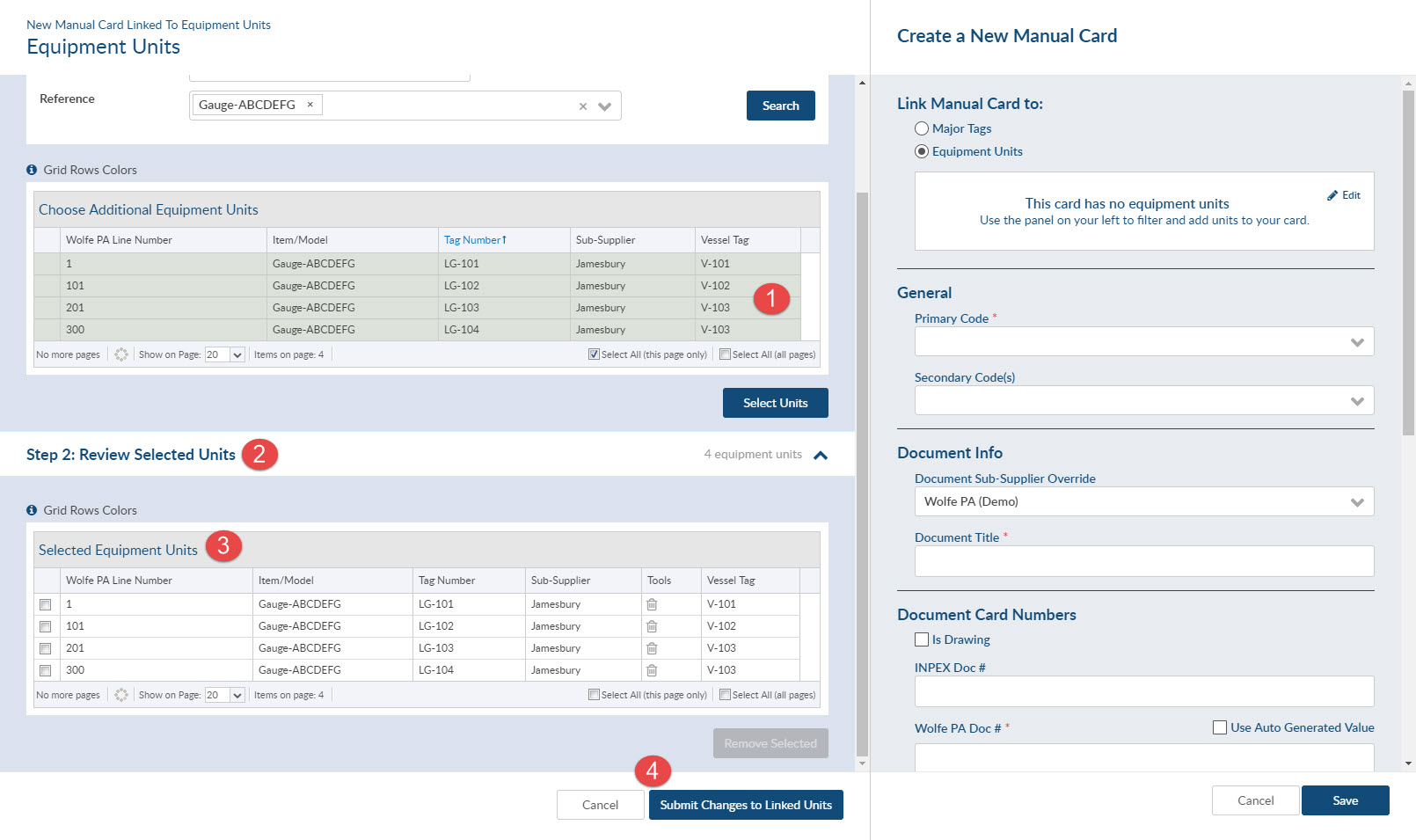
Click here to access our article called Secondary Document Codes to learn more about how codes work in DocBoss.
Finally, here’s another article on manual cards you might be interested in: How To Upload Multiple Sheets For Manual Cards
DocBoss is the only true document control system for
suppliers. Book a quick demo to see how we help process
equipment suppliers make more profit with less pain.