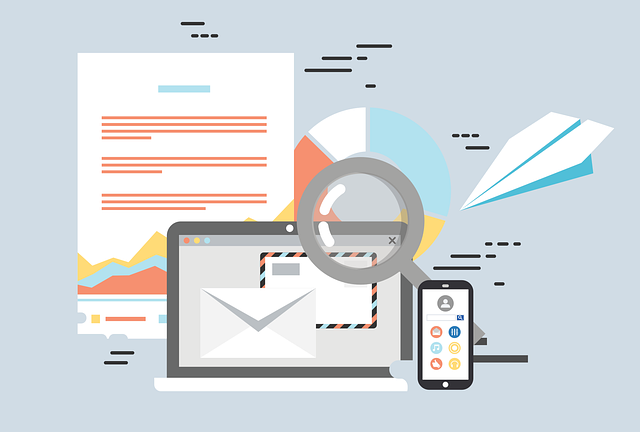
Options For Outgoing (Submittal) Notification Emails
What options exist for outgoing submittal notification emails to your customers? You can choose from several options in terms of what you…
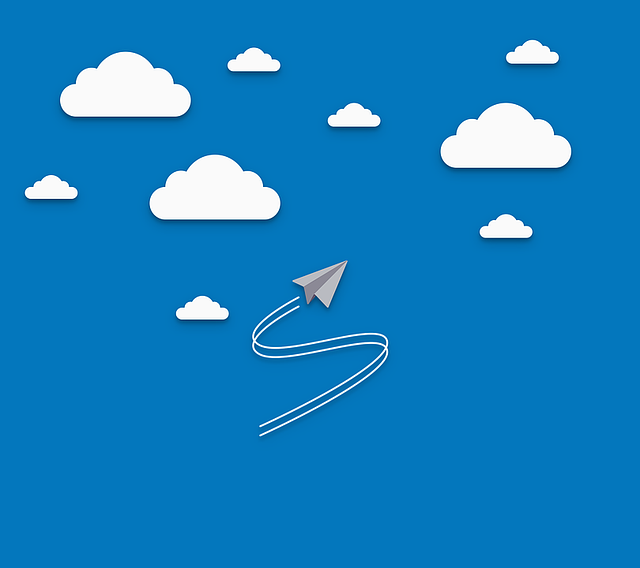
DocBoss now allows a horizontal layout in the files used for equipment list uploads. This feature can save time for users working with units that have multiple components that need to be tracked.
Typically, to include sub-units in an equipment list upload, each unit and sub-unit would have to be on separate lines in the uploaded file. The list of units is arranged vertically:
The horizontal layout allows users who receive their equipment lists in a horizontal format to do less pre-processing of information before uploading the units.
After upload, DocBoss will convert the horizontal layout into the vertical layout used in the equipment list. The line number will be divided to separate each unit and sub-unit (1.a, 1.b, etc.). The result is the same as using the vertical layout to upload, but with DocBoss doing the extra work instead of users.
From the Project Menu, navigate to the Equipment List screen. Select Export > to Excel from the options below the grid.
Populate the Excel file with the information for the main units. For more information, see the article on adding equipment to DocBoss.
Then, add the sub-units.
Once the equipment list file is complete, upload it into DocBoss. From the Equipment List screen, (1) select Import > from Excel. (2) Select Browse and locate the file. (3) Ensure the checkbox Use horizontal layout is selected, then save.
DocBoss is the only true document control system for
suppliers. Book a quick demo to see how we help process
equipment suppliers make more profit with less pain.