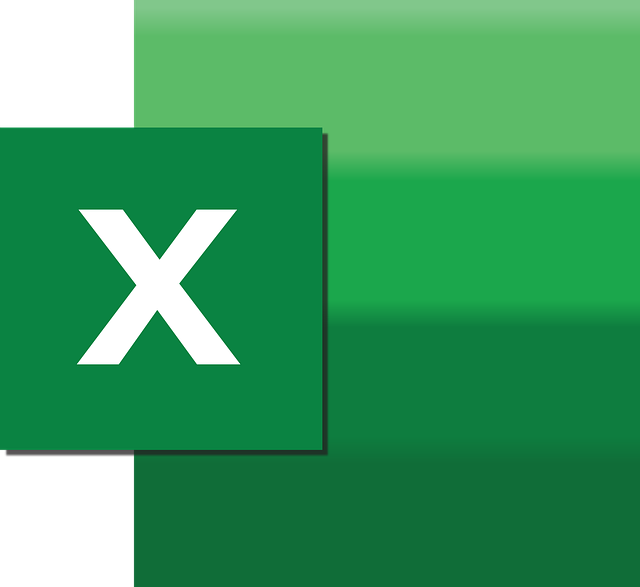
How To Convert CSV Data Into Separate Columns
If you work with CSV files, you know there are a number of things that can go wrong and errors…
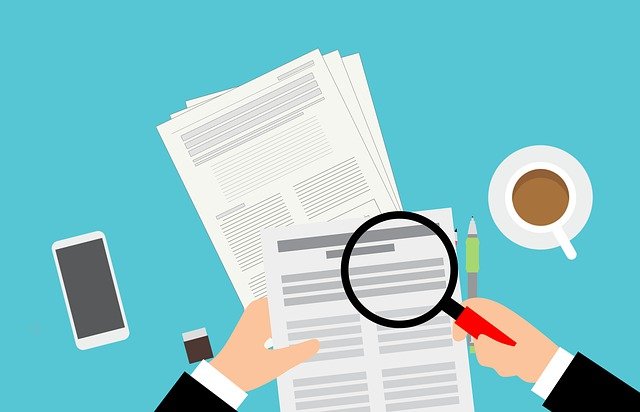
DocBoss offers a number of customizable internal reporting options to track each of your projects over time and gauge metrics to help you and your colleagues manage your projects more effectively.
Let’s take a look at some of them in more detail.
Here’s how you access the metrics reporting to begin.
Go to:
Settings >Reports > Project Metrics
Look for the Project Metrics link on the interface as shown below in the screenshot.
Below that we’ll take a look at how you can set parameters based on what you’d like to see.
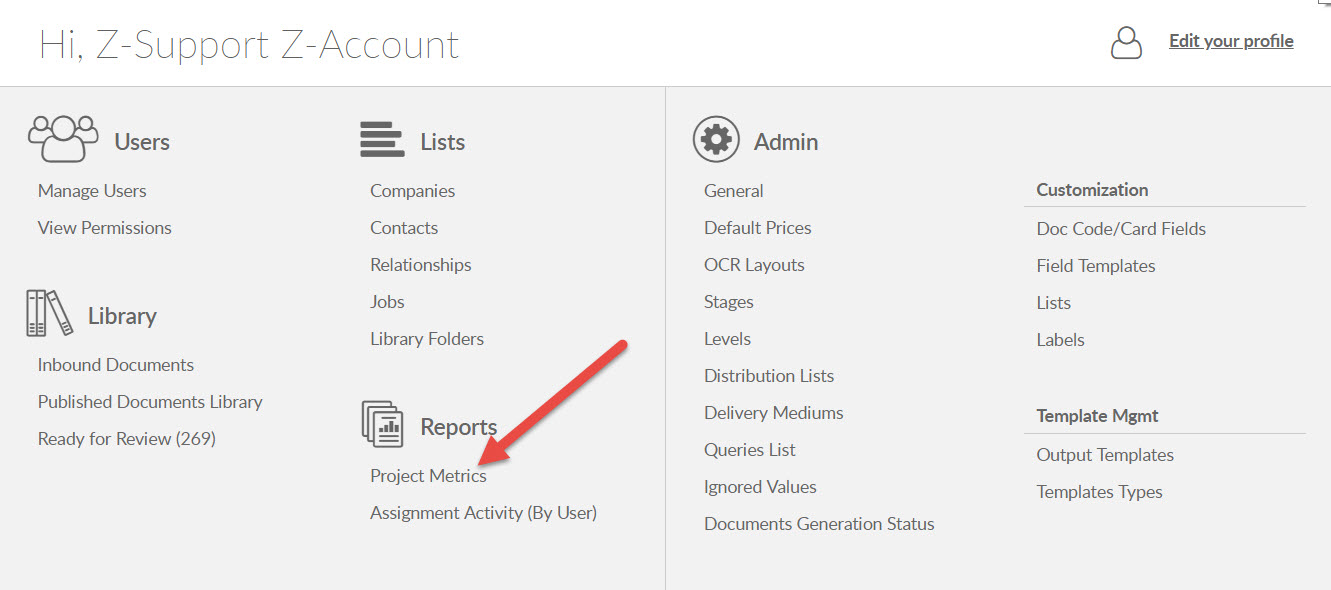
Use any of the available filters to display the specific results you are looking for.
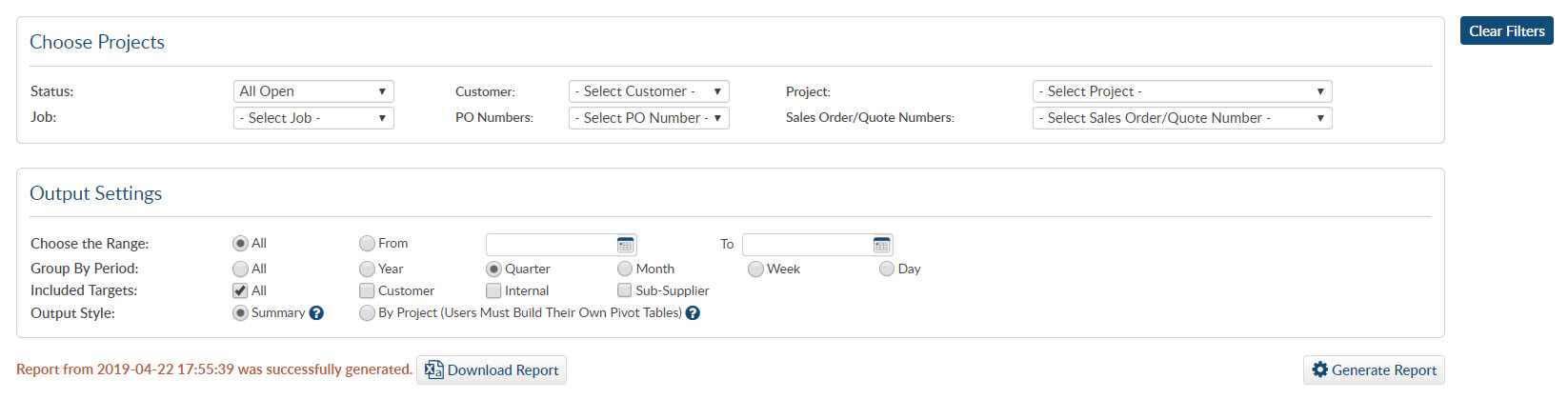
Choose the Range = The total timeline over which you wish to execute your search.
Group by Period = The results will include an entry for every period over the range.
Included Target = you can choose to limit the results for transactions focused to a specific target. e.g if you choose the customer, only customer transmittals will be included in the analysis.
Output Format – Summary:
This output is delivered in a table format. Rows are the parameters, columns are the periods/source.
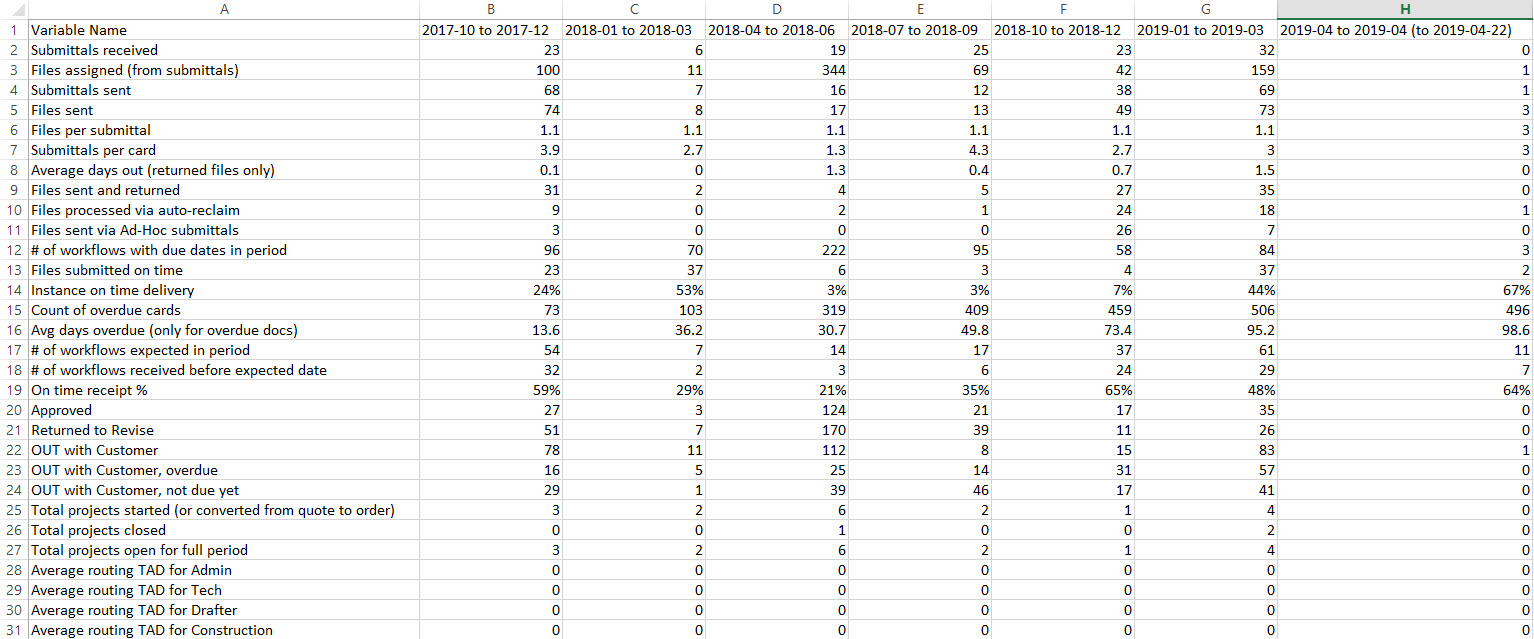
Output Format – By Project
This output contains a separate row for each unique combination of project + period + source. You will have to construct the tables for each project as you wish – generally by building a pivot table (with the parameters as rows, and periods across the top.)
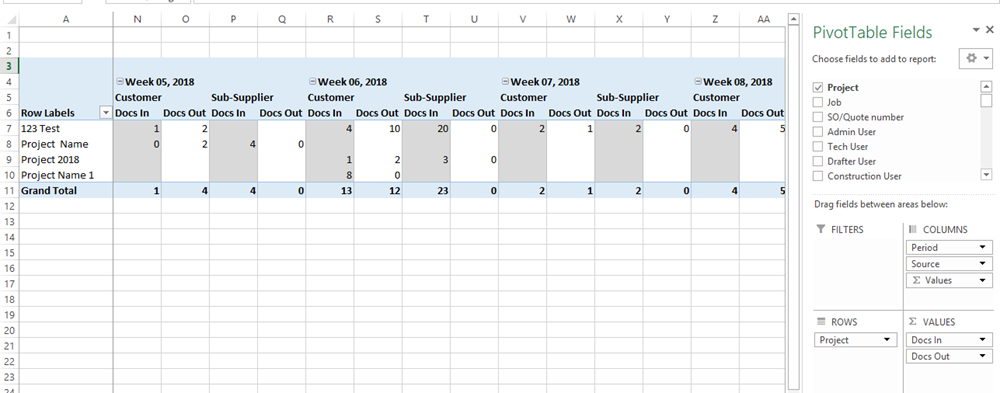
For more on how to create pivot tables, check out this tutorial:

For more detail about the specific fields in the report, click here.
Currently, only one user can execute a search at a time. The results are downloaded in CSV files – but if you open in Excel, you will be able to see the result sets as defined above. We suggest you save the results as Excel files.
It is permission dependent, so if you don’t see the link, please contact your administrator.
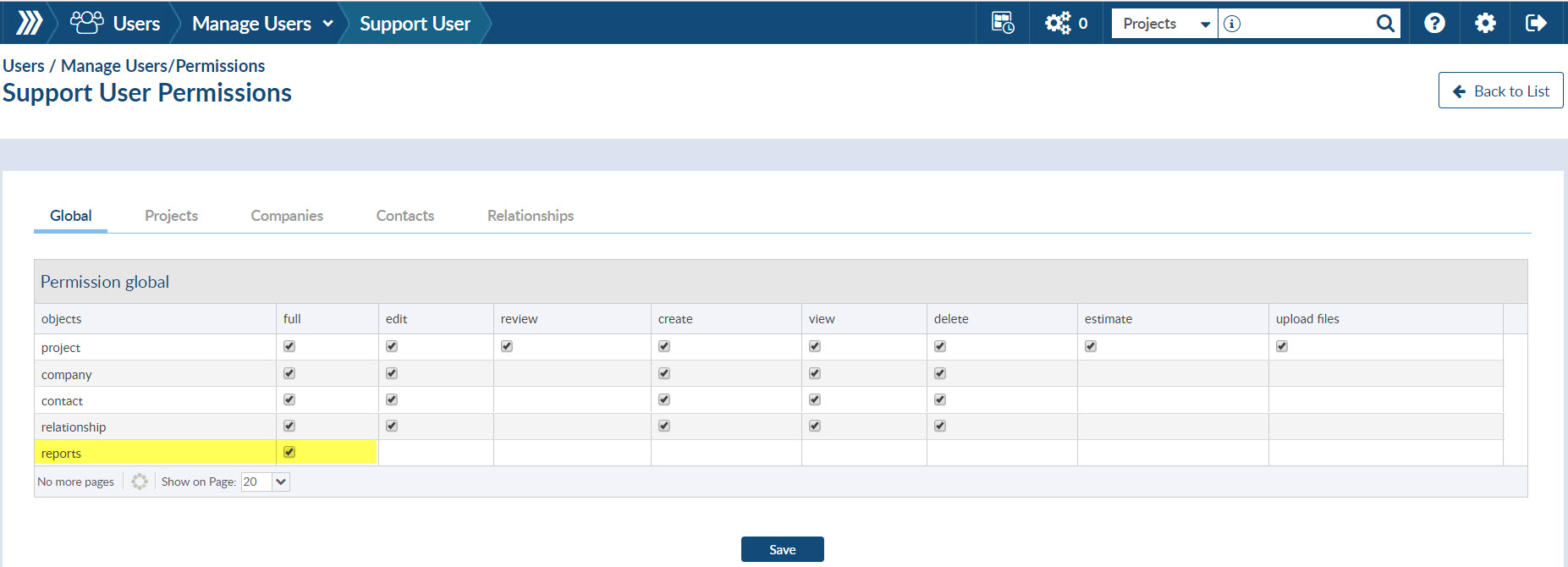
For more information on DocBoss reporting, click here for additional resources.
DocBoss is the only true document control system for
suppliers. Book a quick demo to see how we help process
equipment suppliers make more profit with less pain.