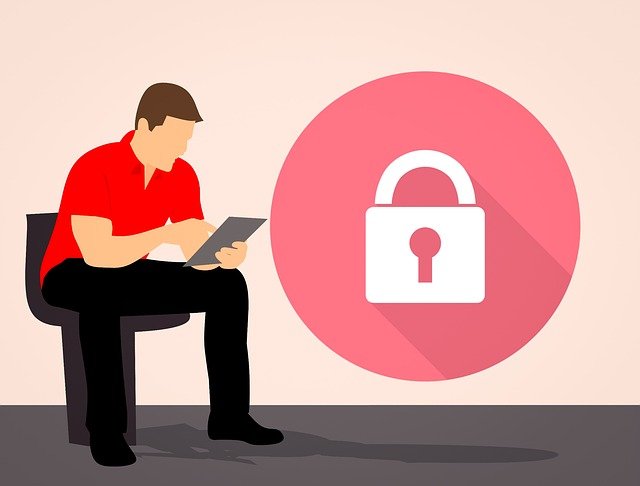
DocBoss Security Features (Permissions and MFA)
DocBoss routinely adds new functionality with our standard updates which when live, become automatically available for all DocBoss customers at…

DocBoss is happy to announce our latest release for May 2023. All updates are now available for all DocBoss customers.
You can view all current and past releases by visiting our DocBoss release database. All releases come with descriptions and screenshots to show you how to take advantage of the new benefits.
Here are the highlights for the latest release.
Previously, the time zone was configured for the entire instance. As affiliates are often used for parts of a company in different parts of the world, we have added the ability to set affiliate-specific time zones. If added, affiliate-specific time zone overrides the instance time zone.
Instance project templates are now linked to specific affiliates. Output templates are now available to select on project templates, and so can be associated easily with a specific affiliate.
Previously, users had to request the DocBoss Support team to add affiliates for them. Now, admin users can create these themselves. From Lists > Companies, select the Add Affiliate option on the top right of the grid. Complete the required information and save.
Note that after adding an affiliate, user permissions will need to be updated to allow access for any users who require it.
User licenses can be distributed per affiliate to make managing access between divisions easier for DocBoss administrators.
Changes to the license allotments per affiliate can be requested through DocBoss support.
From the Manage Users screen, the list of user profiles can be filtered per affiliate. The filtering can be applied based on primary affiliate, project access, or library access to the selected affiliate.
Fewer mandatory fields are required when uploading manual cards via CSV at the beginning of a project. This saves time for users as much of this info can be inherited from the doc code rather than being manually filled in by the user.
A new LaTeX and Excel variable has been added for Compilation TOC to show the number of pages per document. For Excel templates, this is under Excel Section Title Page template type, in the Start_Section_Documents array. (A Section Title Page can be used as Compilation TOC.)
For horizontal layout equipment uploads, users can now select between two types of lettering for sub-units: reserved (gaps left for missing sub-units) and sequential (no gaps in lettering).
Users now have the ability within a project to import distribution lists from the project’s submittals distribution lists for use with the Expediting module.
Inside the project, navigate to Set Up > Expedite Settings. Under the Tools column, select the Edit icon for the target company. A popup will appear asking to add a new distribution list. Select the Import button.
A popup will appear listing the project’s submittal distribution lists. Select the applicable lists to import to the Expedite area for use, then save.
These distribution lists are now available to use for Expediting. Note that these are copies of the original lists, so any changes made to the Expedite distribution lists will not affect the submittal distribution lists (and vice versa).
Users now have the ability to download the CSV Card List export (using the add/edit via CSV option) using the sorting of a specific column.
This is applied automatically. Simply sort the Card List as needed by clicking on the header of the desired column to sort by, then downloading the Card List export file.
The grid has been replaced on many different screens. This includes the ability to pin columns, navigate the grid with arrow keys and many more functions. For more detail about our new grids, see here.
Custom fields are available to store library card metadata. Fields can be text, date, or list formats, and can be set as required or optional.
Instead of searching by a single reference, users can now combine multiple references into a pattern when auto-attaching published documents to doc codes through a query.
The Project Template screen (both at project level and admin level) has been redesigned to feature different tabs for each group of settings.
The Admin > Output Templates grid for PDF/CSV/XLS templates now has filtering options and additional columns.
From the Admin project templates area, users are now able to select default output templates (XLS/PDF and email templates).
Admin users are now able to add DocBoss user accounts through a bulk XLS upload. From the Manage Users screen, select the Import from XLS option. Download the example file and take a look at the linked article for formatting instructions. Once the import file is complete, upload it to the same popup to create the user accounts.
DocBoss is the only true document control system for
suppliers. Book a quick demo to see how we help process
equipment suppliers make more profit with less pain.