
Secondary Document Codes (Manual Codes in DocBoss)
Secondary Document Codes can only be added to Manually created Cards. Secondary codes cannot be added to auto-generated cards. If…
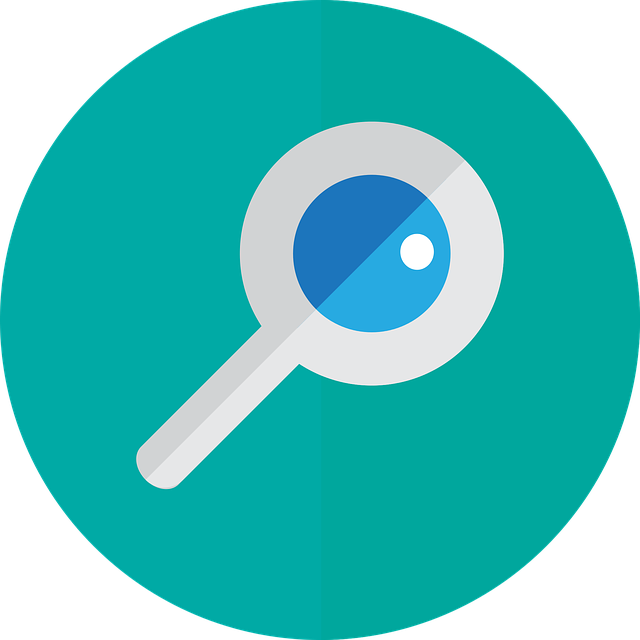
Have you ever had the frustrating situation where you copy and paste something into a search bar and it returns 0 results, even though you know that the item you’re looking for does exist?
What gives?
We had an interesting interaction with a customer recently concerning this topic. They copied and pasted a document string into the search bar and couldn’t find the document.
The answer as to why this occurred was as follows.
When pasting data which may have different formats, you can often use either CTRL-SHIFT-V or CTRL-ALT-V and it will allow you to paste without formatting. This would likely help in this case (or at least expose the offending/wrong character).
You might not see the problem visually (there can be very small differences in character), but if a lookup doesn’t work try one of these above mentioned methods.
You might also copy/paste the string to notepad (that would also have same effect) and see if it works after that.
The search feature can impact the formatting of certain characters like a hyphen or quotation marks in several ways, depending on the search engine or application being used.
Some search engines may treat hyphens as a delimiter and will only return results that include the exact phrase that was searched for, with the hyphen in the same position as it was entered.
In such cases, if the text being searched includes hyphens in different positions or formats, the search may not return the desired results.
Similarly, quotation marks can also impact search results. If a phrase is enclosed in quotation marks in a search query, the search engine will only return results that include that exact phrase, with the words in the same order and with the same punctuation.
This means that if a user searches for “the quick brown fox,” the search engine will only return results that contain that exact phrase, with the words in that exact order, and with the same punctuation.
You may have noticed that depending on what source you’re viewing, a quotation mark may appear in the style of two small dashes and in other cases, appears as two apostrophes. It may be difficult for the naked eye to see it, if the font is small.
In terms of formatting, it is important to use consistent formatting when entering search queries to ensure that the desired results are returned. This means using the same punctuation and capitalization as the text being searched, and paying attention to any special characters that may impact the search results.
When copying and pasting a string into a search bar, ensure you are using the same formatting particularly when symbols like hyphens or apostrophes are included. If you search for something that doesn’t appear in your search results that you know should be there, keep an eye out for symbols and manually type them rather than relying on copying and pasting them.
Also make sure that you don’t neglect to include all search characters as it can be easy to accidentally leave the first or last one out when copying and pasting. It happens.
Click here for another article on formatting issues you might experience, and how to quickly rectify them.
DocBoss is the only true document control system for
suppliers. Book a quick demo to see how we help process
equipment suppliers make more profit with less pain.