
How To Use The Prices & Estimates Module (Documentation Billing)
DocBoss has a Prices & Estimates module to help you bill for your customers for the documentation you provide. You…
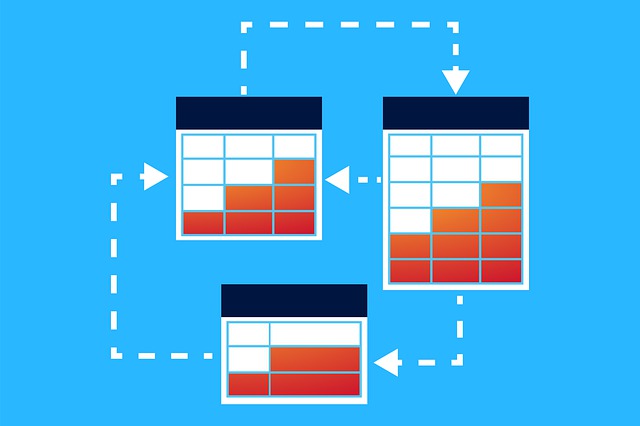
When routed internally, the documents are moved to user specific work areas called “Outstanding Actions”. Inside that area, users will make comments on the documents, while having the option to upload a new version of the file.
Once they have done the review, they will mark their contribution as complete, and the document will continue on its way. The outstanding actions can also be viewed by the project admin.
Below is a screen shot of this area.
NOTE: As seen below in the first screen shot, the document name is a hyperlink which will take you to a separate grid which is shown in the second screen shot. 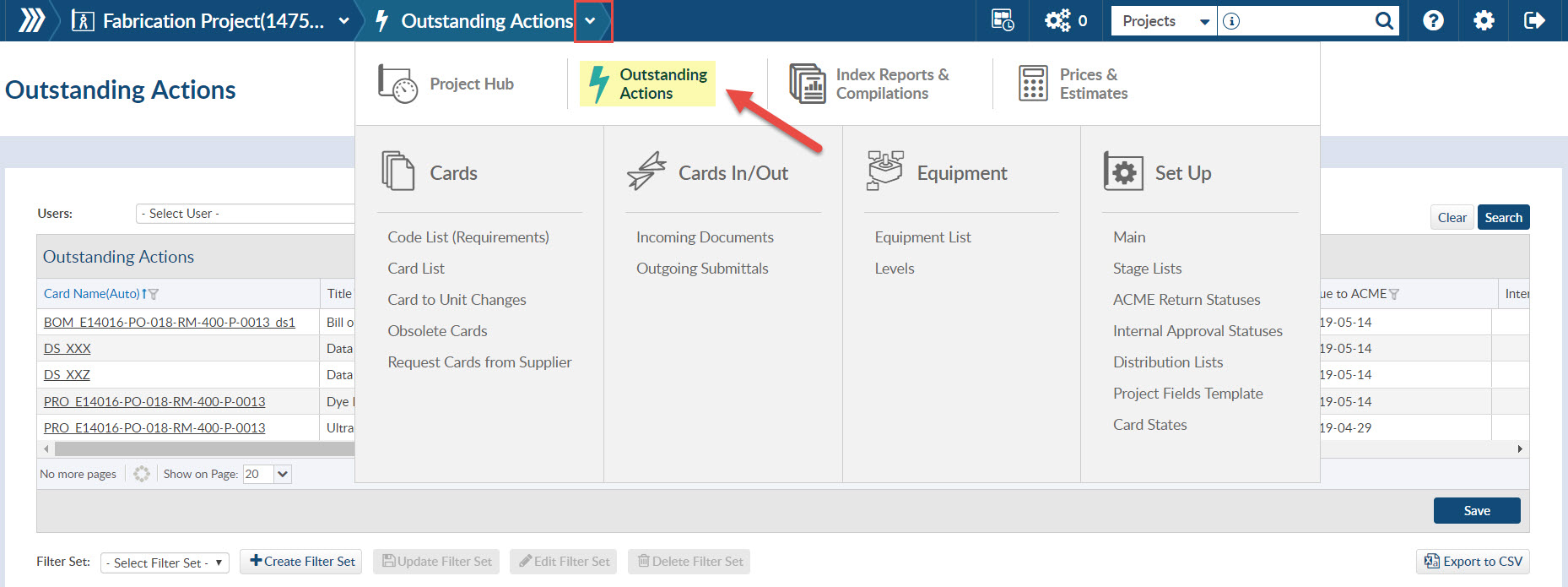
Shown below is the grid where a user can complete their outstanding action on a document. Users have the ability to upload a new document (number 1), change where to route the document (number 2) and complete the action(number 3).
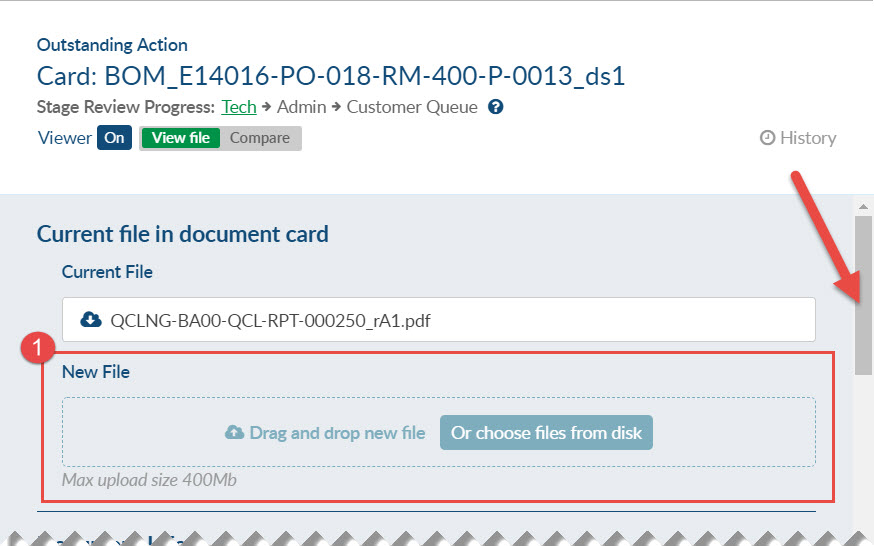
The status suffixes for internal routing can be set by the user. There are 4 roles, and the names and abbreviations can be changed by your company admin. Below are some default settings.
When selecting the routings, there is also the possibility to assign routing to multiple people for each role:
– Each user appears in a removable block.
– Click the drop down to add more users to the routing.
The roles are sequential reviews and all users must complete the review for it to proceed to the next role.
You can choose a combination of routing and submittals. The routings are always resolved first, then the documents are queued for submittal.
DocBoss is the only true document control system for
suppliers. Book a quick demo to see how we help process
equipment suppliers make more profit with less pain.