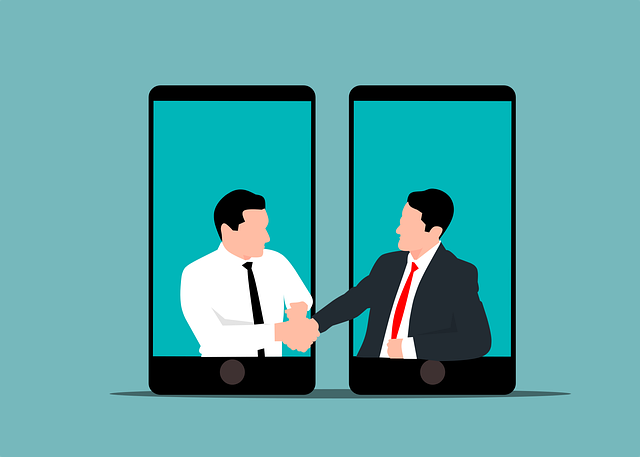
How DocBoss Makes You A Better Partner
We are increasingly getting inquiries from potential customers who currently do work with DocBoss customers. So these potential customers became…

Do you work with CSV (Comma Separated Values) files as part of your document control work?
Here’s how to deal with CSV files and some rules and tips to make your work with them easier!
To get proper format of CSV file for further uploading to DocBoss, please save your file using Save As ->CSV (Comma delimited) option.
If CSV file contains cells where multiple values are allowed, please use the following rules for entering values:
DocBoss is the only true document control system for
suppliers. Book a quick demo to see how we help process
equipment suppliers make more profit with less pain.