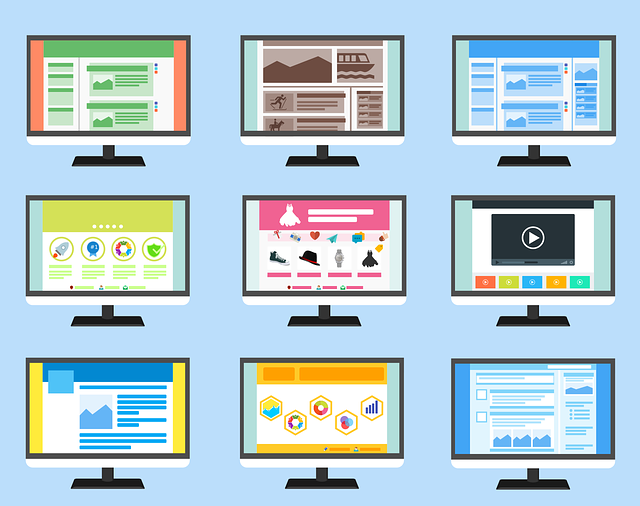
Selecting And Editing Emails Template By Project
We’ve spoken at length about the ability of DocBoss users to set up various templates to access commonly used documents…
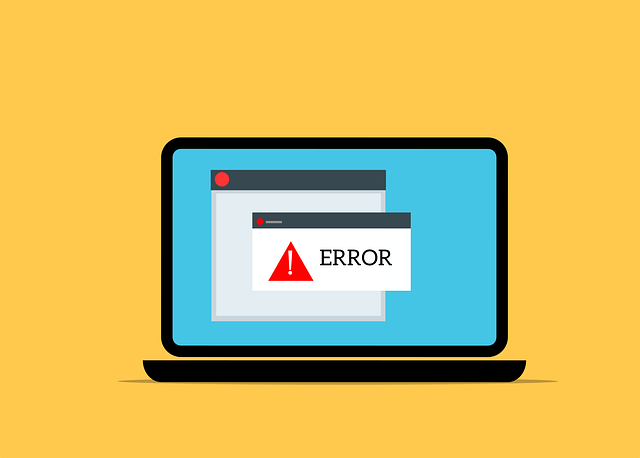
This is an updated article that discusses how to correct date errors while uploading CSV files. It takes into account the most recent information we have on the subject to help you quickly address this issue.
If you are getting date format errors when uploading CSV or Excel files into DocBoss it is likely caused by Excel’s regional settings. Opening a CSV in excel automatically converts any dates using Excel’s expected format. If customers have a required format, and your excel regional setting is different, excel will apply its settings when you open the csv file.
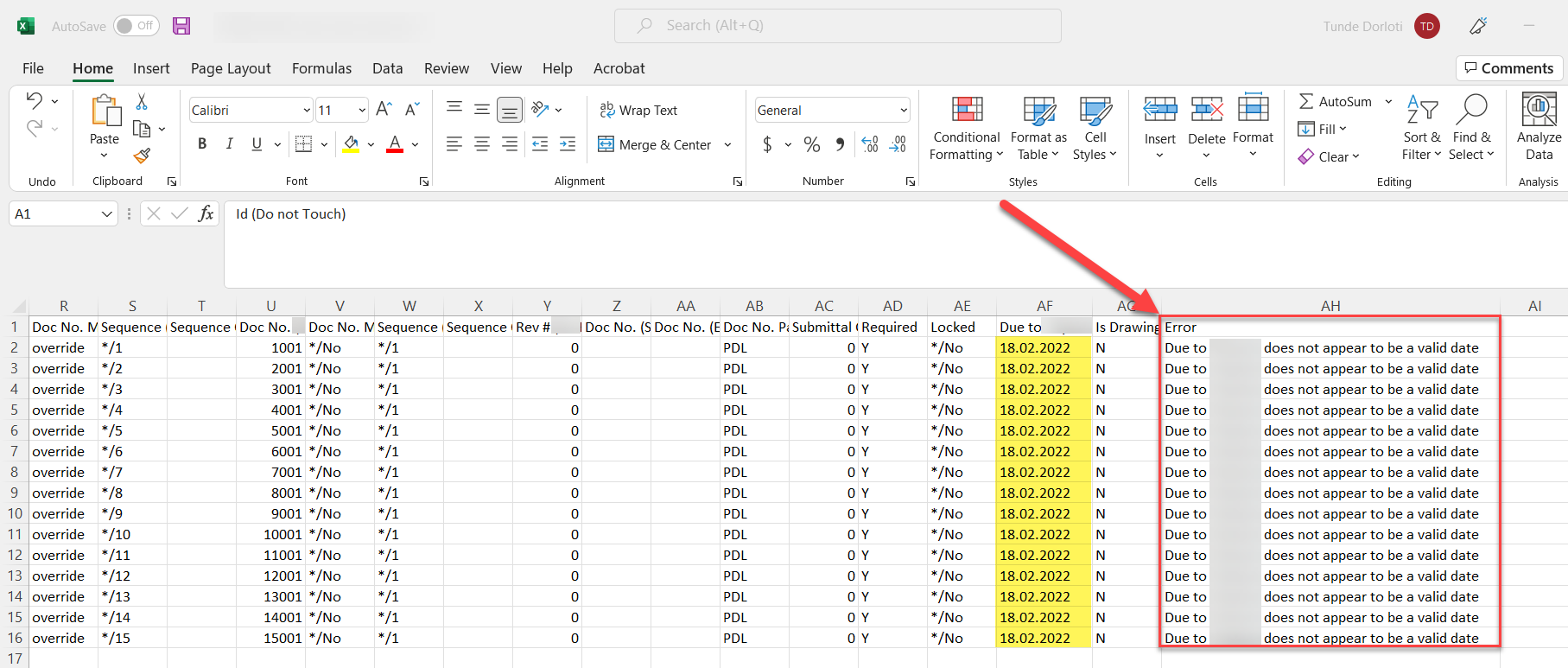
Option 1 is to change your computer’s regional settings based on the project data settings. For detailed information on how to update your computer’s regional settings, see our article here. In a default situation (no requirement from customer), you should have your export setting match your excel regional settings so excel doesn’t misinterpret the dates.
Option 2 is to change the date format in your DocBoss Project to match your computer’s regional settings. This can be defaulted under project templates as well.
If this is not compatible with your customer’s required date format pattern, you can add parameters to variables (date_format) to adjust outputs, while working with your regional settings inside the project.
In the Main screen of your project, change the date format to match the excel setting. Click to save project and reupload your file.
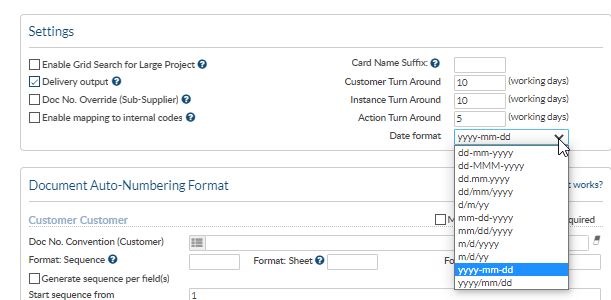
Here are some other articles you might be interested in concerning topics related to errors that you might experience, and how to quickly fix them:
Keep Hyphenated Values on a Single Line in Template Output
File is Empty Upload Error; What To Do? (DocBoss)
DocBoss is the only true document control system for
suppliers. Book a quick demo to see how we help process
equipment suppliers make more profit with less pain.