
Definitions Of The Default Users And Lists Section
The Default Users / Lists area of the main setup allow you to define key contacts for the specific project.…
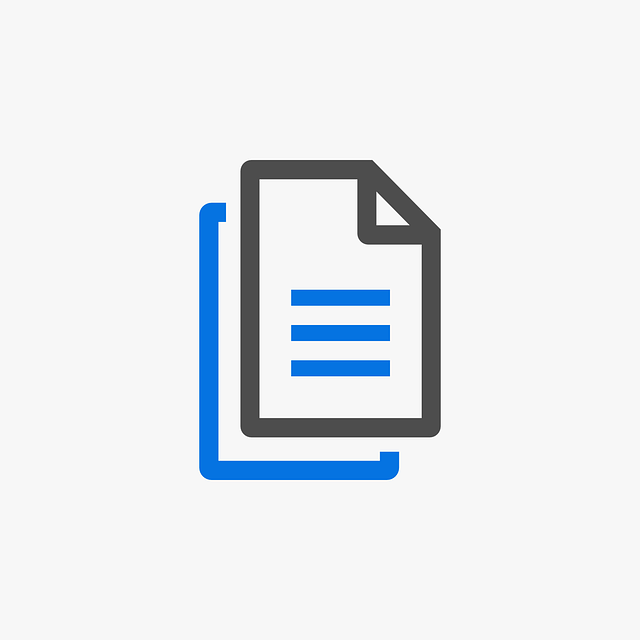
DocBoss enables you to automate a number of tasks that are often done manually by document controllers. This will save you time and ultimately money but can also help reduce errors. Project setup is no different.
Often times a customer may place an order which is very similar to an order from the past. In these circumstances, the ability to copy a project will come in very useful.
To Get Here:
Open the project you wish to copy, navigate to the setup main dashboard.
Let’s Do It:
1. Click the copy project button.
2. Complete Details
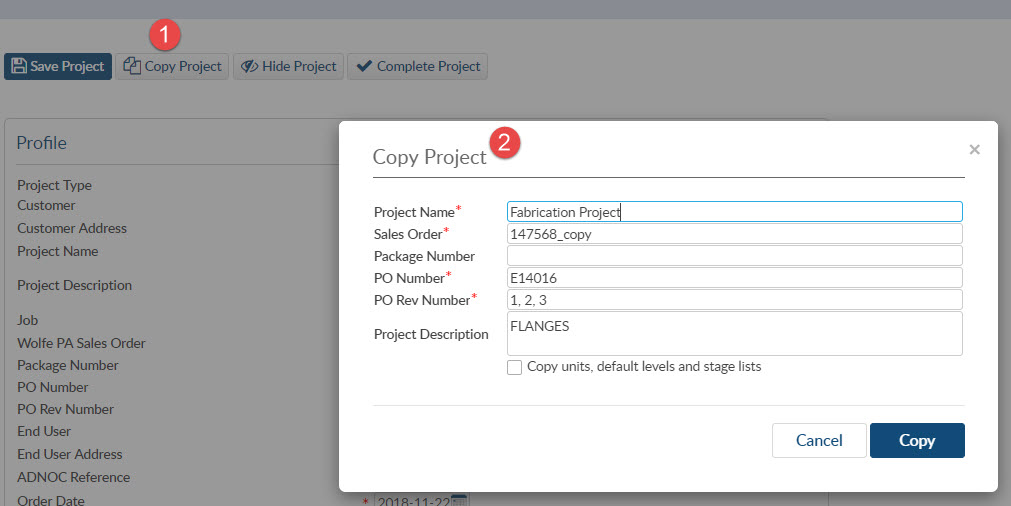
Some Things to Notice:
Want to learn more about project setup in DocBoss as well as other options related to setting up a project as you require? Check out these resources:
DocBoss Project Setup: A Quick List of Steps
How To Set Up A List With DocBoss
Set Up Different Revision Numbers Based On Stages With DocBoss
DocBoss is the only true document control system for
suppliers. Book a quick demo to see how we help process
equipment suppliers make more profit with less pain.