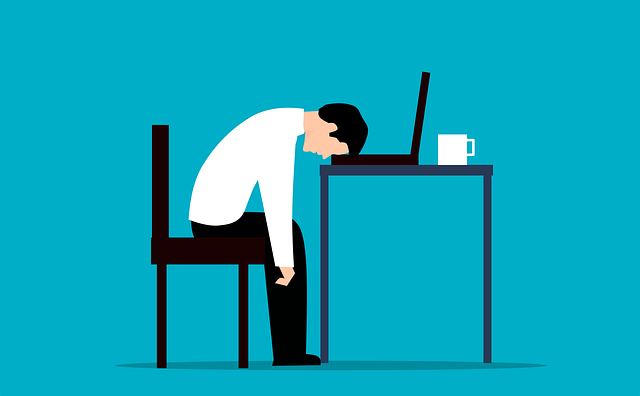
Why Is Document Control So Painful?
Have you downloaded our complimentary 12-page document control survey Supplier vs EPC, Why is document control so painful? We surveyed…
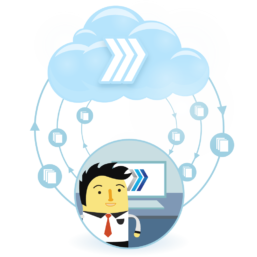
In some cases, EPC customers require that stamps are placed directly onto the document, rather than the addition of a cover page. DocBoss enables users to upload stamp templates, and stamp documents. The same variables as used on cover pages can be used in stamp templates.
Stamp templates are uploaded to the templates area (the same place other templates are located). in the admin/Template management area.
NOTE: On submission, DocBoss will notify the user if the data filled stamp will occupy a larger space than the default size. This can occur if a field has “auto height” to accommodate variable tag lists.
A new option is available in the output settings area of the main project setup. To use a stamp on a project, you must select the stamp here.
Users can define the metadata method for each doc code. In the past – the default was to add a cover page to each document, and a column existed on the code list to suppress that behavior (“Suppress CP”). Now – users have additional options
If the stamp needs to be larger than the default to accommodate a larger than anticipated auto size field (i.e. tag list), a warning will be provided on submittal. The user will be provided with a new stamp size, and be asked to re-place the stamp.
The analysis of the stamp size and the application of the stamp can add some time the submittal processing.
DocBoss is the only true document control system for
suppliers. Book a quick demo to see how we help process
equipment suppliers make more profit with less pain.