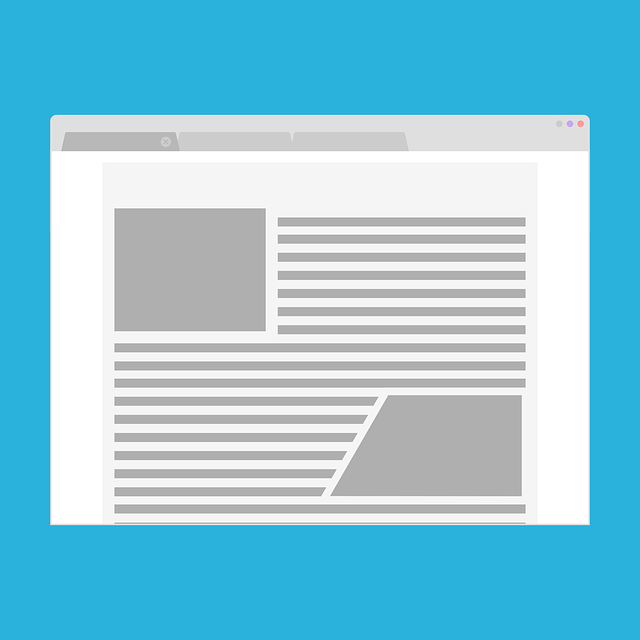
5 Popular DocBoss Articles To Check Out In December
The DocBoss blog features articles that show many benefits of DocBoss while also discussing common issues that document controllers experience,…

Sometimes internal approval will not be suitable for a project’s needs, but a similar workflow with a structured internal review of documents is required. This article explains how to set up an internal routing stage using a combination of the stage list and routing scenario features.
Use internal approval if:
Use an internal routing stage if:
For the stage with internal routing, select:
This can be left as a single stage, or additional stages can be added before or after it.
1. Create a new routing scenario.
2. Add a Name and Affiliate.
3. Expand the settings for Assign these reviewers when file returned.
4. Select the source the file will come from (in the stage where the routing is desired).
5. Select the roles or specific user names for routing.
6. Clear the checkbox for Only apply when file is out with [target].
7. Save
Before using this, the stage list and routing scenario it uses will need to be imported to the project if they are not on it already.
Then, on the Code List (Requirements), select the routing scenario created for internal routing. If the stage list has any stages which do not require automated internal routing, select Per stage as the routing scenario option.
DocBoss is the only true document control system for
suppliers. Book a quick demo to see how we help process
equipment suppliers make more profit with less pain.