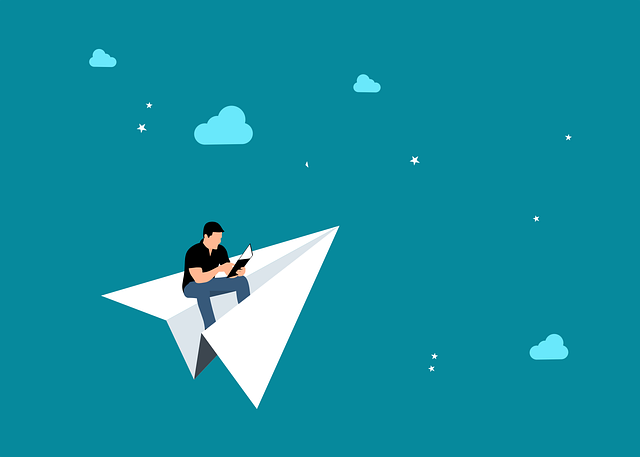
Bulk Assign And Its Impact On Default Routing
Some of the default routing which can be applied by DocBoss is applied in the background (when card changes stage).…

Now we’re talking!
DocBoss wasn’t really designed to build your source documents directly, but our cover page templates certainly bring that thought forward!
So because several customers have asked, we’ve built a quick guide for how you can get this to work in your system.
Note:
For instructions on how to upload a template, see our article here.

On the Code List, set the Type for the related code to “SDI Report“. Note that this is not really an SDI report – we’re kind of co-opting some functionality which gives us what we need.
Be sure to select your template, and set the level – in this example the level is “Tag”.
From the Index Reports & Compilations Screen, create a new SDI Report (again, this isn’t really an SDI report but we use this functionality to execute the work. Trust us!).

Ensure the Template Type is “Compilation Cover Page” and select the Data Sheet template you uploaded for the PDF Template.

Next, link the SDI Report Data Sheet to each of the Data Sheet cards. This may be replaced soon with an auto-linking option.

Simply upload your template again in the Outgoing Templates as a Document Cover Page. Then head back to your code list and ensure your cover page for this doc code is set to this template.

Now you are ready to submit the data sheet in pdf and Excel version!
You Customer will receive an Excel version, pdf version as well as the transmittal. You also have the ability to add an actual cover page to the Excel template so you can submit a typical cover page as well.

PDF appears like this:

Excel appears like this:

Want to learn more about SDIs, templates and the SDI report function?
Check out these product releases from January 2022 and August 2021.
DocBoss is the only true document control system for
suppliers. Book a quick demo to see how we help process
equipment suppliers make more profit with less pain.