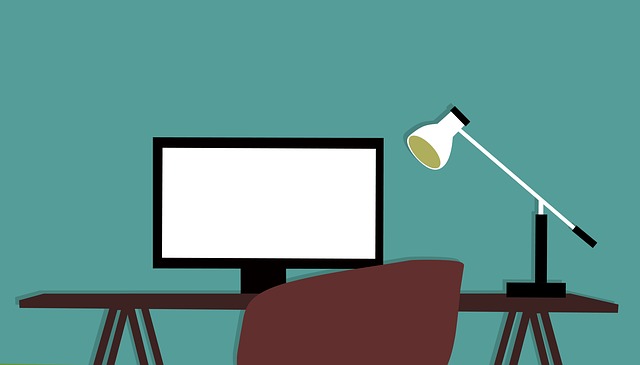
The table of contents can be a very time-consuming and frustrating aspect of any documentation, particularly your submittals to EPC customers at the end of projects. More so if each of your customers wants the table of contents customized.
Not with DocBoss.
You can customize your table of contents as your customers desires. In this article we’ll discuss a number of aspects of customization that you can use for your customers.
The LaTeX template can be adjusted by changing some of the values in the template.
Sections
Add vertical space before and after each section
\newcommand{\bolditem}[7]{%
\\[10pt] – before section
\tocitem{#1}{#2}{#3}{\textbf{#4}}{\textbf{#5}}{\textbf{#6}}{\textbf{#7}}
\\[5pt] – after section
}
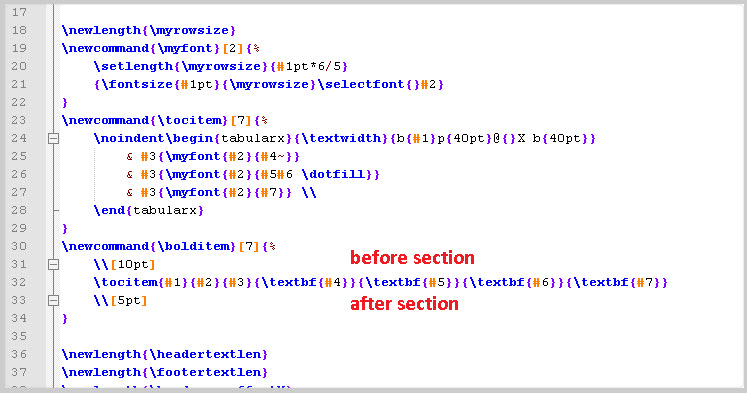
Remove bolding from section names
remove {\textbf} in following part:
\newcommand{\bolditem}[7]{%
\\[10pt]
\tocitem{#1}{#2}{#3}{\textbf{#4}}{\textbf{#5}}{\textbf{#6}}{\textbf{#7}}
\\[5pt]
}
REPLACE EXACTLY:
\tocitem{#1}{#2}{#3}{\textbf{#4}}{\textbf{#5}}{\textbf{#6}}{\textbf{#7}}
WITH:
\tocitem{#1}{#2}{#3}{#4}{#5}{#6}{#7}

Font size
Set overall font size
<__math equation=”11″ assign=”font_size”__> – change 11 to your font size
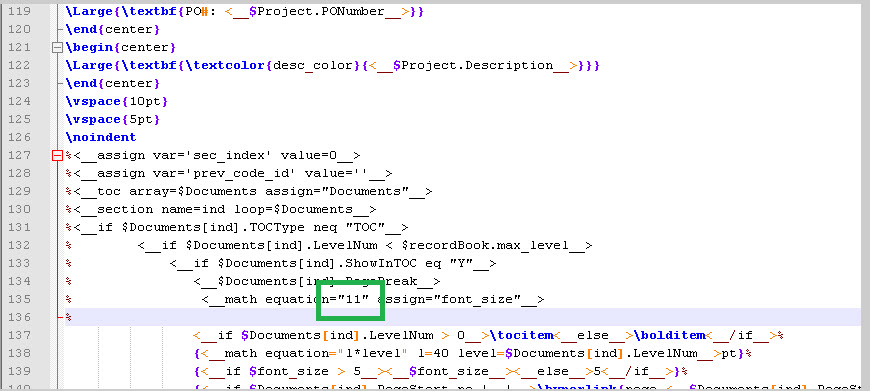
Decrease font size for each subsequent level:
<__math equation=”11″ assign=”font_size”__> – change to
<__math equation=”11-x” x=$Documents[ind].LevelNum assign=”font_size”__>

Indenting
Set space reserved for numbering
\newcommand{\tocitem}[7]{%
\noindent\begin{tabularx}{\textwidth}{b{#1}p{40pt}@{}X b{40pt}} – change bold, underlined number
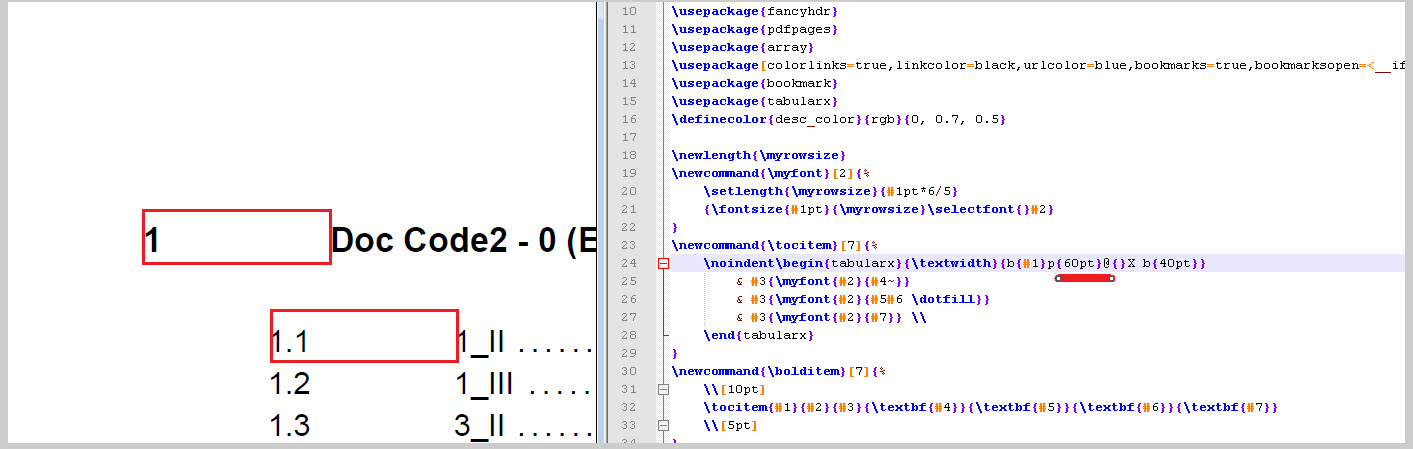
Warning:
Make sure that the indent is large enough to contain all numbers at the deepest level.
If there is not enough space for the entire number, the layout will become distorted. See below – the space allocated for the indent (section name is “section”) is not sufficient for the 4 digits. As a result, the numbering shows BELOW the section name (no room beside it).
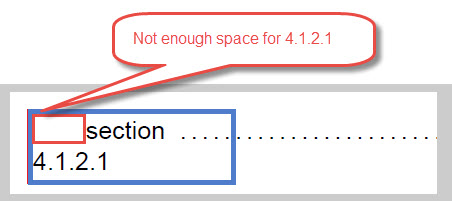
Set indent for each subsequent level
{<__math equation=”l*level” l=40 level=$Documents[ind].LevelNum__>pt}% – – change bold, underlined number
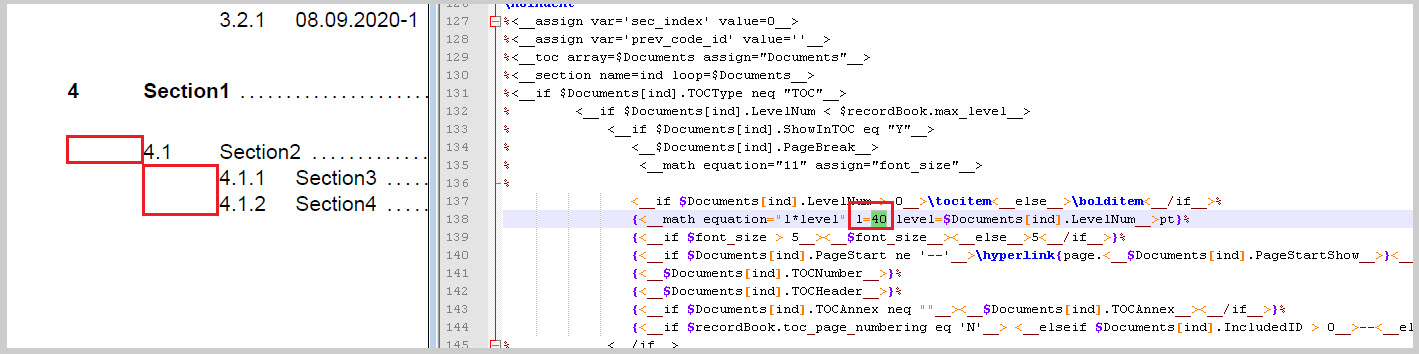
Match the indent to the previous header
This is just a matter of having the same value for the previous 2 settings: Change the spacing reserved for numbering and Change the indent for each subsequent level
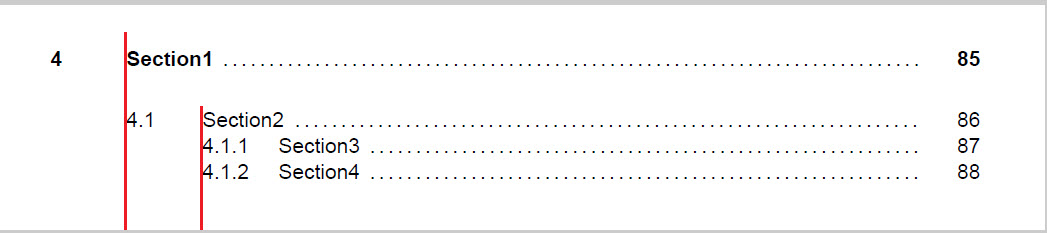
Can’t find the settings?
If you can’t find the setting mentioned below, reach out to support. You may not have the most recent version of the default TOC template.
