 Add Manual cards (link to either major tags or tagged equipment)
Add Manual cards (link to either major tags or tagged equipment)
Manual cards allow users to add (or upload) cards, while manually selecting the appropriate doc codes, and tags. This function has existed strictly for use with the Major Tags module, but now – users can create manual cards using the units from the tagged equipment list.
This was a debated option within DocBoss, as the manual cards circumvent the structure imposed by Auto-Generation. As a result, you must enable the option to create manual cards on the admin menu, as well as the main setup screen of the project.
Click here to add manual cards for equipment units.
Edit tag list on auto-generated cards
If you find yourself in a position of needing to edit the tag list of an Auto-Generated cards, you can now convert the card into a manual card and make the required edits. All data will be transferred to the manual card including all history, files, numbers, title, etc. The original auto-generated card will continue to exist but it will fade into the background (it will be marked as not required).
Working with Cards
Change the stage list from the assign screen
We have built an entirely new interface to allow users to see and change the stage data while assigning a card.Users no longer have to create the stage list prior to editing, and they can edit directly on the card while assigning.
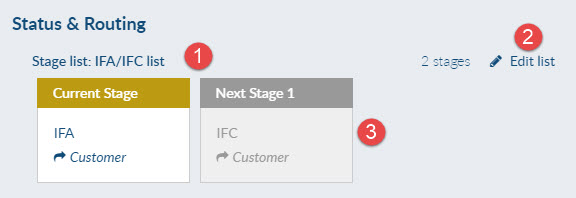
- The name of the stage list
- The option to edit the stage list directly
- Box for each stage, with the abbreviation and target. If you scroll over, more detail will appear.
On Edit:

- This marker identifies the current stage. If you want to change the stage, move this.
- Edit the details of the stage
- The stage library (available in admin>stages>library) is a list of pre-defined stages you can drag into your existing stage list.
- the three dots allow you to change the order of the stages.
- the user can add a NEW stage y clicking this button
- Action – choose whether you want to apply these stage ONLY to this one card, or apply the changes to other cards. Note that the other cards must have the same original stage list, and be in the same current stage.
Click here to learn more about how DocBoss can help your documentation work.
