![]()
In DocBoss, it is now possible to set a default “Packages Layout” that can be used in all projects.
To set the default layout for packages navigate to Settings > Customization > Package Layout
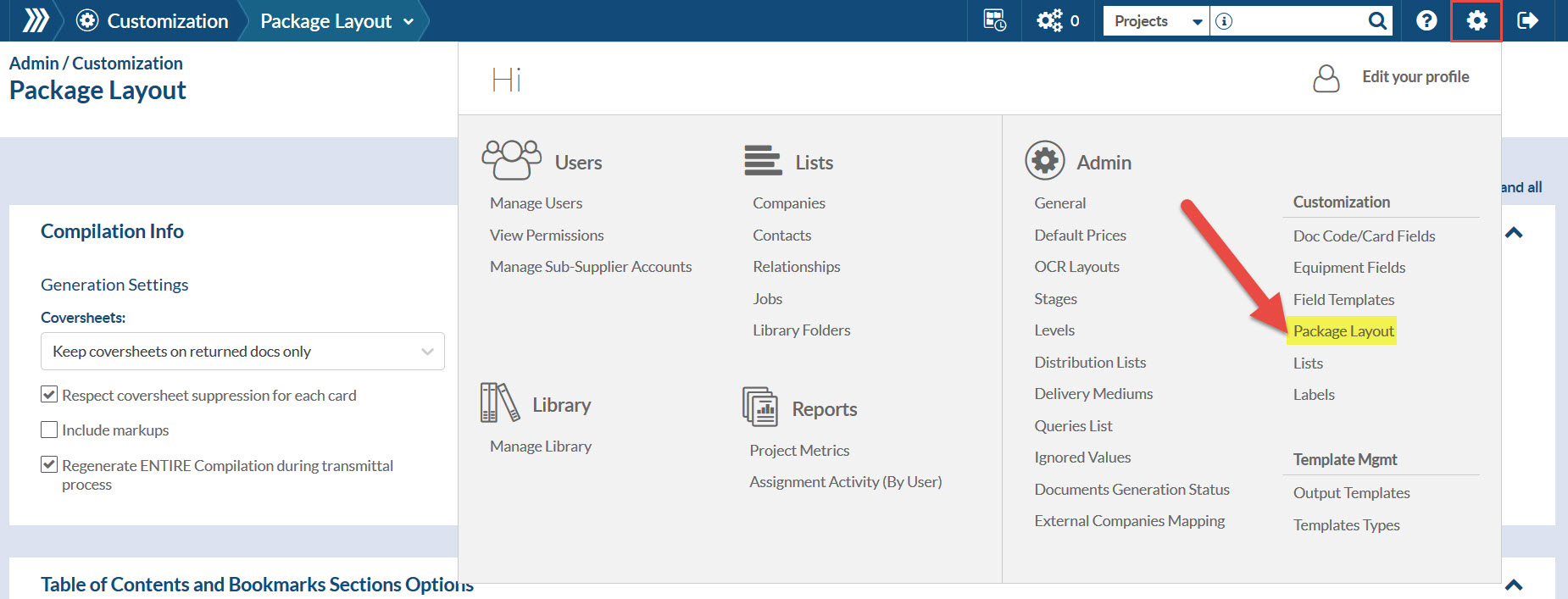
Quick General Settings
Compilation Info:

Select if cover pages are required and page number position.
Note that usually it’s not necessary to add cover pages to each document from inside the package because these documents don’t need to be submitted separately. But options for adding cover pages are available if it’s needed.
Table of Contents and Bookmarks Sections Options:
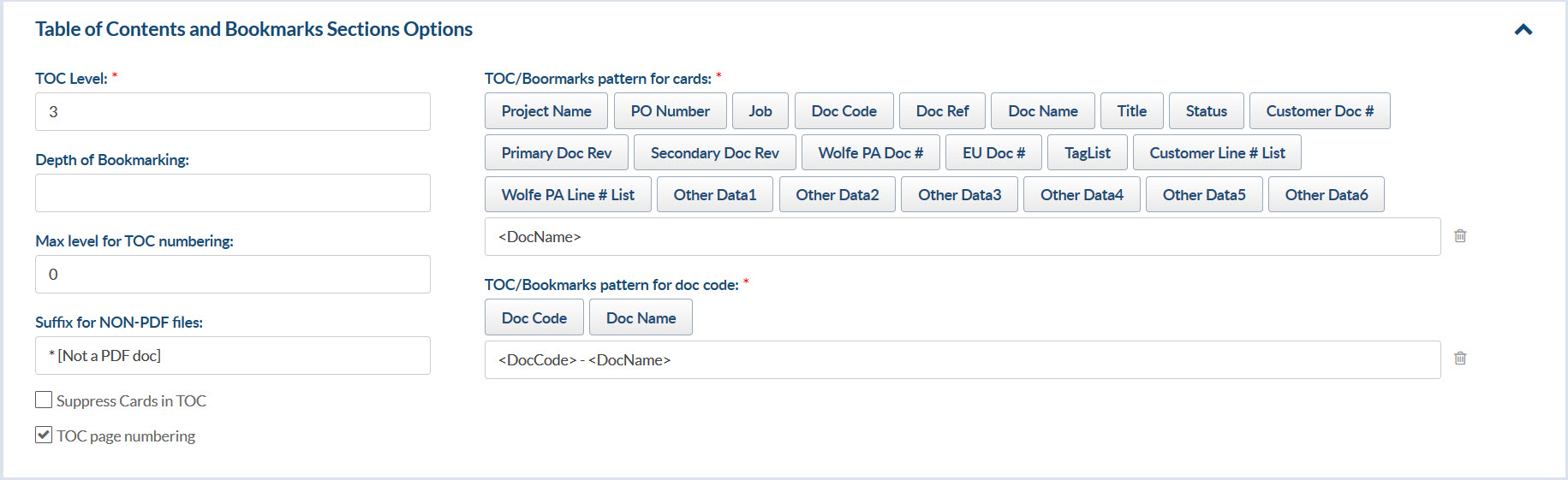
TOC Level – is the depth of sections displayed in your Table Of Contents
Depth of Bookmarking – is the depth of bookmarking that will be set on your TOC
Max level for TOC numbering – is the depth of numbering to be displayed on the TOC
TOC Bookmark pattern – use this variables to build the name of the bookmarks and levels
If you wish to know more about the Table of Contents please check our article: Table of Contents
Compilation Structure Options:
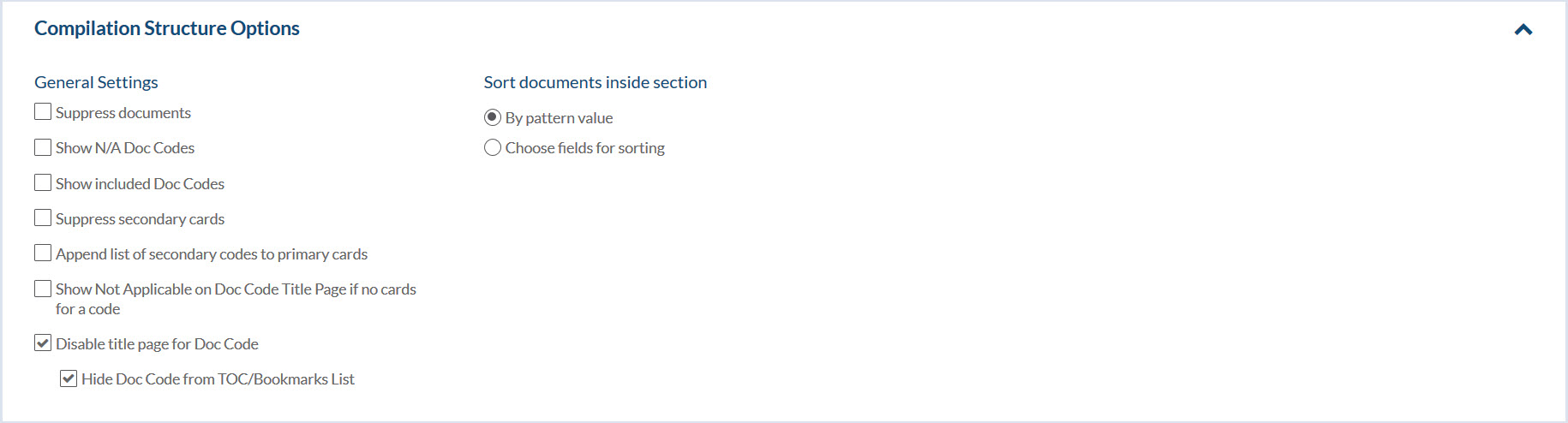
Mark applicable general settings and select how to sort documents inside each section.
Templates:
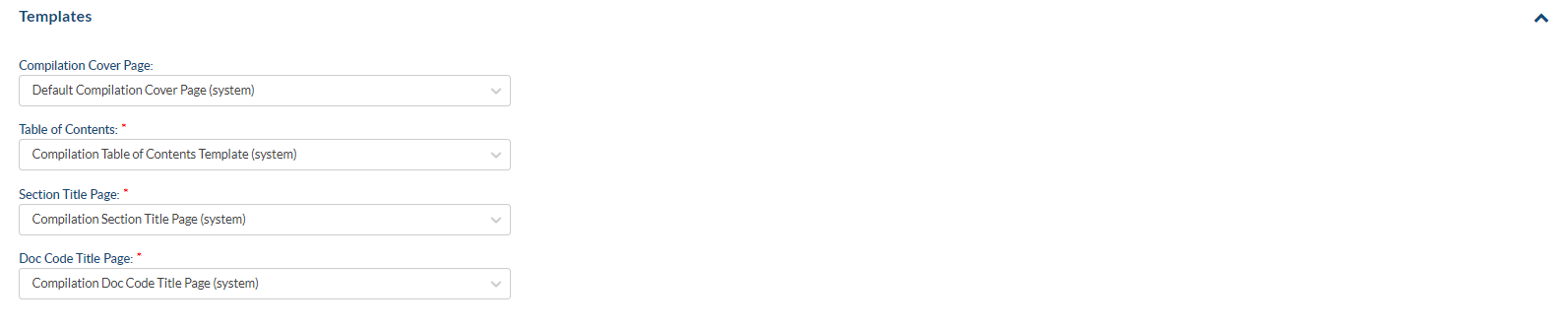
Select here the applicable Templates for cover pages and TOC.
If default “Packages Layout” is updated, existing project/compilation layouts will not be modified, but new projects will be created with new changes.
How to edit Packages Layout on a Project
Changes on a Package Layout of only one project can be done on the project
Navigate to Project Menu > Packages Layout
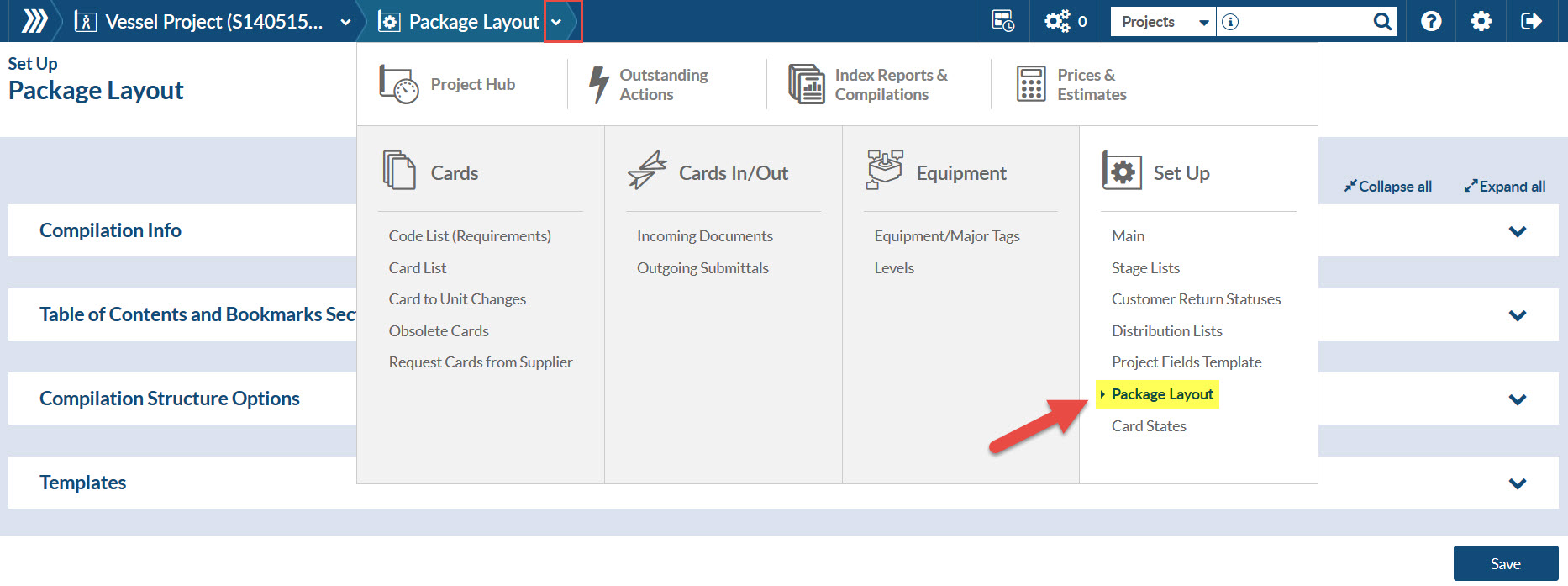
When project layout is updated:
– System will ask to overwrite default Package Layout
– And if there are package compilations in project which are in sync with the layout – system will ask to apply updates to the compilations
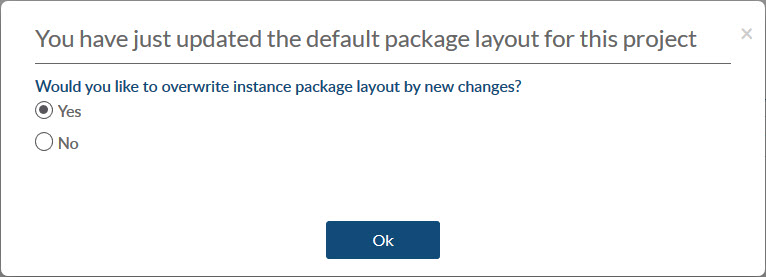
Want to learn more about the topic of packages?
Click here to view an article on auto creating packages with DocBoss.
