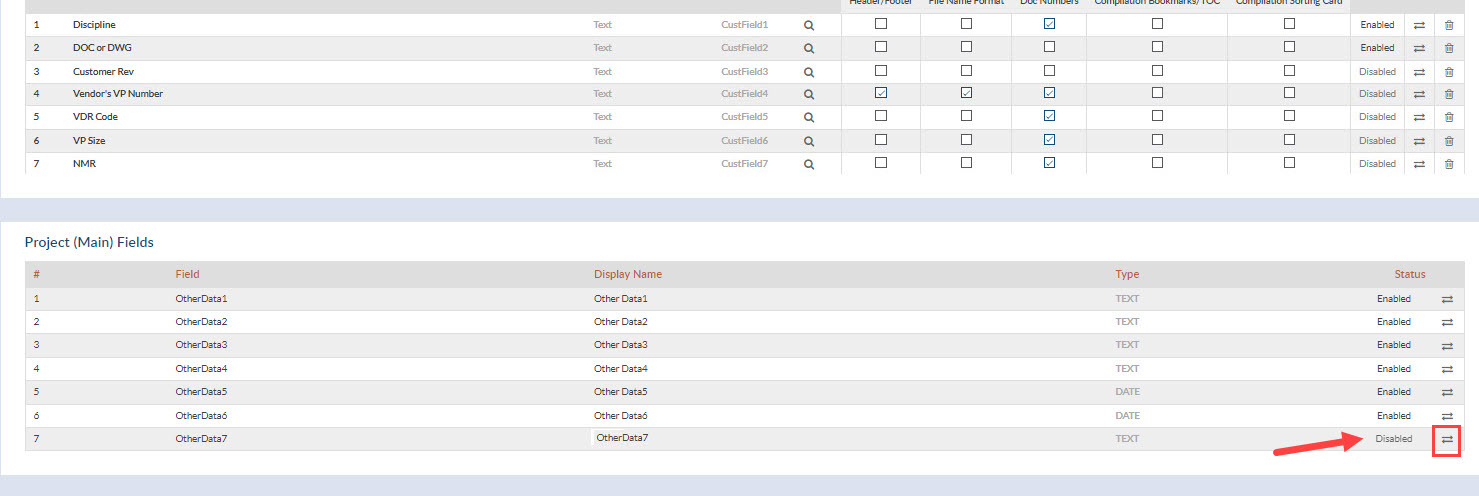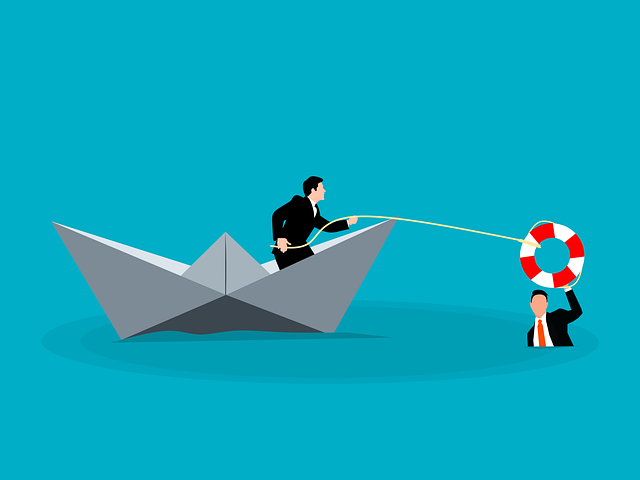
Users may now add an unlimited number of custom fields to the main area of projects. Create new date or text fields, to be followed shortly by drop down lists, and an option to define whether fields are mandatory. Users may apply them to any or all project templates.
Other Data Fields are managed via Project (Main) Fields page. 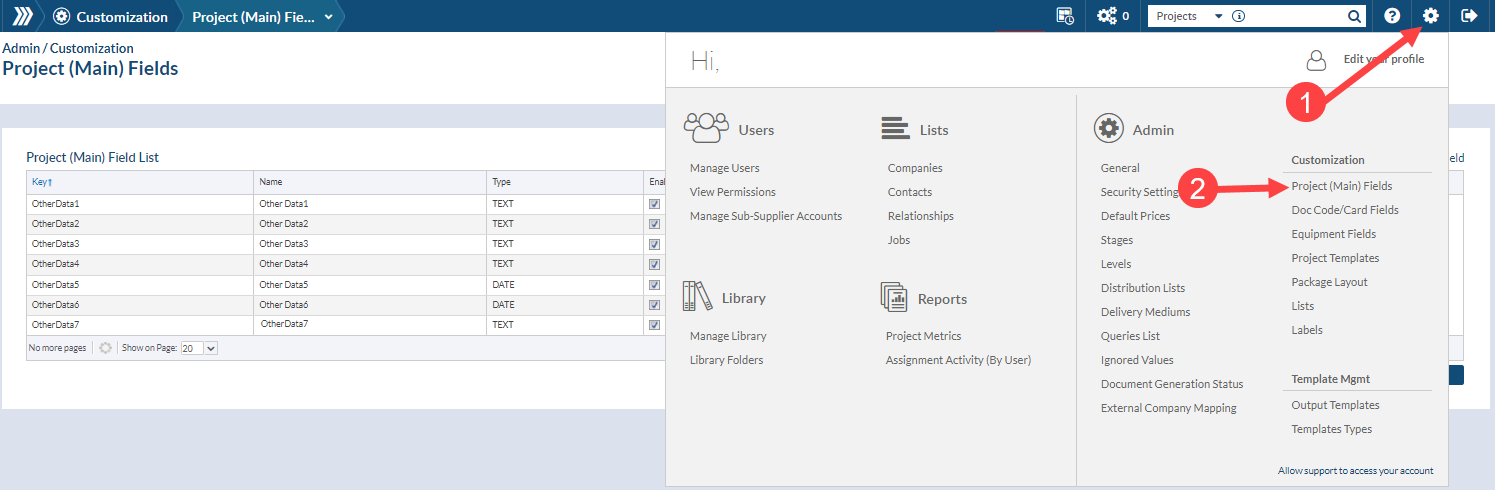
Here you can see any existing fields. Note: if the fields have been used on any existing or previous projects you will not see a delete option. You will also not be able to edit the Type from date to text, or vice versa.
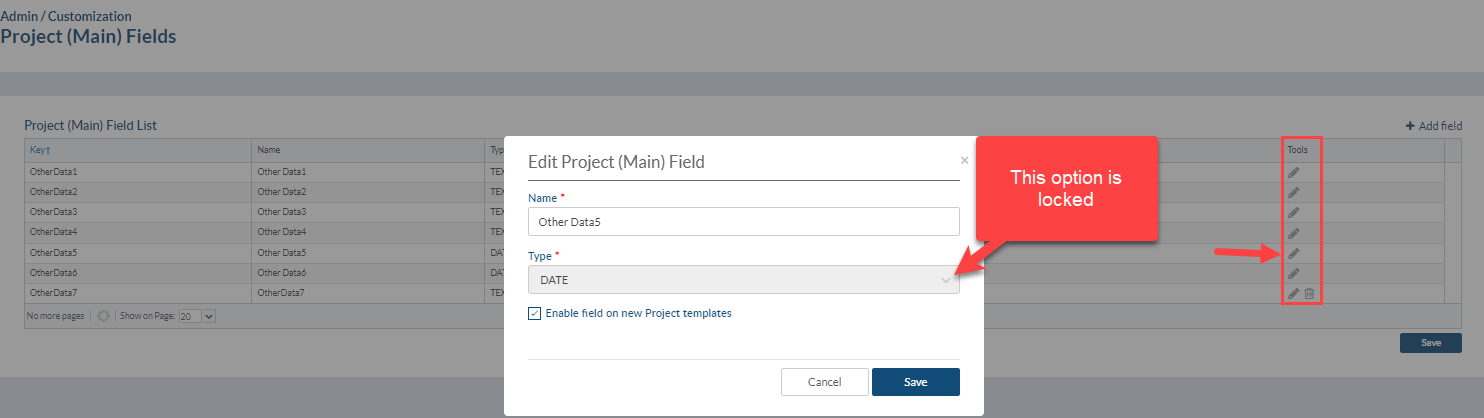
To Add a new Field:
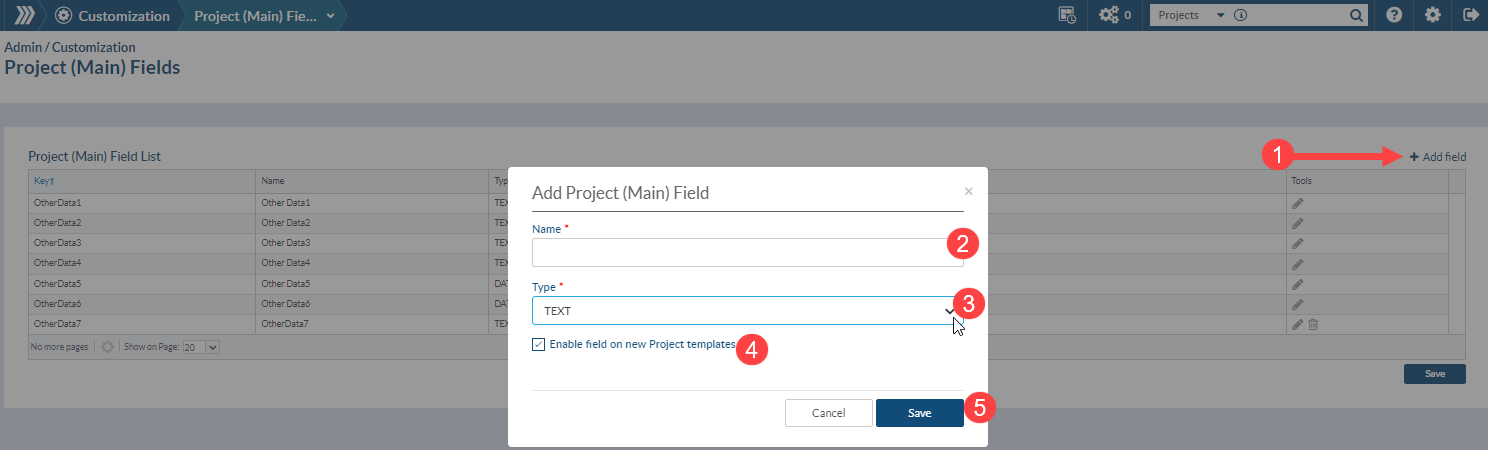
1) Click “Add Field”
2) Name the field
3) Choose if you want a Text or Date field
4) Click to Enable field on new Project templates
5) Save
To enable new Fields on existing projects
Navigate to the Project Template within the desired project.
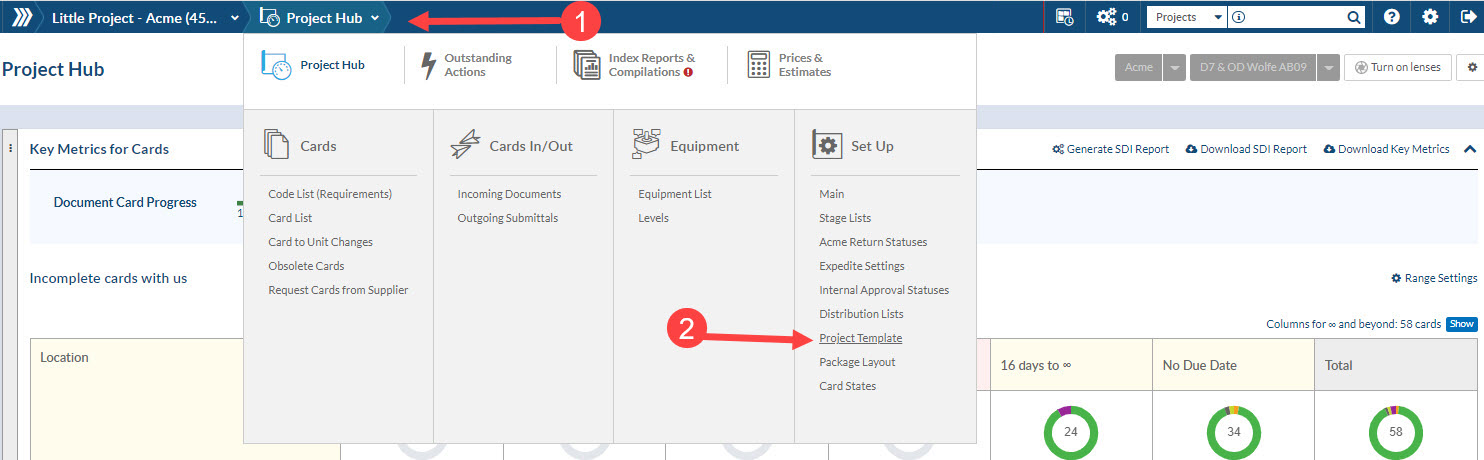
Scroll to the bottom of the page to see Project (Main) Fields grid.
Click the arrows to enable the other data fields on the project.