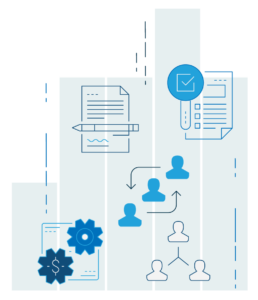 DocBoss wasn’t really designed to build your source documents directly, but our compilation cover page templates certainly bring that thought forward.
DocBoss wasn’t really designed to build your source documents directly, but our compilation cover page templates certainly bring that thought forward.
Note:
– The file must be submitted as PDF. An excel version is optional.
– Templates are COMPILATION COVER PAGE.
Here’s how to work with your source documents within DocBoss including two options you can utilize for your cover pages.
Upload your source document template as a Compilation Cover Page
(Template name: ie. Data Sheet Compilation Cover Page)
For instructions on how to upload a template, see our article here.
There are two options to generate source documents using the compilation cover page template.
Option 1: SDI Reports
– Add an SDI Report to your project.
– Ensure the Template Type is “Compilation Cover Page” and select the source template you uploaded in Output Templates.
– On the Code List, select the the applicable level and set the Type for the related code to “SDI Report” and link the SDI to the doc code (again, this isn’t really an SDI report but we use this functionality to execute the work. Trust us!).
For instructions on how to link an SDI template to the doc code, see our article here.
This will generate the source documents in PDF – in order to add also an Excel version please check next section: Generating source documents in EXCEL
Option 2: Compilation
– Create a Compilation.
For instructions on how to create a compilation, see our article here.
– Select the source template you uploaded in Output Templates as Compilation Cover Page
– Delete the Table of Contents (1) and add the Compilation Cover Page (2)
It will look like this:
– On the Code List, select the the applicable level and set the Type for the related code to “Compilation” and attach the compilation to the doc code
For instructions on how to attach a compilation to the doc code, see our article here.
– Click Re-Generate Compilation and select the data sheets you want to create
– Add Document Cover Page during submittal (if applicable)
When generating a compilation which includes compilation cover page by default the document cover page will be disabled.
But in this situation as we are generating a source document you might need to add a document cover page during submittal.
In order to add the document cover page to the generated source document, select “Cover page only (no stamp)” for this doc code and keep in mind to apply the changes to the cards.
Generating source documents in EXCEL
This is applicable for both options SDI and Compilation.
– Upload your source document template again in the Outgoing Templates as a Document Cover Page.
– Add the template to your Project: Navigate to Main > Output Settings > Cover Pages.
For the CSV/XLS version – select the Document Cover Page for source template that you added previously and choose “All Files” option to create excel cover pages for.
(The PDF version should be any cover page you’d like to use for this project.)
Note: When selecting the option “All files” an Excel version of the source documents will be included in all submittals. So, after submitting the Cards with the source documents, navigate again to Main and for the CSV/XLS version – select “No Template Selected” to avoid adding source documents also other submittals.
Results!
Now you are ready to submit the data sheet in PDF and Excel version!
You Customer will receive an Excel version, PDF version as well as the transmittal.
