DocBoss has numerous benefits to document controllers and one of them is the Templates feature.
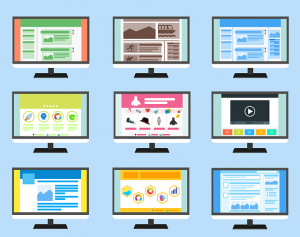
With templates, you can save a commonly used document so that you can reuse it as needed moving forward and not have to create it from scratch each time.
Plus, you can format the template itself right down to the date format.
For any template variables including dates, the formatting of the date will default to the date format chosen for the project. This can be changed under Project Menu > Main > Settings > Date format.
To change the date format for all future projects, admin users can update this under Admin > General. Note that this will not apply to existing projects.
Template-specific date format
If the date format a customer requires on a template is not the same as the date format used on the project, and the user does not wish to change the project’s date format, they can also apply specific date formatting to individual variables within a template.
The date_format parameter can be added to any variables including dates to customize their output.
To add this parameter, add “|date_format=XXX” to the variable, where XXX is the format string.
See the table below for available codes to use for building the format string. Use delimiters between codes to create the exact format string required. (For example, “|date_format=dd mmm, yyyy” would output as “03 Jun, 2016”.)
