 Here’s how to set cover page preferences and options for any engineering stamp for each document in DocBoss.
Here’s how to set cover page preferences and options for any engineering stamp for each document in DocBoss.
Users can define the metadata method for each doc code:
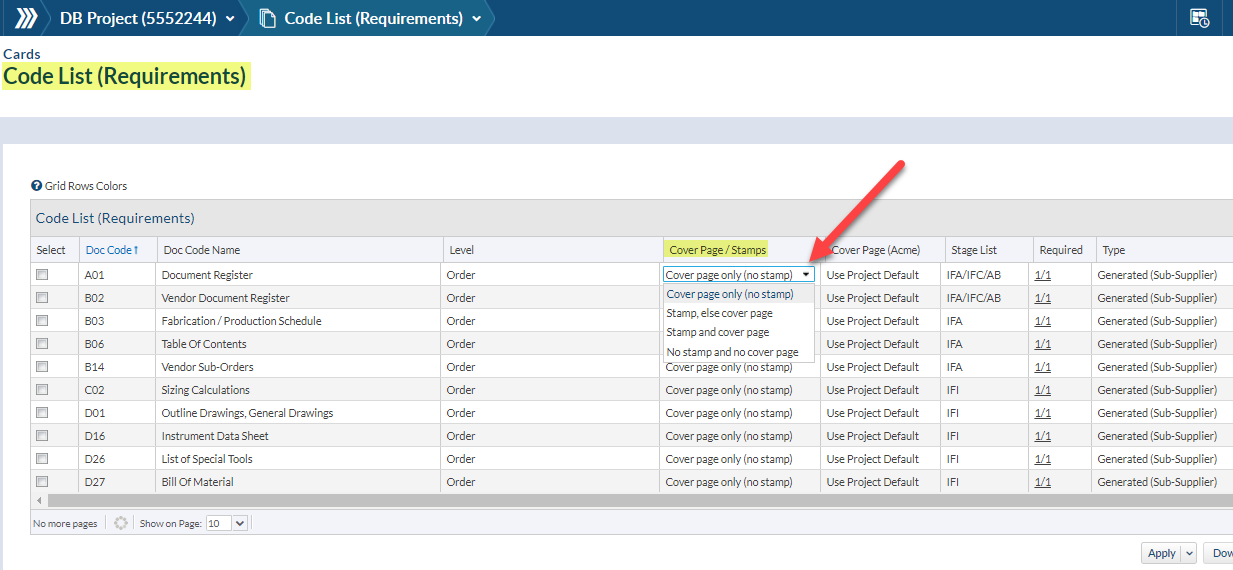
- Cover page only (no stamp).
- Stamp, else cover page: System will prompt the user to place a stamp. If the user decides it is not possible (i.e. there is no space), the user can indicate that the stamp cannot be placed. On submittal, DocBoss will add a cover page to the outgoing document.
- Stamp and cover page: DocBoss will prompt for a stamp. Even if the stamp is placed, DocBoss will still add a cover page.
- No stamp, no cover page.
Users can also select which Cover Page template they want to use for each code from this screen.
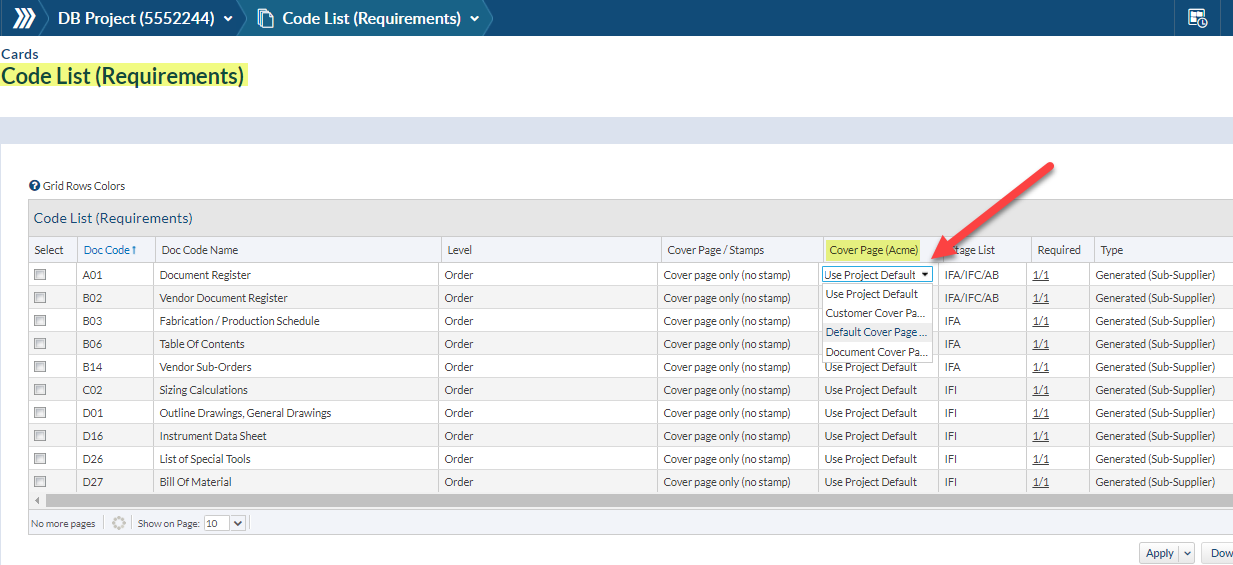
Set different preferences for each Card
It’s possible to edit any existing cover page/stamp setting on a given Card, BUT every time a new file is assigned, the card will be reset to the default (from the code)
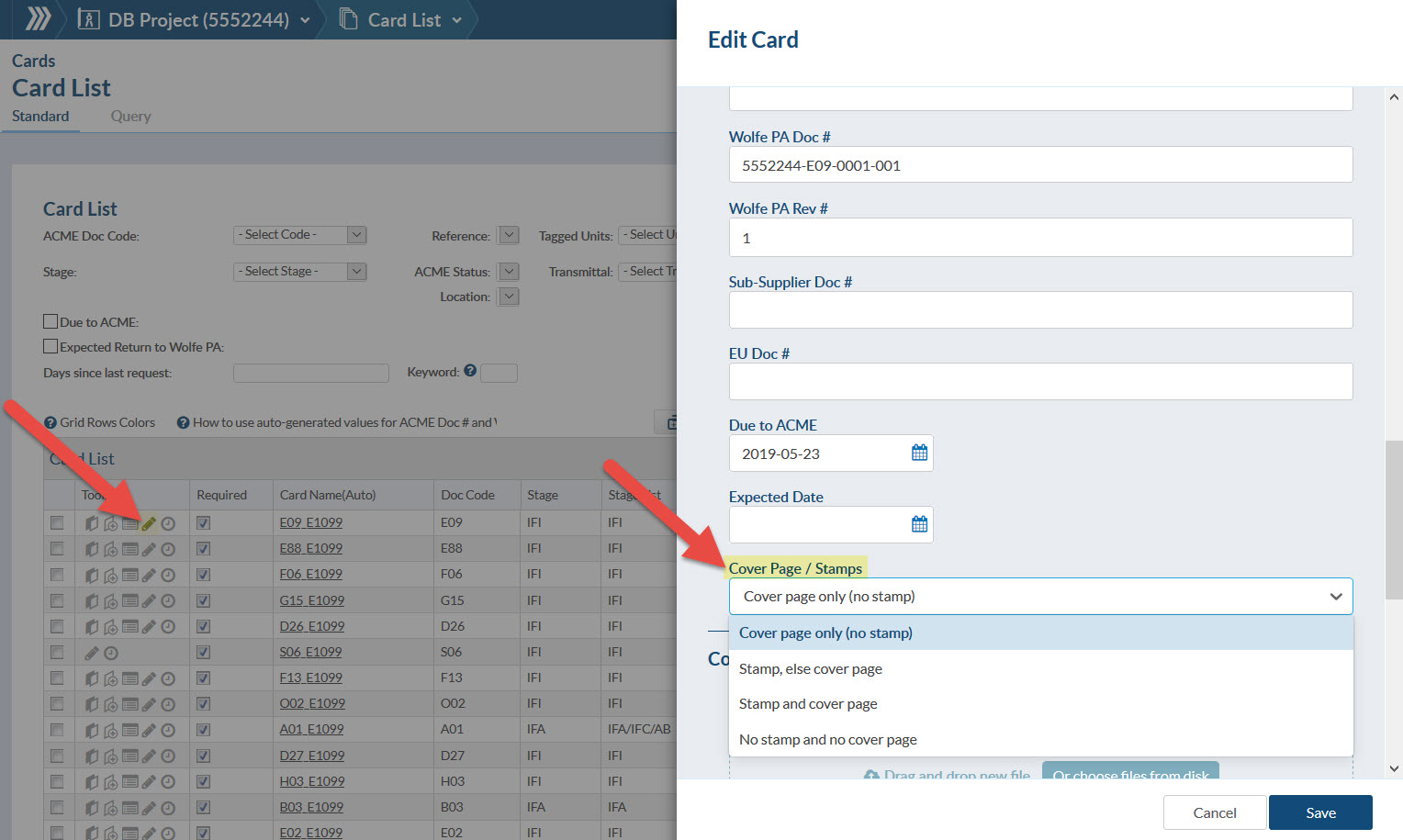
To apply the changes consistently, these shall be made in the Code setting.
What if I change settings when project is in progress?
If you wish to change the Cover Page/Stamp setting on a project in progress (i.e. when Cards were already assigned) updates shall be made on the Codes and then “Applied to the Cards”.
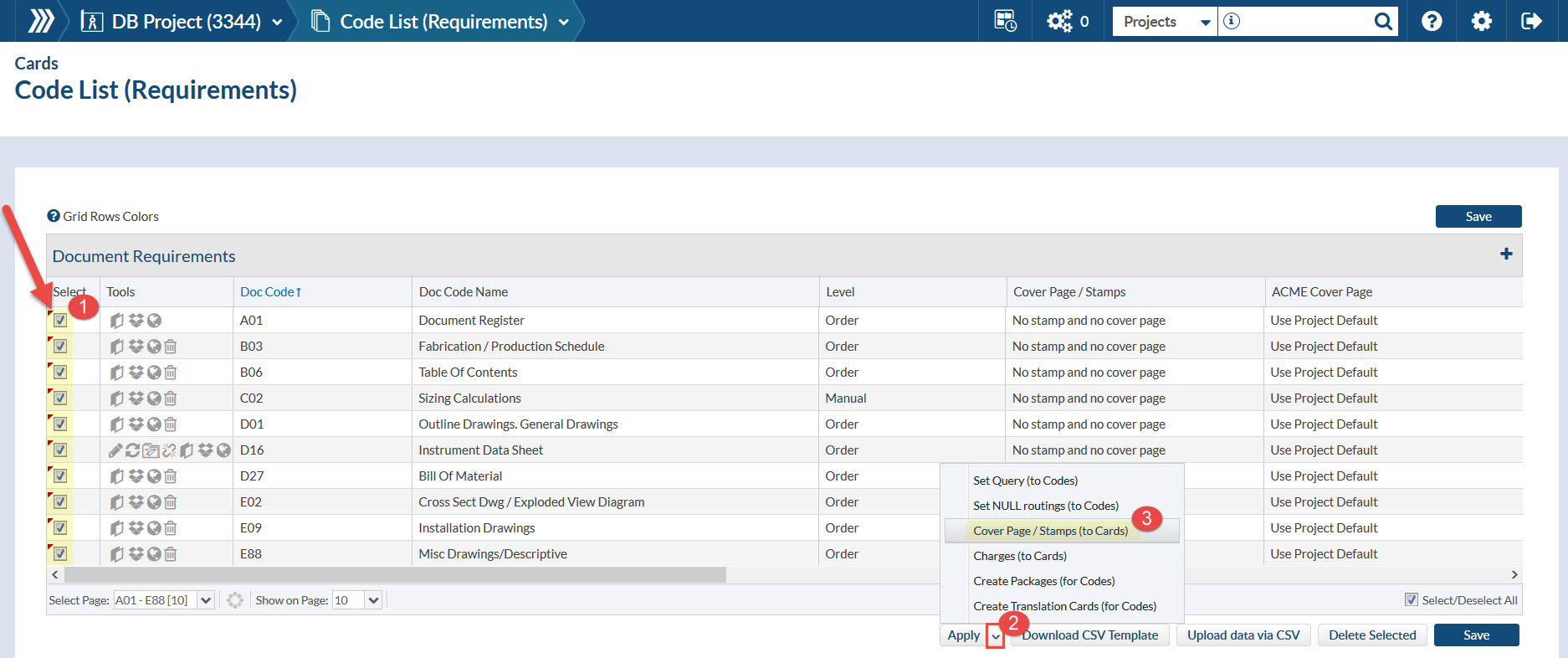
- Select the Codes where settings were changed
- Click on Apply drop down
- Cover Page / Stamp (to Cards)
*Note: How changes are applied on Cover Page/Stamp settings:
1. On each assignment we pull the value assigned to the code.
2. If updates are made at that time we keep the setting.
3. If the settings are changed on the CODE after assigning, the card is not updated.
4. If the updates are made on the card after assigned, the setting IS updated.
5. If changes are made on the doc code, and set “Apply Cover Page/Stamp (to Cards)”, the cards are updated.
