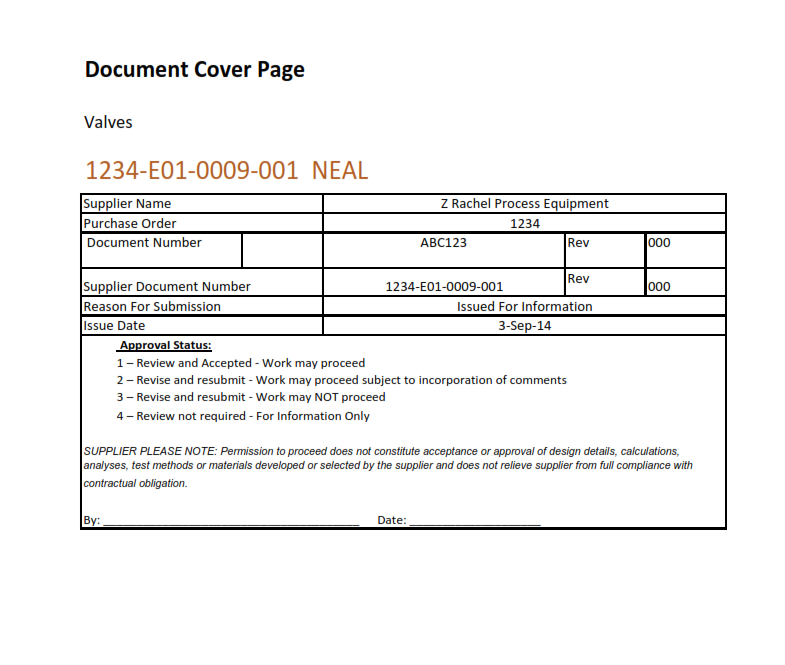One of the great benefits of DocBoss is the template feature which enables you to save commonly used documents to reuse on future projects. Here’s how.
One of the great benefits of DocBoss is the template feature which enables you to save commonly used documents to reuse on future projects. Here’s how.
Steps for creating a template.
- Must be in excel format
- Any cells where the output data is to be defined by DocBoss, must have applicable variable entered
- You must set your print area (remember to include the last column)
Convert to Excel
DocBoss Support will convert Word to Excel for you on request. If preferred to do this yourself, easiest way is to use a small grid and merge cells as needed to create the layout. Blank cover page templates are available to download here:
Excel Format
- Do NOT save the file using compatibility view.
- If file is xls, you must edit/save in Excel 2003 OR
- If you edit in a newer version, please save as xlsx file.
- Always define your print area. This is one of the features affected by compatibility view, and it is critical for cover pages.
Adding Variables
In order to download the instructions to add the variables to your templates – Navigate to Settings > Output Templates and Click the +.
First select the Template Type and, as soon as you check on Excel it allows you to Download Instructions for XLS(x) templates and also a link to examples of selected Template Type (i.e Download Cover Page XLS(x) examples).
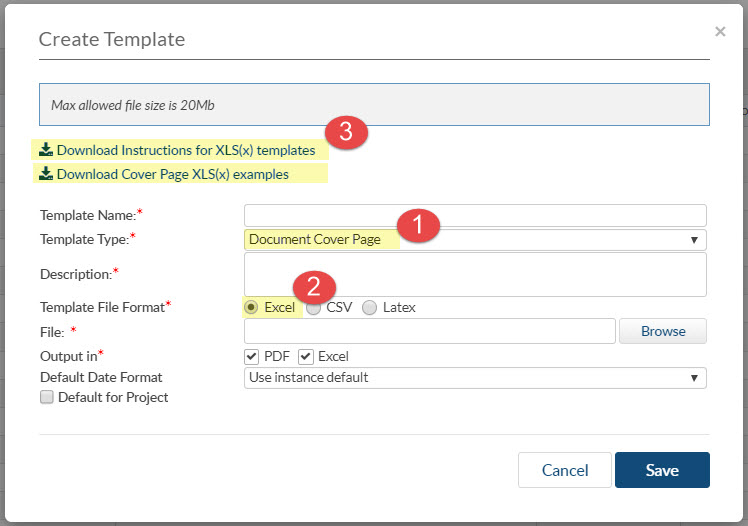
- Select Template Type
- Choose a Template File Format
- Download Instructions
If you download the instructions it will provide you with all of the applicable variables you can use. The variables dictate what information is pulled into that applicable cell. For example, it is typical that the customer purchase order would have to be referenced on all of the templates. If you download the instructions, on the General Variables Tab you will find <PO_Number>. So somewhere on your Excel Template, you will see something similar to:
Customer Purchase Order<PO_Number>
You will find the different variable sets on the seven SHEETS of the workbook (look at the bottom of the excel file to see the sheet tabs). Intro tab contains basic steps and instruction on using the Variables. The General Variables can be used anywhere. TYPE=Cover Page would be used on Document Cover Page templates, TYPE=Transmittal would be used on Transmittal templates, TYPE=Index would be used on Document Index templates, and TYPE=Compilation Cover Page would be used on Compilation Cover Page templates. Note that you can not create these variables yourself. There is also a Parameters tab where you will find parameters to be used with the variables.
Here is an example of an excel template with variables:
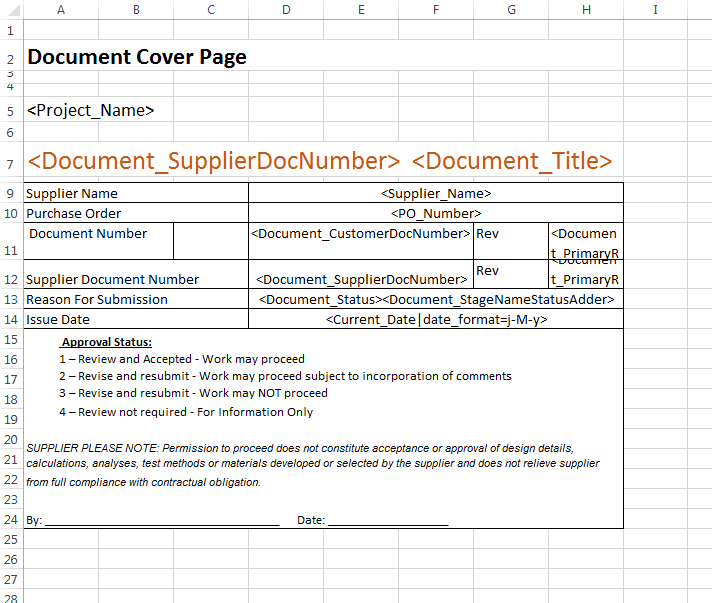
Here is the output after being used on a project. Note – the result of the variable will be specific to the information entered on each specific project.
Note: you can use most variables in Header/Footers on your excel template.
For more information on working with Templates please check out our video: Templates
PDF Templates Manual
For reference, you can download the following templates manual: DocBoss Templates Manual.pdf
Next steps:
Upload Templates into Docboss
Select Cover Page and Transmittal Templates on Project
Add an SDI Report to your project