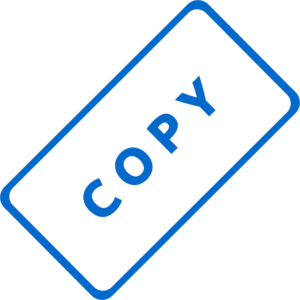
- Open the project you wish to copy.
- From the Project Menu, click Set Up > Main.
- Click the Copy Project button.
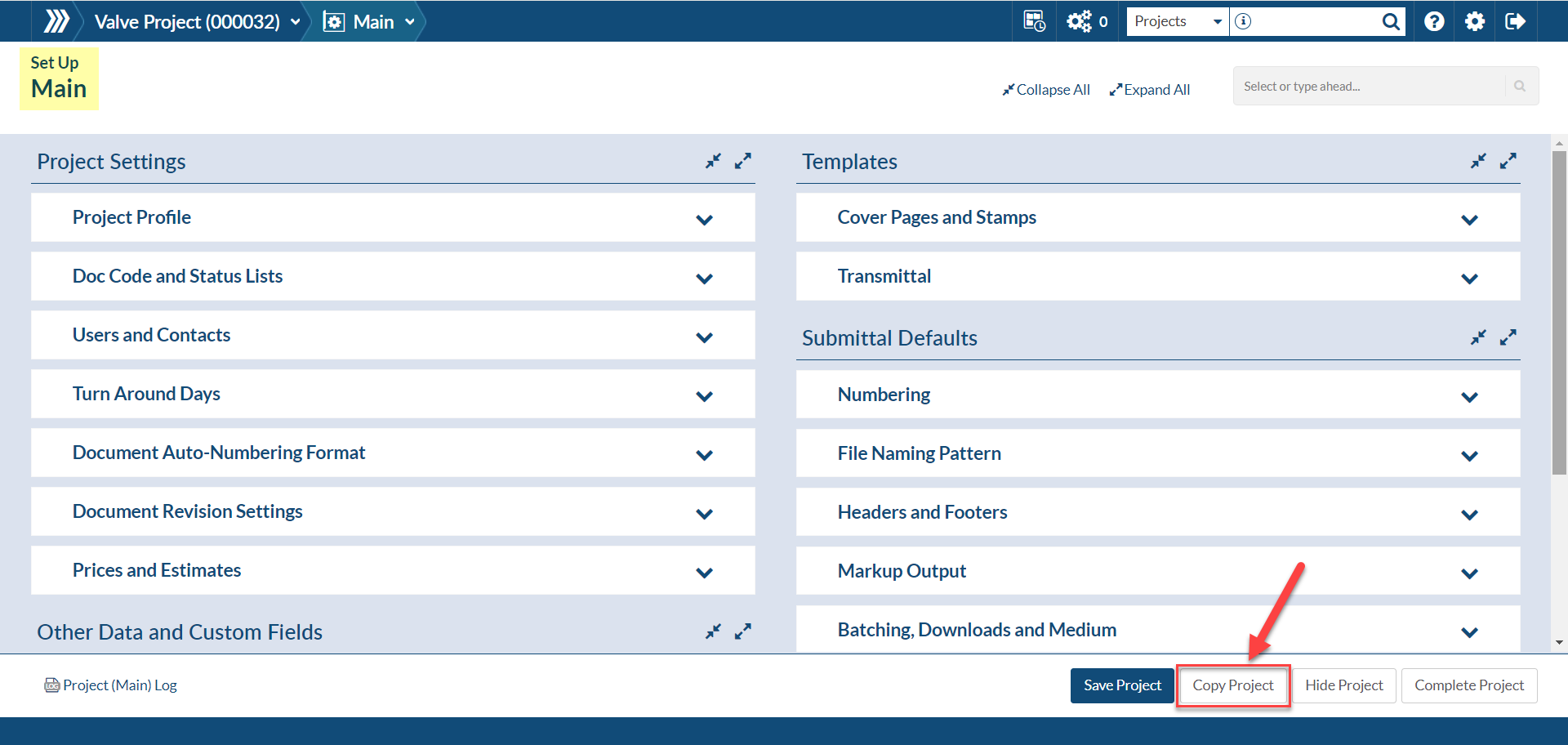
- Fill out the requested information and click Copy.
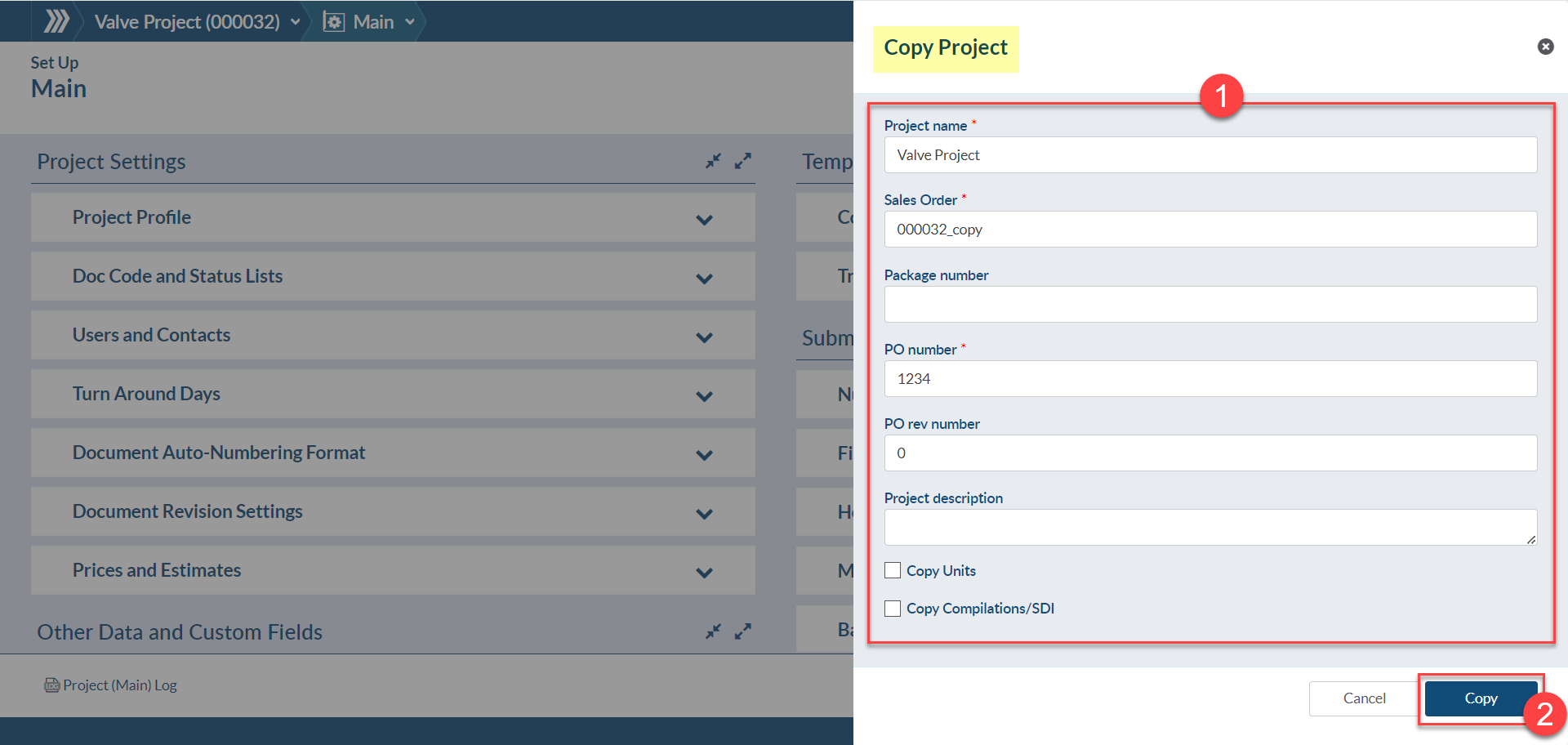
Note:
- In the newly created project, you will need to change the sales order number and the purchase order number (if applicable).
- You must complete the project document list by filling out the delivery days and reference date.
- If you selected the checkbox to copy the units, the stages and levels on the Code List (Requirements) screen will be filled out for you.
- Adjust the document ref assign screen as needed.
- Before you begin attaching documents to the new project ensure that you re-run the document auto numbering format again. If you don’t the references will contain the old sales order numbers.
Would you like to take a step back and learn about project setup in DocBoss? Definitions of the Project Setup Inside DocBoss is an article that might interest you.
